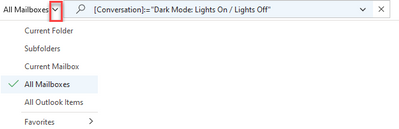- Subscribe to RSS Feed
- Mark Discussion as New
- Mark Discussion as Read
- Pin this Discussion for Current User
- Bookmark
- Subscribe
- Printer Friendly Page
- Mark as New
- Bookmark
- Subscribe
- Mute
- Subscribe to RSS Feed
- Permalink
- Report Inappropriate Content
Nov 24 2021 01:14 AM
After updating Outlook O365 searching using the Find Related options shows no results.
any idea please?
- Mark as New
- Bookmark
- Subscribe
- Mute
- Subscribe to RSS Feed
- Permalink
- Report Inappropriate Content
Nov 24 2021 04:29 AM
- Mark as New
- Bookmark
- Subscribe
- Mute
- Subscribe to RSS Feed
- Permalink
- Report Inappropriate Content
Nov 24 2021 06:20 AM
- Mark as New
- Bookmark
- Subscribe
- Mute
- Subscribe to RSS Feed
- Permalink
- Report Inappropriate Content
Nov 25 2021 06:52 PM - edited Dec 05 2021 07:16 PM
The Find Related Conversation has been a hot topic this week.
Workaround #1 Moses3000 suggested using the brackets method:
The working syntax includes the bracket. That is [Conversation]:="Email Title." This feature is not working as the bracket is missed in the search syntax -> Converation:="Email Title." I encountered this issue when my computer upgraded to KB5007186.
Press Ctrl + E to get to the search bar.
Then type the [Conversation]:="whatever you are looking for goes within these quotation marks."
You can also click on the dropdown to choose where you want it to search.
Workaround #2 I provided the Show as Conversation Feature.
You can bypass the manual effort with Find Related Conversations and enable the Show as Conversation feature. This option groups all related messages automatically in ascending or descending order. You can expand to see all messages. When you move an email to a folder and choose "all mailboxes," all conversations in the inbox, sent, and other folders are shown.
Give it a try. You will no longer have to find conversations manually.
- Select View | Add a checkmark by Show as Conversations | All mailboxes
Fix Response: Then SamuelPegg spoke to MS and confirmed that the Find Related Conversation feature is being investigated. The Show as Conversation is the alternative feature, or you can revert to the previous version. Read the entire thread for details about reinstalling the correct version.
Re: Find Related messages - Page 2 - Microsoft Tech Community
Teresa