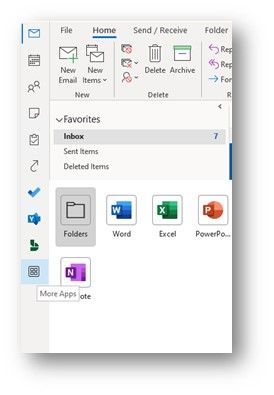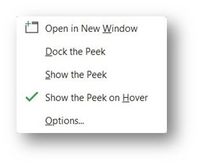- Home
- Outlook
- Outlook Global Customer Service & Support Team Blog
- New location for the Mail, Calendar, People, and other modules
- Subscribe to RSS Feed
- Mark as New
- Mark as Read
- Bookmark
- Subscribe
- Printer Friendly Page
- Report Inappropriate Content
Since this blog is a Support blog, the focus of this post is two-fold. First, to advise of changes that the product group is rolling out –including continuing updates to the feature– with key dates and production build information related to said updates. And second, to provide support guidance related to the feature, such as customizations, etc.
Although the support team does not develop features, we do ensure that your and other customers' feedback reaches the relevant product groups, those ultimately responsible for product design. They do understand this is a big change to the user experience. Thank you for keeping your honest feedback open and respectful.
Update Oct. 7, 2022
As this new experience rolls out to a greater number of Outlook users, many have expressed their concern about the effect this has on the leftmost UI components and Outlook's use of space. This feedback mirrors that found in other Microsoft forums and has resulted in one notable change. Starting with version 2210, you can make the Folder Pane even narrower than before, allowing you to redistribute some of the horizontal space to the Message List and/or Reading Pane.
Update Nov. 9, 2022
Version 2211 will introduce a temporary option to hide the new experience and return to the classic Outlook navigation bar. If you choose to opt out and see the prompt for feedback, please take a few moments to submit your reasons. Outlook may also invite you to re-evaluate the new experience when new apps or more app-related functionality is introduced in the future.
The new option can be accessed from by clicking the More Apps icon and then clicking Options.
This opens the Outlook Options, Advanced tab where you can uncheck Show Apps in Outlook, then restart Outlook to return to the classic navigation bar.
A change to the Outlook user interface
The location for accessing Outlook modules is being moved from the bottom to the left. The new location lets you find and use apps in addition to Outlook's core modules.
This update is a step towards a consistent experience across apps like Outlook, Teams, and Office.com. From the new location, you can switch apps and it creates room in the UI for more apps to integrate with Outlook. You can easily launch popular apps like To Do, Yammer, Bookings, Word, Excel, and PowerPoint without leaving Outlook, with more to come. Currently, only Microsoft apps such as Yammer, To Do and Bookings are available to users.
Details on the roll-out (key dates and builds)
Outlook users on Current Channel have been able to opt-in to try the new experience since March 2022. They could opt-in by enabling the Coming Soon toggle.
However, with Current Channel version 2207 released in September, this feature was turned on for 10% of Current Channel build users, with the number increasing over the following weeks/months. As the new experience rolls out to more users, it cannot be "turned off" or opted out of in order to return the navigation to the bottom.
Customizing the list of modules and apps
The Mail and Calendar modules are always on top. The remaining modules can be moved, pinned, or unpinned. The order you specify will roam across your Outlook clients. By default, M365 apps open within the Outlook frame, but you can choose to open them in a new window by selecting Pop Out App.
Click the More Apps icon to explore more applications.
Note In the future, More Apps will also include a new Store where you can install apps built using the updated Teams SDK as mentioned in Microsoft Teams apps designed for Microsoft 365 coming in Preview to Outlook and Office.com.
To disable the peek that appears when you hover over an Outlook module, right click on the module and uncheck Show the Peek on Hover.
Keyboard shortcuts
Keyboard shortcuts are aligned with the order in which they are displayed, from top to bottom. Since the Mail module is in the top-most position, its shortcut is Ctrl + 1. The second module (Calendar) is Ctrl + 2. This pattern is followed, even with your customizations. For example, if you choose to pin Folders and move it to the third position, its shortcut becomes Ctrl + 3.
Note Your app customization settings are locally stored in the following location:
C:\Users\<useralias>\AppData\Local\Microsoft\Outlook\HubAppCache\IdentityGUID_ADAL folder
Commonly asked questions
- Why do I not see the feature in my Outlook?
Check to see if you have Coming Soon toggle turned off. It is also possible that you are on a channel which does not have the feature enabled. - Why is a particular app missing for me?
M365 apps are available based on user license. Please ensure you have the appropriate license enabled for the app. - Is this feature supported for Exchange on-premises mailboxes?
Yes, but only core Outlook modules, such as Calendar and People, are available. - Is there a centralized store for all apps?
Currently the apps are available based on user license. In the future, the apps built on the new Teams SDK will be in a single, centralized app store. - How do I disable an app for a user/tenant?
Currently, only a set of Microsoft apps are available in the app bar. Outlook will show/hide these based on whether the user is licensed for the service. Administrators can use the Microsoft 365 Admin Center (MAC) to assign/turn off the associated license for users in their organization – e.g., hide To Do by having it unassigned for a user.
- « Previous
-
- 1
- …
- 16
- 17
- 18
- 19
- Next »
You must be a registered user to add a comment. If you've already registered, sign in. Otherwise, register and sign in.