- Home
- Outlook
- Outlook Blog
- What’s New in the New Outlook for Mac? - March Update
- Subscribe to RSS Feed
- Mark as New
- Mark as Read
- Bookmark
- Subscribe
- Printer Friendly Page
- Report Inappropriate Content
It’s been a few months since we launched the new Outlook for Mac in Insider Fast, since then we have already introduced many top-requested features. We have been working hard to build experiences that are seamless, intuitive, and designed to address important workflows – which is why we have been listening closely to your feedback every step of the way.
We appreciate all the feedback you have shared with us, and it is something we pay close attention to as we add more things to Outlook for Mac. For example, you told us how much you need Automatic Replies, move to recently used folders, and message list density settings, so we listened and delivered.
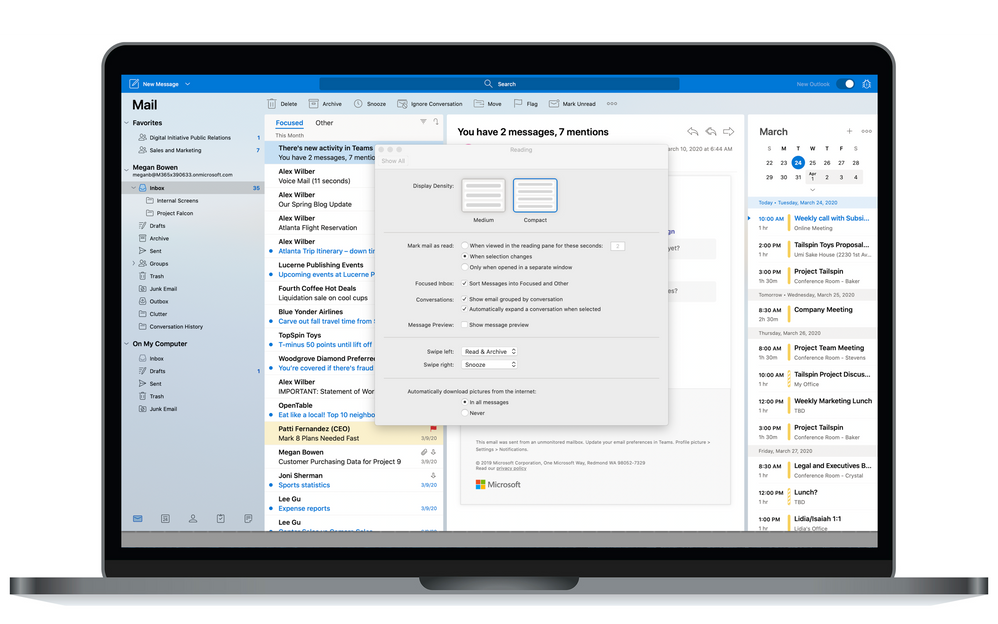
Today, starting with the Insider Fast 16.36 (20032300) build, we are sharing some of the most noteworthy updates so far, and also giving you a glimpse into what’s coming soon. Here’s what’s new:
Ability to tailor your message list in a way that is best for you
- Density setting – Personalize your message list by choosing to view a longer preview of each email or a more compact view so you can see more messages in the list at a time.
- Snooze – For those moments when you don’t have time to read or respond to an email, simply “snooze” it and select the time that works best for it to show up in your Inbox again as an unread email. This is the same experience as Outlook for iOS and Android and on the web. Snooze options include snooze later today, next week, or a specific date in the future.
- Swipe gestures – Simply swipe an email to one side or the other using your Magic Mouse or trackpad to quickly perform pre-set actions, such as delete, flag, archive, move, snooze, and read/unread. Swipe gestures are set by device, giving you the ability to customize your Mac experience – just as you can today in Outlook mobile.
- Move to recently used folders – When you select “Move” to move an email to a folder, Outlook suggests folders based on your usage history. If you’ve repeatedly moved similar messages to a specific folder, Outlook makes it easier for you to organize your inbox and saves you time by suggesting that folder rather than you having to choose from all your available folders.
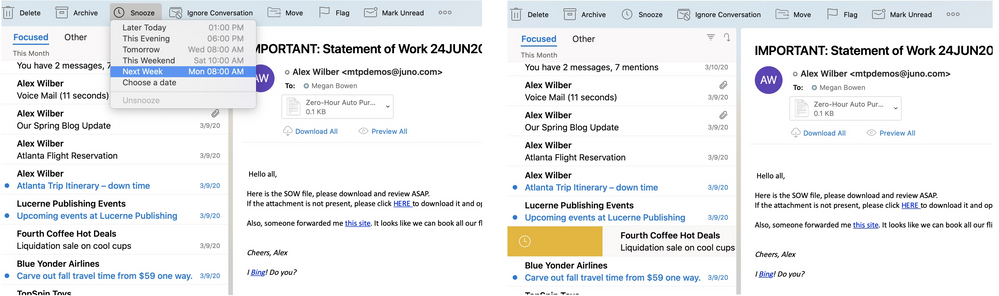
Intuitive features that make going through your email a breeze
- Actionable Messages – The new Outlook for Mac now supports Actionable Messages created with Adaptive Cards. This means that if you receive this type of email, you can take quick action directly from your inbox, such as filling out a survey or approving an expense report. Various actions can now be embedded into emails to make engaging with them easy and faster to respond.
- Teams presence – In the message header or address line you will be able to see the availability of people in your organization based on current Teams presence status.
More control over your calendar events and personal time
- Do Not Forward settings – Set certain events as “Do Not Forward” to protect the meeting and ensure it isn’t sent to others by restricting ability to forward.
- Teams Meeting toggle – This toggle will be available when you quickly create a new calendar event. By switching the toggle on you can more easily make any meeting a Teams meeting.
- Automatic Replies – Introducing the ability to set automatic replies for times when you are out of the office or away doing other things. When your automatic replies are active, a banner will appear at the top of your inbox indicating this.
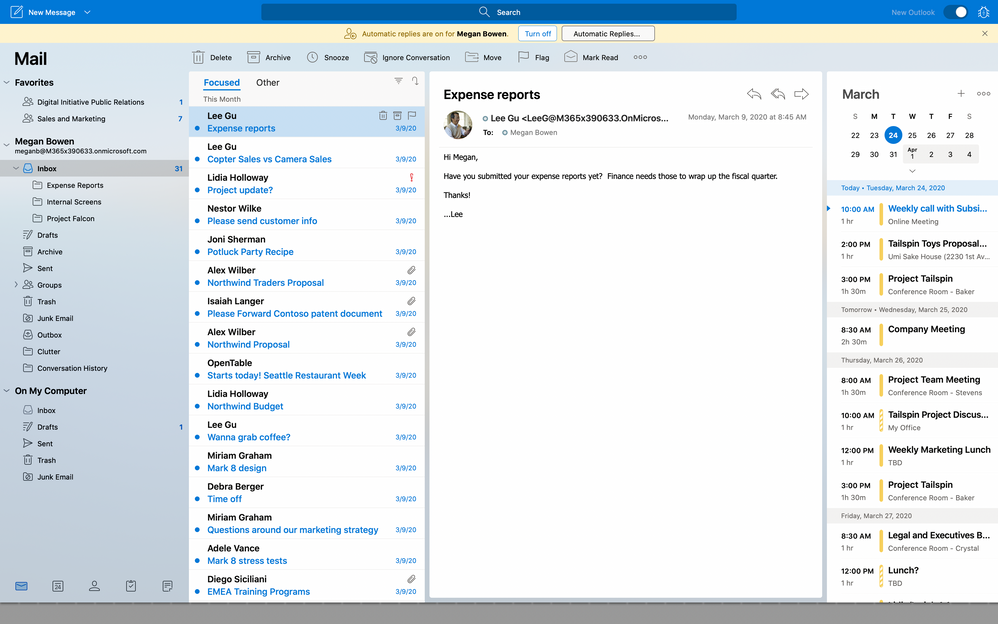
Optimizing the user experience
- Message header –The new Outlook for Mac introduces a refreshed, simplified email message header with the goal of a more streamlined user experience.
- Message formatting toolbar – Improved keyboard navigation helps you format your emails quickly as you compose them. You can simply tab in and out of the formatting bar, and use arrow keys to move within it, to quickly create or respond to email with various formatting options, such as bold, italicize, or underline.
- Send button – We’re testing two different locations for the send button. One at the at the top and another at the bottom of the mail screen. We will rely on your feedback and usage behavior to assess which location results in the best user experience to help define the intended experience for general availability.
- Preserve Settings – When you switch over to the new Outlook for Mac, your existing settings for Focused Inbox and conversation view will automatically be applied in the new experience to ease the transition.
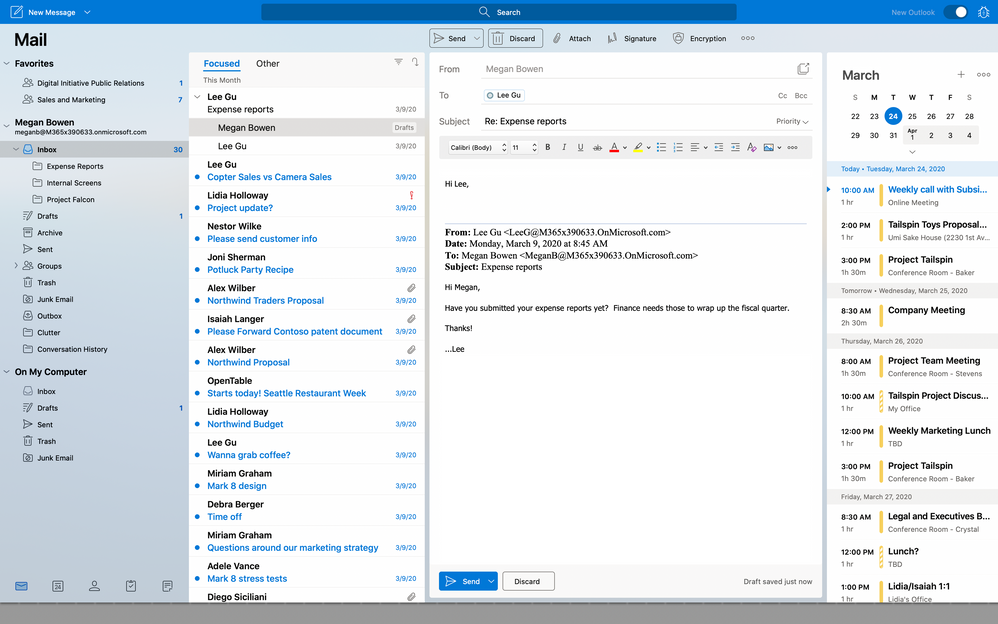
Coming Soon…
- Add-Ins – Ability to install your favorite add-ins and enhance your productivity within Outlook, something we know you’ve all been waiting for.
- Unified Inbox – Combine multiple mailboxes into one single inbox, making it easier for you to view everything that is important in one place.
- Search all mail – Search has been updated to include all mail, no longer limited to the specific folder or mailbox you may be currently in.
- MailTips – Gives you more information about your mail, like giving you a heads up if you’re messaging people with automatic replies turned on or that you may be sending an email to recipients outside your organization.
- Room Finder – Assists you with meeting scheduling and we will be ensuring that the experience in the new Outlook for Mac is the same as the Outlook for Windows and on the web experiences.
Stay up to date
Updates and new features are coming to the new Outlook for Mac regularly. We’ll be posting updates here on Tech Community to keep you up to date on what has recently been added to the new Outlook for Mac in Insider Fast, as well as let you know what to look out for in future updates. In the meantime, let us know what you think on UserVoice and check out our Release Notes for more detailed information on new features and fixes.
Still haven’t tried out the new Outlook for Mac? Sign up for Insider Fast to experience faster sync, new features, and an updated design.
As a reminder, the new Outlook for Mac is only available for Office 365, Outlook.com, and Google accounts using mac OS 10.14 Mojave and above. If you are having account issues, do not see your account, or cannot access it in the new Outlook for Mac, visit the support page.
Stay up to date and check out next month's update!
You must be a registered user to add a comment. If you've already registered, sign in. Otherwise, register and sign in.