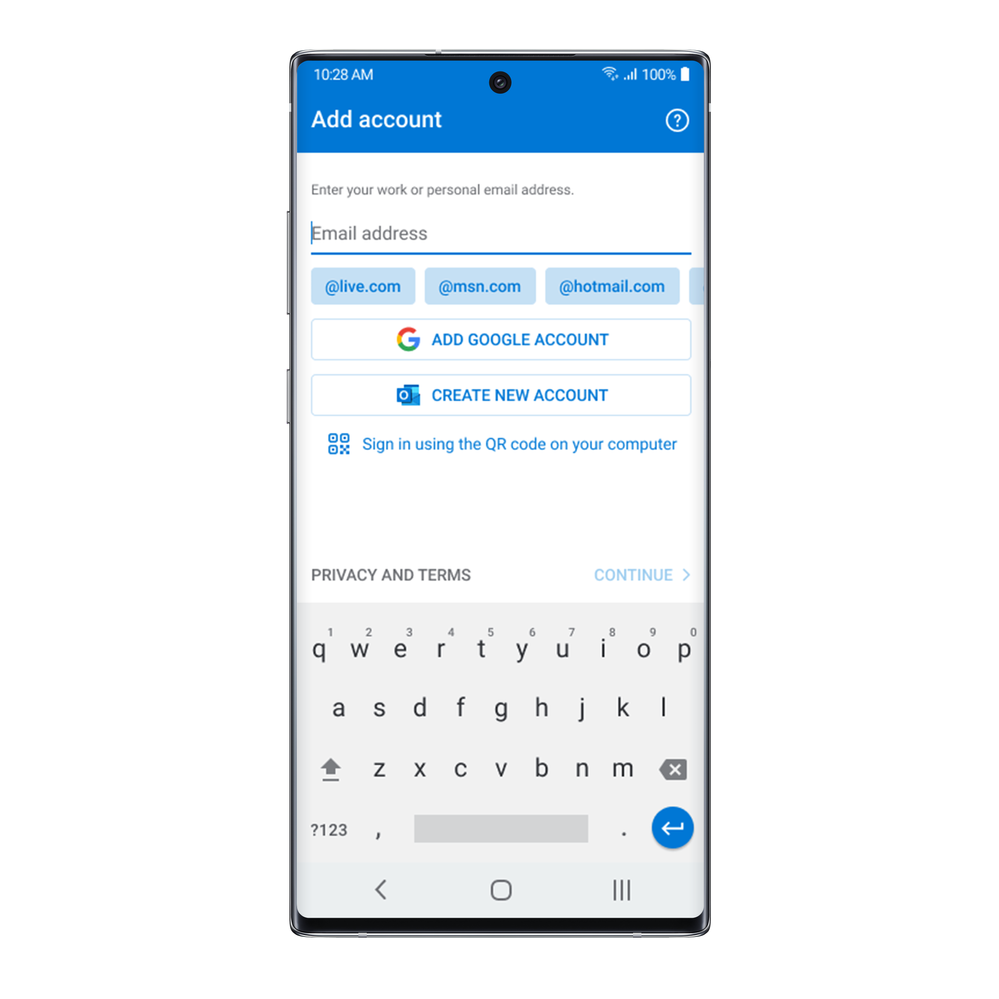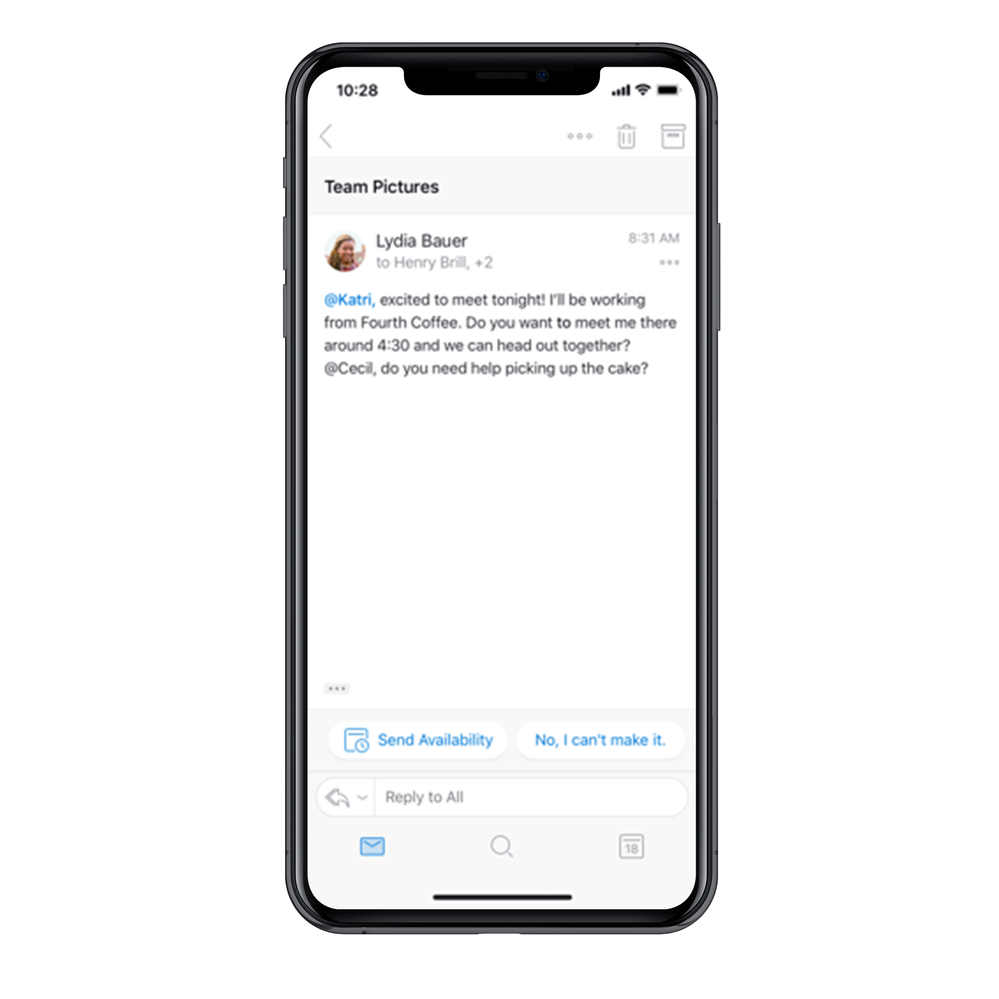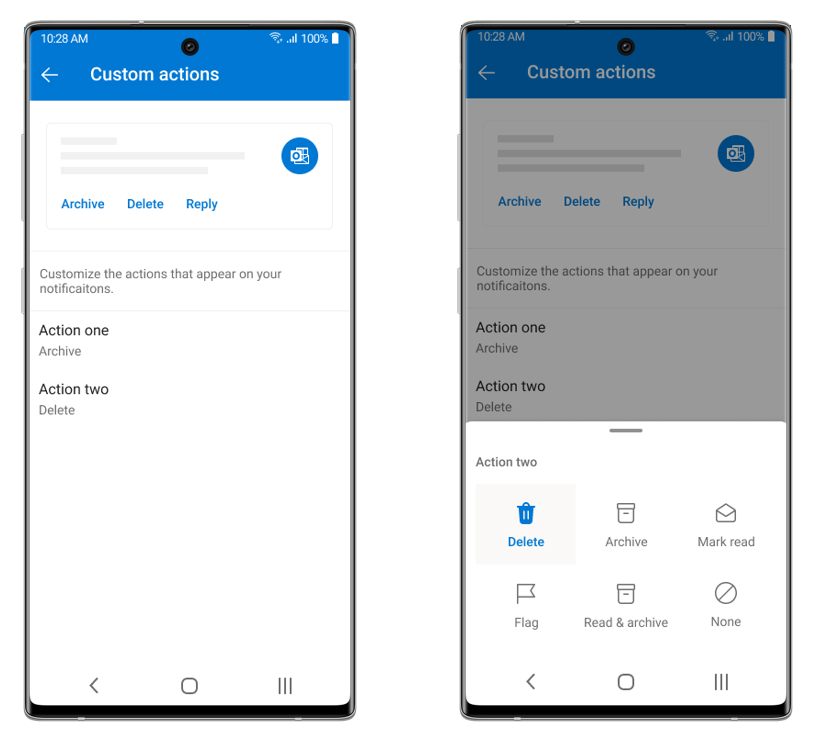- Home
- Outlook
- Outlook Blog
- What's at the heart of Outlook for iOS and Android?
- Subscribe to RSS Feed
- Mark as New
- Mark as Read
- Bookmark
- Subscribe
- Printer Friendly Page
- Report Inappropriate Content
Outlook brings together email, calendars, contacts and files in one app so you can quickly connect, organize and get things done. IT Administrators are asking Microsoft to help encourage their end users to switch to Outlook for iOS and Android as they know it’s a gold standard for secure mobile communication. So today we are announcing an additional tool to help mitigate the challenge of downloading Outlook and adding work or school accounts. We plan to roll out a simplified experience that uses the authentication users have when logged into Outlook for Windows and on the web to lower the barriers to getting started with Outlook mobile.
Here how it works: From Outlook on their desktop or browser, users will be notified that they can extend their Outlook experience to their mobile device. Outlook users will be provided the opportunity to send themselves a text message to download Outlook mobile from the app stores and when they open the app, they can scan a QR code from their large screen which will securely transfer their Microsoft credentials from Outlook from their desktop to their phone so they don’t need to enter their username and password when adding work or school account.
This experience provides a shortcut for both users and IT administrators. Users can easily get started and IT administrators can quickly and confidently know they can scale their deployments in a secure way using the services they already have.
We’re building a variety of shortcuts into Outlook for iOS and Android to help you get things done quickly and stay organized. I’m pleased to share just a few here that will be rolling out over the next several weeks:
Suggested replies: New Send Availability and Schedule Meeting options. If Outlook detects a request meet or get together, you can choose either the Send Availability or Schedule Meeting shortcut if suggested replies is enabled by the user and allowed by their organization. Send Availability enables you to pick times that work best for you. Schedule Meeting enables you to create a new event on your Outlook Calendar.
Actionable notifications: When you receive an email notification in Outlook for Android, you will be able to quickly take action directly from the notification and move on with your day. Archive, Reply, Delete are the default options however you can also customize 2 of the 3 actions in settings and pick from Mark read, Flag, Read & archive or none.
Drag and drop is a classic way to quickly add files, text and images to your emails on a large screen and now we’re bring it to a smaller screen. You can learn more about the plan to roll out the support for dragging and dropping files from OneDrive into Outlook for iOS on your iPad using Splitview here. We announced this as well the widget shortcut to your Outlook Calendar for iPhones with iOS 14 on 9/15 – New Outlook Calendar widgets for Outlook for Android were released last year.
Today we announce the ability for you to use your voice in Outlook for iOS and Android as a way to shortcut scheduling a meeting, calling one of your contacts from Outlook with your phone or Teams or quickly compose short emails. Now beyond using your voice to search for people, emails, events and files or staying on top of what’s new in your inbox with help from Cortana as your productivity assistant with Play My Emails in Outlook, your voice is becoming the quintessential shortcut in Outlook!
Please watch The Outlook Vision by Lynn Ayres, VP for Outlook. At Microsoft Ignite 2020, Lynn talks about our investments and transition towards building One Outlook, powered by service, which shows up in an app on every platform to deliver faster, consistent innovation. We already delivered many capabilities this year in Outlook for iOS and Android to this end such as Delegate mailbox, S/MIME, Meeting Insights, Dark mode, Microsoft Search in Outlook – the list is long. Let’s look at more capabilities that exist on other Outlook platforms and rolling out in the coming months in iOS and Android:
Book a workspace: As the global workforce returns to hybrid work environments, we are enabling our customers to book a workspace in the office as easily as they can a conference room as an integral part of your scheduling experience in Outlook.
Weather: With Outlook as your command center for planning your day, we are really excited to add the weather to Outlook for iOS and Android. Come rain or shine, and whether you prefer to stay organized in Agenda, Day, 3 Day or Week view you can get the current and forecasted weather based on your location at a glance.
Text predictions: Part of the news at Microsoft Ignite includes the announcement that we are bringing Editor, Translator, Immersive Reader and Text predictions to Outlook for Windows. This provides not only a One Outlook experience but a coherent Microsoft 365 experience. Text predictions will be releasing soon in Outlook mobile where it’s hugely useful to speed up the process of writing emails by minimizing the need to type on tiny keys. Simply swipe to accept the suggested text or keep typing to ignore it. Alas, it may be considered yet another shortcut… although a smarter one as it’s AI driven. ;)
Wait! Was that a wink?
Yes! If you watch Lynn’s session, you will learn that Outlook will be enabling you to express yourself in new ways with support for Reactions which will start to roll out around the New Year. The ability to add a thumbs-up or emojis to your messages is not new to messaging apps and social platforms but being able to laugh, heart, celebrate or shed a tear in your emails is new. Outlook will help you express and view cumulating sentiment about conversations in your inbox - without adding more emails. Our goal is to ensure that regardless of whether you use Outlook on your mobile or on the web and eventually desktop and mac, Reactions will be one more capability from Outlook to help you better express your authentic self.
To learn about some of these and other new capabilities for Outlook mobile and more, please watch Nate Clinton from the Outlook product team focused on the needs of enterprise customers.
Be sure to also check out Outlook and Bookings at Microsoft Ignite 2020. The sessions should start to light up at 8AM PT on Tuesday, September 22nd. We can’t give out stickers at Ignite this year but feel free to download our free digital give-away from here.
Thank you, as always, for your feedback and for helping the people in your organization securely connect, organize and get things done with Outlook.
You must be a registered user to add a comment. If you've already registered, sign in. Otherwise, register and sign in.