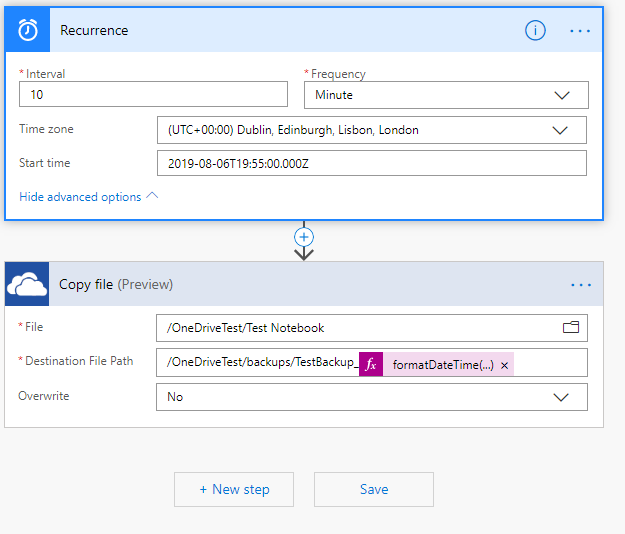- Home
- Microsoft 365
- Microsoft 365 Apps for enterprise
- Backup for OneNote App for Windows 10
Backup for OneNote App for Windows 10
- Subscribe to RSS Feed
- Mark Discussion as New
- Mark Discussion as Read
- Pin this Discussion for Current User
- Bookmark
- Subscribe
- Printer Friendly Page
- Mark as New
- Bookmark
- Subscribe
- Mute
- Subscribe to RSS Feed
- Permalink
- Report Inappropriate Content
Aug 05 2019 12:07 PM
We really need a backup feature in OneNote App for Windows 10, similar to the one found in OneNote for Office 2016, including number of backups to keep, where to keep them, and how frequently to check for changes.
While all of our notebooks are in the Microsoft Cloud, if, for any reason, infrequently used pages, sections, section groups, or notebooks are accidentally deleted over time, and they are no longer in the recycle bin, there is no way to recover them. "Point-In-Time backups" that are periodically archived and never deleted by a user make it possible to recover such lost objects. Cloud storage of the notebooks don't make this possible.
There is a limited capability to "Export a Notebook" from OneDrive Consumer hosted notebooks, but this isn't available to people who store their notebooks on SharePoint Online.
Even if it became available, it is deficient in that users must manually start the export, one notebook at a time, whether or not notebooks have been changed. Backup function of OneNote 2016, 2013, 2010, and 2007 all allowed specifying parameters as to how frequently backup would run, where backup files would be stored, and how many backups would be cycled in a rotation.
In summary, please add a backup feature to OneNote App for Windows 10, similar to the one found in OneNote for Office 2016, including number of backups to keep, where to keep them, and how frequently to check for changes.
- Labels:
-
Office 365
-
OneNote
- Mark as New
- Bookmark
- Subscribe
- Mute
- Subscribe to RSS Feed
- Permalink
- Report Inappropriate Content
Aug 05 2019 12:08 PM
P.S.
There are several uservoice entries asking to add backups to the OneNote App for Windows 10. I posted a comment to the forum moderator to consolidate these so the votes are added up cumulatively, and so the developers have a consolidated view of all of our requirements.
If you want MSFT to add a backup feature to OneNote App for Windows 10, please add your voice to https://onenote.uservoice.com/forums/327186-onenote-for-windows/suggestions/34349206-backup-option-f...
- Mark as New
- Bookmark
- Subscribe
- Mute
- Subscribe to RSS Feed
- Permalink
- Report Inappropriate Content
Aug 05 2019 03:55 PM
As a very rough workaround, it is possible to copy a OneNote notebook in OneDrive and store the copy untouched as a point-in-time referral to go back to.
I've not come across any issues where I haven't been able to find something I've accidentally overwritten/deleted using versioning or the recycle bin, but I agree that it would be good to have additional safeguards. Also interesting to note the O365 backup provider we use can't backup OneNote files because (they say) of limitations of the API.
I've had a look but I can't find the retention/versioning details on exactly how long changes/recycle bin items in OneNote are kept which would probably ease my mind a bit over not losing data.
- Mark as New
- Bookmark
- Subscribe
- Mute
- Subscribe to RSS Feed
- Permalink
- Report Inappropriate Content
Aug 05 2019 05:06 PM
Hi @HidMov ,
Thanks for posting.
Are you using OneDrive Consumer, that comes with Office 365 Home or Office 365 Personal, or OneDrive for Business, that comes with Office 365 for Business, SharePoint, Admin Center, etc.
There seem to be some capabilities with OneNote Notebooks in the Cloud in OneDrive Consumer (ODC), which don't exist in OneDrive for Business (ODFB). For example, you can export a notebook in ODC but not ODFB. Also, you can copy a cloud based notebook file in ODC but not ODFB.
If you're using ODFB, when you have time, please post back and let me know how you copy cloud based notebooks.
Thanks very much for your help.
- Mark as New
- Bookmark
- Subscribe
- Mute
- Subscribe to RSS Feed
- Permalink
- Report Inappropriate Content
Aug 06 2019 12:52 AM - edited Aug 06 2019 12:55 AM
I'm using OneDrive for Business in Office365. My process is:
Log onto ODFB on the web, find the OneNote you want to copy, select it and select 'copy to' at the top
On the right you can choose where to copy it to. So far as I can see, it can only be moved within the same tenant
It'll create a copy and append call it something similar. Should be a copy of the original.
Any changes in the backup aren't reflected. in the copied OneNote. Provided it's not touched, it should act as a backup of sorts. I'm not sure there is any facility to do this within OneNote itself.
For some reason I can't put images in this post, so I've attached some screenshots :)
Hope this helps,
Cheers,
Mark
- Mark as New
- Bookmark
- Subscribe
- Mute
- Subscribe to RSS Feed
- Permalink
- Report Inappropriate Content
Aug 06 2019 11:06 AM - edited Aug 06 2019 11:07 AM
Thank you @HidMov !
Thank you very much for sharing your procedure. The screenshots were very helpful. After a few tries because my library was using Classic UI, I successfully emulated your procedure.
In case anyone else wants to try this, please be aware that if your Library is still using the "Classic User Interface", as mine was, you won't see the Copy To option at the top menu. You're on the Classic User Interface if there's a black bar across the top of your web page, instead of a pale blue bar.
To change your user interface, you have to go to Library Settings / Advanced Settings / List Experience, and select "New Experience" (which is also known as Modern User Interface). When you close the browser tab and re-open it, you should see the blue bar across the top, and you will have the Copy To option at the top menu.
Also, please be aware that when you copy your Notebook to a OneDrive or SharePoint folder that is syncing to your desktop, it will create a shortcut to OneNote Online with a link to the backup copy of the notebook you created by following @HidMov 's procedure. You cannot delete the ShortCut from the Synced local folder. Windows 10 won't let you. (I don't know if Windows 7 will let you). If you later delete the copy of the Notebook, the sync client will delete the shortcut from the Synced local folder. So, in effect, you can make a copy of your OneNote notebook to a different cloud based folder than the one in which it normally resides, but you cannot make an offline copy of this notebook using this procedure, so you can't archive it to offline media.
To anyone from MSFT who might be looking at this, please know that this is a patch, not a solution. While it does allow a point-in-time copy of a cloud based notebook to another cloud based location, it relies on too much user intervention to qualify for a best practice data loss prevention technique. I still urge you to enable automatic offline backups in OneNote App for Windows 10, with control over frequency and number of backups to maintain, similar to the capability in OneNote 2016 and prior versions.
Thank you.
- Mark as New
- Bookmark
- Subscribe
- Mute
- Subscribe to RSS Feed
- Permalink
- Report Inappropriate Content
Aug 06 2019 01:06 PM
@Steven Seligman had a thought earlier - to help automate backing up, you could use Flow to automatically take a copy of the notebook at set intervals and rename it to the current time and date. I've done a super rough-and-ready test.
At the moment the rule points at a OneNote book, creates a copy in the exact folder and renames it with the last part using the following logic to add in the timestamp:
formatDateTime(utcNow(),'MM_dd hhmm tt')

- Mark as New
- Bookmark
- Subscribe
- Mute
- Subscribe to RSS Feed
- Permalink
- Report Inappropriate Content
Aug 06 2019 03:45 PM
- Mark as New
- Bookmark
- Subscribe
- Mute
- Subscribe to RSS Feed
- Permalink
- Report Inappropriate Content
May 07 2020 03:07 AM
Is setting up a job to copy the local files from
C:\Users\Owner\AppData\Local\Microsoft\OneNote\16.0
(or the equivalent location on your PC)
a suitable option?
- Mark as New
- Bookmark
- Subscribe
- Mute
- Subscribe to RSS Feed
- Permalink
- Report Inappropriate Content
May 07 2020 10:21 AM - edited May 07 2020 10:23 AM
The folder you reference (C:\Users\Owner\AppData\Local\Microsoft\OneNote\16.0) is for OneNote 2016, not the OneNote App for Windows 10.
If you're running OneNote 2016, you can control the location of the backups by going to File-->Options-->Save and Backup. Whether you save those folders or the default folders in C:\Users\yourUserName\AppData\Local\Microsoft\OneNote\16.0\Backup, you will be able to use OneNote 2016 to open those backed up folders if you need to.
If you're running OneNote App for Windows 10, I haven't found any local copies that can be backed up and restored.
The good news is that Microsoft changed direction and announced that OneNote 2016 isn't being deprecated, and you can run OneNote 2016 and OneNote App for Windows 10 side by side. So, if you like the App better, you can use it for day to day work, and go to OneNote 2016 File-->Options-->Save and Backup-->Back Up All Notebooks Now when it's time to back up your notebooks.
- Mark as New
- Bookmark
- Subscribe
- Mute
- Subscribe to RSS Feed
- Permalink
- Report Inappropriate Content
May 21 2020 07:21 AM
Where are the data files for OneNote 10 stored in ONE Drive when the SYNC> They appear hidden . Any way to make them visible?
Thanks
- Mark as New
- Bookmark
- Subscribe
- Mute
- Subscribe to RSS Feed
- Permalink
- Report Inappropriate Content
Dec 04 2020 09:42 AM