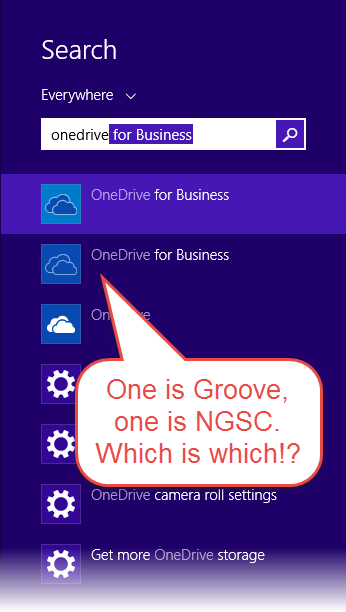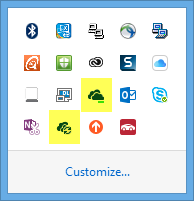- Home
- OneDrive
- Discussions
- Re: The steps to getting OD4B next gen sync client rolled out?
The steps to getting OD4B next gen sync client rolled out?
- Subscribe to RSS Feed
- Mark Discussion as New
- Mark Discussion as Read
- Pin this Discussion for Current User
- Bookmark
- Subscribe
- Printer Friendly Page
Nov 11 2016 05:58 AM - edited Nov 11 2016 06:05 AM
- Mark as New
- Bookmark
- Subscribe
- Mute
- Subscribe to RSS Feed
- Permalink
- Report Inappropriate Content
Nov 11 2016 05:58 AM - edited Nov 11 2016 06:05 AM
My company is in the midst of introducing OneDrive for Business to our users (~180); we're on E5 and migrated completely to the cloud for file hosting (SPO/OD4B).
We all have groove.exe but it makes sense to upgrade everyone to the next gen sync client now before we start pushing hard on moving files into the cloud.
I'm not finding a succinct, step-by-step procedure for doing this after searching online. We've identified a few snags along the way in our research:
1. Integrating OD4B into File Explorer and Office
We want to make sure everyone's OD4B folders show up in File Explorer and Office (most are on 2013, some on 2010 and 2016). It appears after pushing NGSC out to a test group, the users have to log in to see the folders in either place. Is this all it takes? Or is there something we have to do in the back end to ensure they will see their folders in File Explorer and Office?
2. Confusions over which OD4B app to launch
The login process is extremely confusing. It may be called groove.exe, but it comes up as OneDrive for Business in the app list. So there are two OneDrive for Business apps. How do I communicate to users to open the application to log in for the first time? Can we remove the groove.exe version of OD4B? (Also, oddly, one of my colleague's PC labels one option as OneDrive for Business 2013... lucky him, I guess?)
3. Does Groove need to remain open in system tray?
When both apps are open, there's no good way to tell them apart. The only differential I've seen is groove seems to always give me a connection error, which I'm kinda-sorta assuming is by design. But this is also confusing for my users.
4. When will SharePoint no longer need Groove to sync content?
Can't wait to yank Groove from everyone. Is there a date when SharePoint will no longer require it? Also, is there a way to yank Groove at the IT level or must we tell users to uninstall it themselves? The latter sounds scary.
5. Other people have done this; we don't care to reinvent the wheel
If you know of a basic "standard operation" for this, that's what we're looking for. We can't be the only ones doing this and we aren't asking anything fancy. I feel like Microsoft should have quick, step-by-step guidance. That's basically what I'm looking for, but I've searched and searched, with no luck. Can any of you ninjas help me out? Thanks much!
- Labels:
-
OneDrive for Business
-
sync
- Mark as New
- Bookmark
- Subscribe
- Mute
- Subscribe to RSS Feed
- Permalink
- Report Inappropriate Content
Nov 12 2016 12:44 PM - edited Nov 17 2016 11:10 PM
We are looking to move some users to OneDrive for business to have access to certain projects accross locations.
We have been testing the preview of the new OneDrive Client with SharePoint/team site access for some days (at least no more need for the old groove.exe), but we are still in dire straits.
Win 7 + Office 2010 + OD4B (new OD + SharePoint client):
no version history for office files
Office does somehow not recognize that od4b files are cloud files
Win 7 + Office 2013 + OD4B (new OD + SharePoint client)::
no version history for office files
Win 7 + Office 2016 + OD4B (new OD + SharePoint client)::
no version history for office files despite enabling the "let office 2016 handle od4b files" (don't know the English text, we use a German version)
So there is no collaboration possible for files being synced with the OneDrive?
- Mark as New
- Bookmark
- Subscribe
- Mute
- Subscribe to RSS Feed
- Permalink
- Report Inappropriate Content
Nov 16 2016 06:26 AM
From https://support.office.com/en-us/article/Get-started-syncing-SharePoint-sites-with-the-new-OneDrive-... :
- When syncing libraries that require check out, or libraries with required columns or metadata, the files are synced as read-only. If you do make changes to these files, the changes will not be synced back to Office 365.
- Version history is lost when moving Office files locally across sites. To move Office files to another site, go to Office 365 and use "Copy to" to copy your files to another site.
- Realtime coauthoring is supported with Office 2016 (C2R build 16.0.7167.2xxx or MSI build 16.0.4432.100x).
- Mark as New
- Bookmark
- Subscribe
- Mute
- Subscribe to RSS Feed
- Permalink
- Report Inappropriate Content
Nov 17 2016 11:27 PM
Thanks for your reply.
Check-in / check-out functionality should be available through the odfb client as well.
In this case you can roll out SharePoint access to your users without having the need to use the website / teamsite.
This helps a lot in scenarios, where users shall not know their credentials.