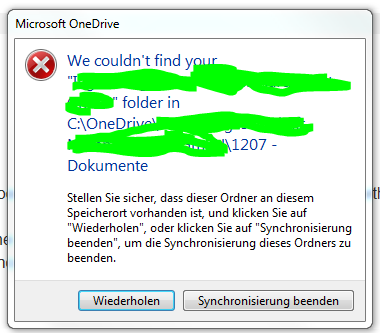- Home
- OneDrive
- Discussions
- Re: Shorten local OneDrive path to avoid windows path length limitations
Shorten local OneDrive path to avoid windows path length limitations
- Subscribe to RSS Feed
- Mark Discussion as New
- Mark Discussion as Read
- Pin this Discussion for Current User
- Bookmark
- Subscribe
- Printer Friendly Page
- Mark as New
- Bookmark
- Subscribe
- Mute
- Subscribe to RSS Feed
- Permalink
- Report Inappropriate Content
Dec 07 2016 05:42 AM
When we set up OneDrive for business, we keep the same local path on every pc:
c:\OneDrive
Since our company name is quite long, every synced SharePoint will be somthing like:
c:\OneDrive\veryveryverylongcompanyname\project_xxxx
Currently we are moving some local network drive folders to SharePoint or Outlook Groups and are facing path length conflicts due to the long base path. Any way to shorten your company name without changing it globally?
- Labels:
-
OneDrive for Business
- Mark as New
- Bookmark
- Subscribe
- Mute
- Subscribe to RSS Feed
- Permalink
- Report Inappropriate Content
Dec 07 2016 06:40 AM
May not be a solution but information but with Windows 10 build 1607 (Anniversary Edition), the file path limitation of the OS has been lifted to 32,767 giving plenty of space to stretch those file paths out.
- Mark as New
- Bookmark
- Subscribe
- Mute
- Subscribe to RSS Feed
- Permalink
- Report Inappropriate Content
Dec 09 2016 06:18 AM
successfully done this in my pc:
1) exit One drive app (on icon bottom right, mouse dx > exit)
2) rename one drive folder from "/vvvveerrrrrrrrryyyyyyyyyyy-llllllllllloooooooonnnnnnnnnngggggggg" ... to "work" or something .. :)
3) restart pc.
4) the onedrive app start to compare the folder content with the online one.
In my case almost immediately confirm the structure and file prescence (surely not re-downloaded 4GB..)
bye !
- Mark as New
- Bookmark
- Subscribe
- Mute
- Subscribe to RSS Feed
- Permalink
- Report Inappropriate Content
Dec 12 2016 05:38 AM - edited Dec 12 2016 05:39 AM
Sadly that doesn't work for me. When I change the folder and restart, I will get the following error message and the client will create new folders and resync the whole data afterwards:
Client version .1122, Windows 7
- Mark as New
- Bookmark
- Subscribe
- Mute
- Subscribe to RSS Feed
- Permalink
- Report Inappropriate Content
Jan 16 2017 02:52 AM
Any hint / solution anyone?
Even with the new client, renaming the base path is not possible.
- Mark as New
- Bookmark
- Subscribe
- Mute
- Subscribe to RSS Feed
- Permalink
- Report Inappropriate Content
Jan 17 2017 05:18 AM
Hi all,
since yesterday afternoon I successfully changed (renamed) Onedrive name in 5 pc.
Here the complete working procedure :
exit One drive app (on icon bottom right, mouse dx > exit)
rename one drive folder from
"OneDrive - OldVeryLongNameCompany" to "OneDrive - COMPANY"
IMPORTANT: the new "COMPANY" name was previously set in O365 Admin pane (gear icon > Organization profile > name othe Organization.
restart pc.
onedrive app auto-start but does not find the previous folder.
a box appears: RETRY or CONFIGURE. --> CONFIGURE
Input your credentials (O365 account, then password)
OneDrive suggest to use the new renamed folder (into which of course file are yet in).
Choose "use this position" option (or similiar)
- OneDrive requires to specify which folders and files you want to sync.
In my case I wanted to keep synched all files and folders. --> go ahead - the sync start. You can check the status on icon bottom right, initially with double-arrow, but soon it disappears.
- In any of our case no further sync was necessary. It just compares the local and remote files information. It took about 5' to check 4GB data (5.000 files).
- Once finished, probably the "OneDrive - COMPANY" folder will show all file still in sync (double arrow), while the bottom right icon seems to have finished. --> RESTART PC.
Enjoy !
Stefano
- Mark as New
- Bookmark
- Subscribe
- Mute
- Subscribe to RSS Feed
- Permalink
- Report Inappropriate Content
May 22 2017 05:25 AM
Hi @Stefano Conti,
thanks for the solution. Unfortunately changing the organization name also changes the billing name since it is global. Thus I (currently) may not shorten it.
- Mark as New
- Bookmark
- Subscribe
- Mute
- Subscribe to RSS Feed
- Permalink
- Report Inappropriate Content
May 22 2017 06:24 AM
The maxmimum path length has been increased (doubled) recently. Have you tried syncing in the last few weeks?
- Mark as New
- Bookmark
- Subscribe
- Mute
- Subscribe to RSS Feed
- Permalink
- Report Inappropriate Content
May 22 2017 08:14 AM
yes, today on a Windows 10 14393.1198 machine. Pathlengs somehow exceeded the limit.
Where should the limit be nowadays? Is the rollout global yet?
- Mark as New
- Bookmark
- Subscribe
- Mute
- Subscribe to RSS Feed
- Permalink
- Report Inappropriate Content
May 22 2017 08:28 AM
The max length is now around 400. From my own experience I can say that the max length in windows is more limiting.
I was unable to create this long path length directly in Windows, I had to create the folders and files in OneDrive after which they were properly synced.
- Mark as New
- Bookmark
- Subscribe
- Mute
- Subscribe to RSS Feed
- Permalink
- Report Inappropriate Content
Jul 27 2017 05:54 AM - edited Jul 27 2017 06:14 AM
I had ran into this problem constantly and to do this systematically for my customers was a pain. So I built a tool to fix this issue.
Path Too Long Auto Fixer (http://pathtoolongautofixer.blogspot.com/) scans for directories and filenames that are longer and 260 characters, and auto shortens them. You have options how the shortening process works, like removing Unicode spaces, hyphens/dashes, underscores and punctuations and more. Try demo for free.
- Mark as New
- Bookmark
- Subscribe
- Mute
- Subscribe to RSS Feed
- Permalink
- Report Inappropriate Content
Mar 05 2018 09:31 AM
Using LongPath Tool program helps in avoiding such errors.
- Mark as New
- Bookmark
- Subscribe
- Mute
- Subscribe to RSS Feed
- Permalink
- Report Inappropriate Content
Jan 14 2020 06:09 AM - edited Jan 14 2020 06:14 AM
I currently reran into this problem. Anyone found a solution to change the company name without changing the billing name? Or at least change the company name für OneDrive only?
Same topic here:
- Mark as New
- Bookmark
- Subscribe
- Mute
- Subscribe to RSS Feed
- Permalink
- Report Inappropriate Content
Apr 09 2020 12:03 AM
Long PathTool is a software that will let you easily delete, copy or rename long path files.
- Mark as New
- Bookmark
- Subscribe
- Mute
- Subscribe to RSS Feed
- Permalink
- Report Inappropriate Content
Sep 16 2021 05:17 AM
@freddavis mklink /j c:\onedrive "C:\OneDrive - My long company name with spaces in"
then cd c:\onedrive etc
useful if you use the c:\onedrive path in powershell scripts etc
wrap it in cmd /c 'mklink /j c:\onedrive "C:\OneDrive - My long company name with spaces in"' if you're running from powershell
Chris