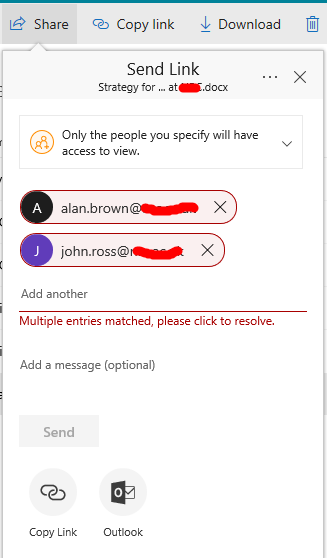- Home
- OneDrive
- Discussions
- Re: RE: Multiple entries matched, please click to resolve
Multiple entries matched, please click to resolve
- Subscribe to RSS Feed
- Mark Discussion as New
- Mark Discussion as Read
- Pin this Discussion for Current User
- Bookmark
- Subscribe
- Printer Friendly Page
- Mark as New
- Bookmark
- Subscribe
- Mute
- Subscribe to RSS Feed
- Permalink
- Report Inappropriate Content
Nov 21 2017 08:31 AM
Seeing the following when attempting to share from ODFB - clicking to resolve as suggested does nothing. These users exist in another tenant that I am also a member of. They are not defined in my own tenant from which I'm attempting to share this document. It's as if ODFB is confused as I have an account in both the source and target tenant. Anyone encountered this ?
- Labels:
-
OneDrive for Business
- Mark as New
- Bookmark
- Subscribe
- Mute
- Subscribe to RSS Feed
- Permalink
- Report Inappropriate Content
Nov 21 2017 08:40 AM
1.Which is the account out of the two that is creating a problem(from the screenshot)?
Can you share with one entry at a time so that you can pin point on the actual problematic account.
2.You mentioned having an account on both tenants.
Lets assume, tenant 1 which is the tenant that you are sharing from; user@ten1.com AND tenant two is : user@ten2.com.
On tenant 1, for the user user@ten1.com, is the alternate email address set as user@ten2.com ?
I recall seeing an error like this sometime back and it was related to alternate email addresses.
- Mark as New
- Bookmark
- Subscribe
- Mute
- Subscribe to RSS Feed
- Permalink
- Report Inappropriate Content
Nov 21 2017 08:59 AM
Both accounts shown are in error. Both were typed in manually, in full -ie any autocomplete was ignored
No alternate addresses defined and indeed I'm not sure where you'd define these.
I'm pretty sure I can get around this issues by pre-creating the accounts in Azure AD but obviously that's not always desirable.
- Mark as New
- Bookmark
- Subscribe
- Mute
- Subscribe to RSS Feed
- Permalink
- Report Inappropriate Content
Nov 21 2017 09:07 AM
SolutionHave you ever shared anything with these users before?
If you go to following page :
Go to your onedrive for business site:
Site Settings > People & Groups
Edit the URL and change the "MembershipGroupId=<nn>" to "MembershipGroupId=0"
Do you see any of the 2 users?
- Mark as New
- Bookmark
- Subscribe
- Mute
- Subscribe to RSS Feed
- Permalink
- Report Inappropriate Content
Nov 21 2017 12:21 PM
Bingo ! The users were indeed listed, removed them, and sharing worked. What's actually going on here ? Thanks for your help
- Mark as New
- Bookmark
- Subscribe
- Mute
- Subscribe to RSS Feed
- Permalink
- Report Inappropriate Content
Nov 21 2017 12:23 PM
- Mark as New
- Bookmark
- Subscribe
- Mute
- Subscribe to RSS Feed
- Permalink
- Report Inappropriate Content
Nov 21 2017 12:29 PM
I think in the past I did create them directly in Azure AD but then removed them. They seemed to linger on as SharePoint users.
- Mark as New
- Bookmark
- Subscribe
- Mute
- Subscribe to RSS Feed
- Permalink
- Report Inappropriate Content
Nov 21 2017 12:34 PM
- Mark as New
- Bookmark
- Subscribe
- Mute
- Subscribe to RSS Feed
- Permalink
- Report Inappropriate Content
Nov 21 2017 12:47 PM
That certainly sounds feasible, thanks again
- Mark as New
- Bookmark
- Subscribe
- Mute
- Subscribe to RSS Feed
- Permalink
- Report Inappropriate Content
Feb 12 2018 03:06 PM
Check deleted external deleted emails on your admin center. If they show there restore them!
Accepted Solutions
- Mark as New
- Bookmark
- Subscribe
- Mute
- Subscribe to RSS Feed
- Permalink
- Report Inappropriate Content
Nov 21 2017 09:07 AM
SolutionHave you ever shared anything with these users before?
If you go to following page :
Go to your onedrive for business site:
Site Settings > People & Groups
Edit the URL and change the "MembershipGroupId=<nn>" to "MembershipGroupId=0"
Do you see any of the 2 users?