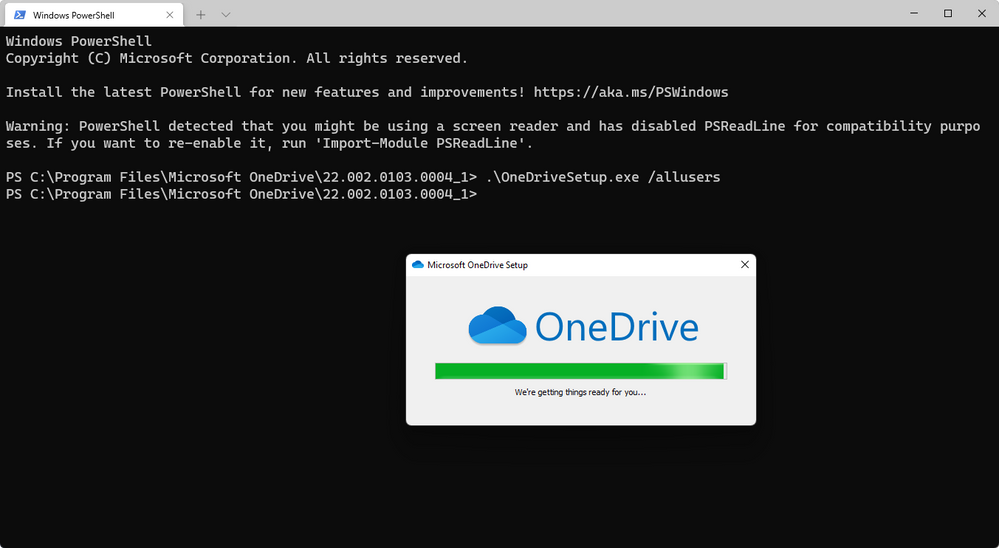- Home
- OneDrive
- Discussions
- Missing OneDrive context menu in windows 10
Missing OneDrive context menu in windows 10
- Subscribe to RSS Feed
- Mark Discussion as New
- Mark Discussion as Read
- Pin this Discussion for Current User
- Bookmark
- Subscribe
- Printer Friendly Page
- Mark as New
- Bookmark
- Subscribe
- Mute
- Subscribe to RSS Feed
- Permalink
- Report Inappropriate Content
May 15 2018 12:06 AM
Hi, I'm missing the context menu on synced OneDrive for Business files. The icons on the cloud status are visible, but in the right-click menu I have no section on OneDrive.
So no chance of changing the status to "Always Keep on device".
Is there a registry key missing or what can I do to get it back?
Ondrive client works otherwise without any problems!
Regards,
Oliver
- Labels:
-
OneDrive for Business
- Mark as New
- Bookmark
- Subscribe
- Mute
- Subscribe to RSS Feed
- Permalink
- Report Inappropriate Content
Dec 16 2020 09:14 AM
@BallsOfSteel420 This simple solution worked for me; thank you. If I may, it is even simpler; you don't have to uninstall OneDrive at all. Just quit the running instance, then run the command
# I'm using PowerShell Core
.\OneDriveSetup.exe /AllUsers
- Mark as New
- Bookmark
- Subscribe
- Mute
- Subscribe to RSS Feed
- Permalink
- Report Inappropriate Content
Dec 18 2020 01:59 AM
I solved this by finding "Edit group policy" from my start menu.
Then I clicked through Computer Configuration -> Windows Settings -> Security Options -> Local Policy -> Security Options.
Next, I enabled a few of the 'User Account controls' which were disabled and then restarted my PC. Can't say for sure which setting did the trick but it now seems to work.
I have all on the following enabled:
Admin Approval Mode for the Built-in Administrator account
Detect application installations and prompt for elevation
Only elevate UIAccess applications in Admin Approval Mode
Switch to the secure desktop when prompting for elevation
Virtualize file and registry write failures to per-user locations
Don't forget to restart the computer after that and then check OneDrive to see if it has worked.
- Mark as New
- Bookmark
- Subscribe
- Mute
- Subscribe to RSS Feed
- Permalink
- Report Inappropriate Content
Dec 19 2020 08:55 AM
- Mark as New
- Bookmark
- Subscribe
- Mute
- Subscribe to RSS Feed
- Permalink
- Report Inappropriate Content
Dec 20 2020 03:46 PM
@BallsOfSteel420 this fixed it for me! thank you!!!! people, follow this instruction
- Mark as New
- Bookmark
- Subscribe
- Mute
- Subscribe to RSS Feed
- Permalink
- Report Inappropriate Content
Mar 24 2021 11:48 AM
Brilliant! I was tearing my hair out by the roots but this worked 100%. Finally. Thank you so much. I never would have thought of adjusting my UAC up and back. Holy cow. It's a miracle!
- Mark as New
- Bookmark
- Subscribe
- Mute
- Subscribe to RSS Feed
- Permalink
- Report Inappropriate Content
Apr 22 2021 05:38 PM
Changing UAC settings worked for me - thanks @Jabiru
Both One Drives were working and syncing (personal and business), but the context menus to choose online/offline etc were missing.
Ran User Account Settings, and changed from Never Notify (must have had it on for some development work) to a higher setting and context menu is back.
- Mark as New
- Bookmark
- Subscribe
- Mute
- Subscribe to RSS Feed
- Permalink
- Report Inappropriate Content
Jun 03 2021 01:10 AM
- Mark as New
- Bookmark
- Subscribe
- Mute
- Subscribe to RSS Feed
- Permalink
- Report Inappropriate Content
Jun 03 2021 03:35 PM
- Mark as New
- Bookmark
- Subscribe
- Mute
- Subscribe to RSS Feed
- Permalink
- Report Inappropriate Content
Jun 03 2021 03:36 PM
- Mark as New
- Bookmark
- Subscribe
- Mute
- Subscribe to RSS Feed
- Permalink
- Report Inappropriate Content
Jun 03 2021 03:37 PM
- Mark as New
- Bookmark
- Subscribe
- Mute
- Subscribe to RSS Feed
- Permalink
- Report Inappropriate Content
Aug 13 2021 03:09 PM
@clren, that solution worked for me as well
- Mark as New
- Bookmark
- Subscribe
- Mute
- Subscribe to RSS Feed
- Permalink
- Report Inappropriate Content
Aug 15 2021 05:40 PM
- Mark as New
- Bookmark
- Subscribe
- Mute
- Subscribe to RSS Feed
- Permalink
- Report Inappropriate Content
Sep 15 2021 06:24 PM
- Mark as New
- Bookmark
- Subscribe
- Mute
- Subscribe to RSS Feed
- Permalink
- Report Inappropriate Content
Feb 03 2022 11:52 AM
I believe the issue that you are facing is that, you are suddenly missing "Share" OneDrive from your context menu, then follow these steps:
1. Go to C:\Program Files\Microsoft OneDrive
2. Look for latest installation folder, eg. I had it in "22.002.0103.0004_1"
3. Inside the folder look for "OneDriveSetup.exe"
4. If you find the file, then right click inside the folder and click "Open in Windows Terminal" or "Open Command Prompt"
5. Type command "OneDriveSetup.exe /allusers" and press enter.
This is how the installer will open and then will finish the activity.
See image >> https://i.imgur.com/2RZyEUS.png
6. Now go back to your folder in Explorer, and do right-click to see the OneDrive share context menu.
Hope this helps others? Please leave comments.
- Mark as New
- Bookmark
- Subscribe
- Mute
- Subscribe to RSS Feed
- Permalink
- Report Inappropriate Content
Apr 12 2022 07:17 AM
- Mark as New
- Bookmark
- Subscribe
- Mute
- Subscribe to RSS Feed
- Permalink
- Report Inappropriate Content
Apr 16 2022 01:38 AM
I see now Microsoft is installing it this way in Windows 10.
I never could understand the logic behind installing for local user when the config stuff can go to AppData.
- « Previous
- Next »