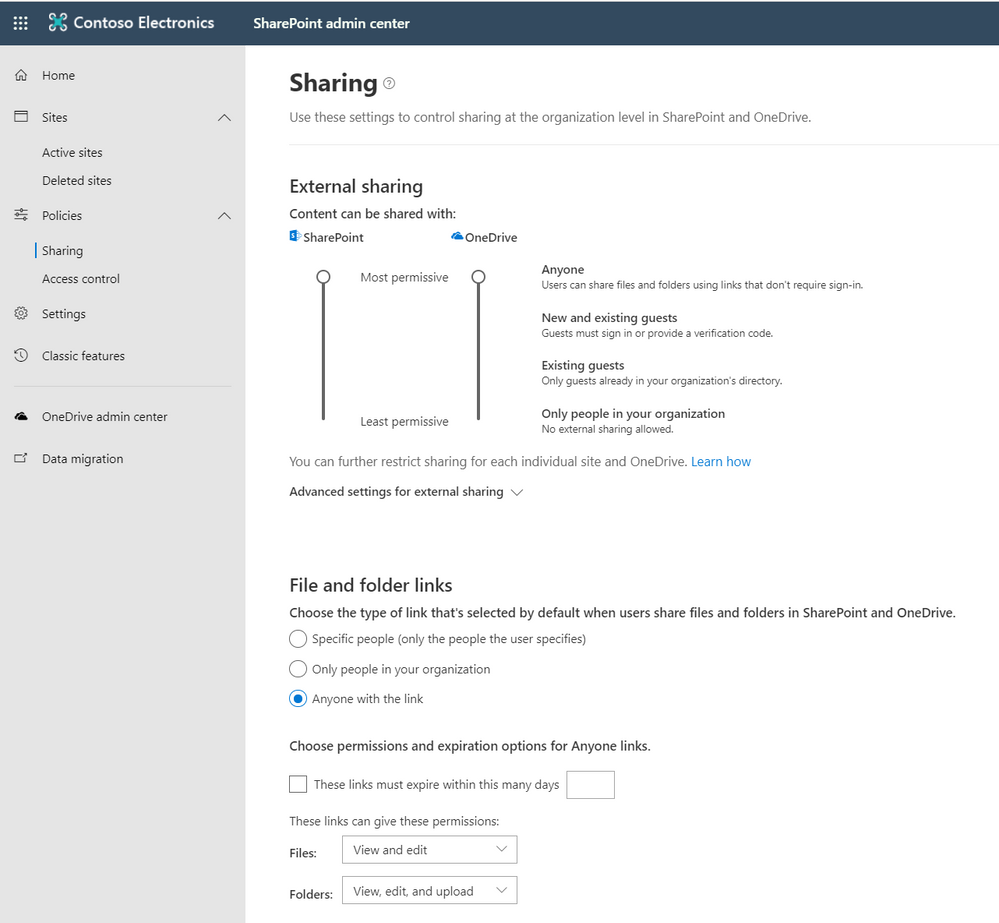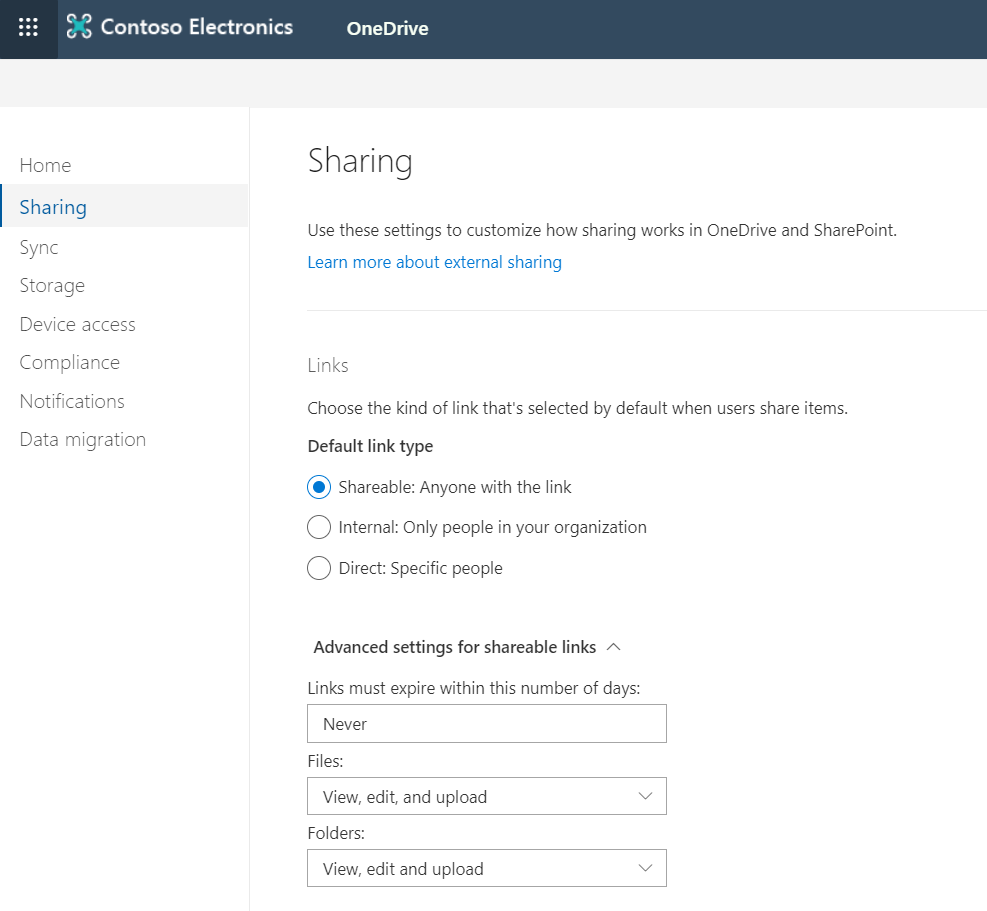- Home
- OneDrive
- Discussions
- Re: Mandatory time-out for externally shared files?
Mandatory time-out for externally shared files?
- Subscribe to RSS Feed
- Mark Discussion as New
- Mark Discussion as Read
- Pin this Discussion for Current User
- Bookmark
- Subscribe
- Printer Friendly Page
- Mark as New
- Bookmark
- Subscribe
- Mute
- Subscribe to RSS Feed
- Permalink
- Report Inappropriate Content
Oct 10 2019 03:08 AM
Is it possible, on a tenant level, to specify a mandatory time-out value, e.g. 30 days, after which externally shared files will no longer be available to external users?
- Labels:
-
external sharing
- Mark as New
- Bookmark
- Subscribe
- Mute
- Subscribe to RSS Feed
- Permalink
- Report Inappropriate Content
Oct 10 2019 03:40 AM
Yes, see here
https://docs.microsoft.com/en-us/onedrive/manage-sharing
Log into SharePoint Admin Centre > Policies > File and Folder Links > Choose permissions and expiration options for Anyone links > These Links must Expire within these many days
Hope that answers your question!
Best, Chris
- Mark as New
- Bookmark
- Subscribe
- Mute
- Subscribe to RSS Feed
- Permalink
- Report Inappropriate Content
Oct 10 2019 03:50 AM
Thanks, @Christopher Hoard
In the SharePoint Admin Center, under Policies, I only have "Sharing" and "Access Control", "File and Folder Links". Is that feature covered by a specific license?
- Mark as New
- Bookmark
- Subscribe
- Mute
- Subscribe to RSS Feed
- Permalink
- Report Inappropriate Content
Oct 10 2019 04:16 AM
Solution
AFAIK, it doesn't require any specific licence.
I attach a screenshot of the SharePoint Admin Centre - it's the new not the classic in a demo tenant in GA. Logged in via https://admin.microsoft.com
An alternative way is to do it via the OneDrive Admin Centre under sharing and advanced settings. Again, screenshot attached.
Hope that helps!
Best, Chris
- Mark as New
- Bookmark
- Subscribe
- Mute
- Subscribe to RSS Feed
- Permalink
- Report Inappropriate Content
Oct 10 2019 04:56 AM
We currently have set External Sharing to "Only people in your organization". I guess that's why we don't see the section called "Choose permissions and expiration options for anyone links".
- Mark as New
- Bookmark
- Subscribe
- Mute
- Subscribe to RSS Feed
- Permalink
- Report Inappropriate Content
Oct 10 2019 01:46 PM
Best, Chris
- Mark as New
- Bookmark
- Subscribe
- Mute
- Subscribe to RSS Feed
- Permalink
- Report Inappropriate Content
Oct 13 2019 10:52 PM
I figured it out: if the External Sharing setting for SharePoint is set to Anyone (most permissive), the expiration section shows up.
Kr
Jakob
- Mark as New
- Bookmark
- Subscribe
- Mute
- Subscribe to RSS Feed
- Permalink
- Report Inappropriate Content
Oct 13 2019 11:05 PM
Best, Chris
- Mark as New
- Bookmark
- Subscribe
- Mute
- Subscribe to RSS Feed
- Permalink
- Report Inappropriate Content
Oct 14 2019 11:28 AM
Hi all,
Just wanted to pop in here and note that the expiration value you are looking at only applies to links that work for Anyone. If you share via a specific people link though, the external user's access will not expire. We do have another feature coming soon called expiring external access which will help cover all of these types of scenarios :) Thanks!
Stephen Rice
Senior Program Manager, OneDrive
- Mark as New
- Bookmark
- Subscribe
- Mute
- Subscribe to RSS Feed
- Permalink
- Report Inappropriate Content
Oct 14 2019 01:26 PM
Best, Chris
- Mark as New
- Bookmark
- Subscribe
- Mute
- Subscribe to RSS Feed
- Permalink
- Report Inappropriate Content
Jan 16 2020 02:53 AM
Hi @Stephen Rice,
allow me to follow up here. Are there any news about this new feature? Expected Preview, GA?
We are trying to introduce 'ad-hoc' external sharing on OneDrive to prevent our users from using public services (like WeTransfer). Won't be using Anonymous links for security reasons so the ability to expire shared content for specific people sharing is a must for us.
Marek
- Mark as New
- Bookmark
- Subscribe
- Mute
- Subscribe to RSS Feed
- Permalink
- Report Inappropriate Content
Jan 16 2020 09:30 AM
Hi @Marek Halfar,
Feature should start rollout this quarter but if you are interested, shoot me a PM and we can enable the private preview for your organization. Thanks!
Stephen Rice
Senior Program Manager, OneDrive
- Mark as New
- Bookmark
- Subscribe
- Mute
- Subscribe to RSS Feed
- Permalink
- Report Inappropriate Content
Feb 22 2021 02:21 AM
I am still not able to do this (specify a timeout for documents shared with specific people). Has the feature been released and, if so, where do I find it?
Jakob Rohde
- Mark as New
- Bookmark
- Subscribe
- Mute
- Subscribe to RSS Feed
- Permalink
- Report Inappropriate Content
Feb 22 2021 09:59 AM
Hi @Jakob Rohde,
The expiring external access feature has not been rolled out yet. There is an updated Message Center post with the latest timelines & updates. Thanks!
Stephen Rice
Senior Program Manager, OneDrive
- Mark as New
- Bookmark
- Subscribe
- Mute
- Subscribe to RSS Feed
- Permalink
- Report Inappropriate Content
Apr 20 2023 01:55 AM
Accepted Solutions
- Mark as New
- Bookmark
- Subscribe
- Mute
- Subscribe to RSS Feed
- Permalink
- Report Inappropriate Content
Oct 10 2019 04:16 AM
Solution
AFAIK, it doesn't require any specific licence.
I attach a screenshot of the SharePoint Admin Centre - it's the new not the classic in a demo tenant in GA. Logged in via https://admin.microsoft.com
An alternative way is to do it via the OneDrive Admin Centre under sharing and advanced settings. Again, screenshot attached.
Hope that helps!
Best, Chris