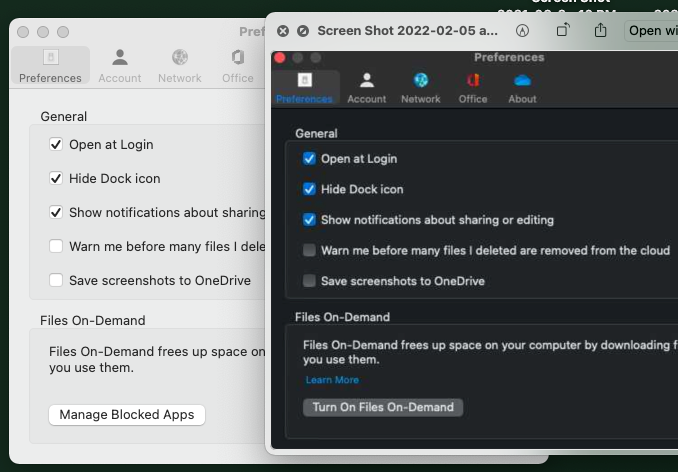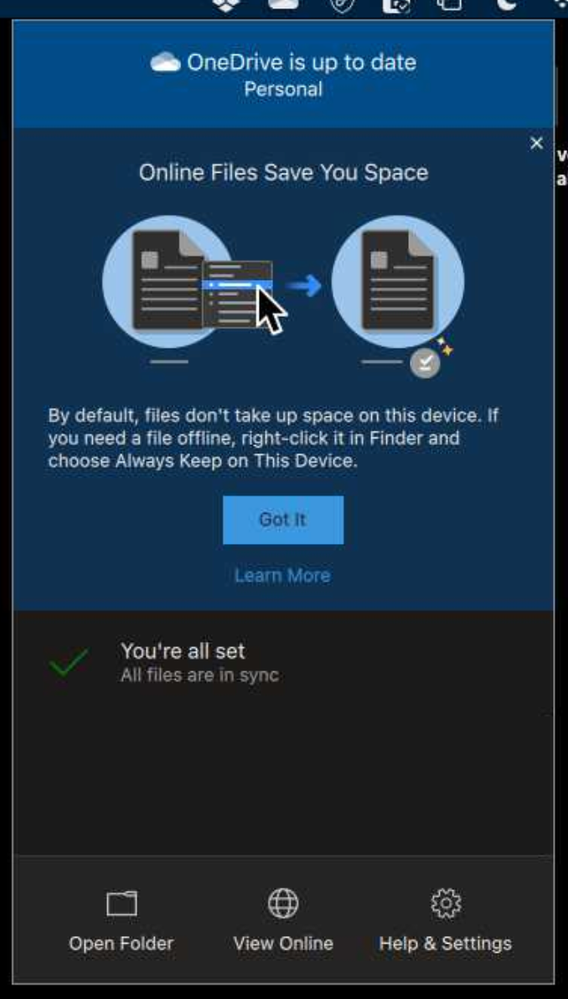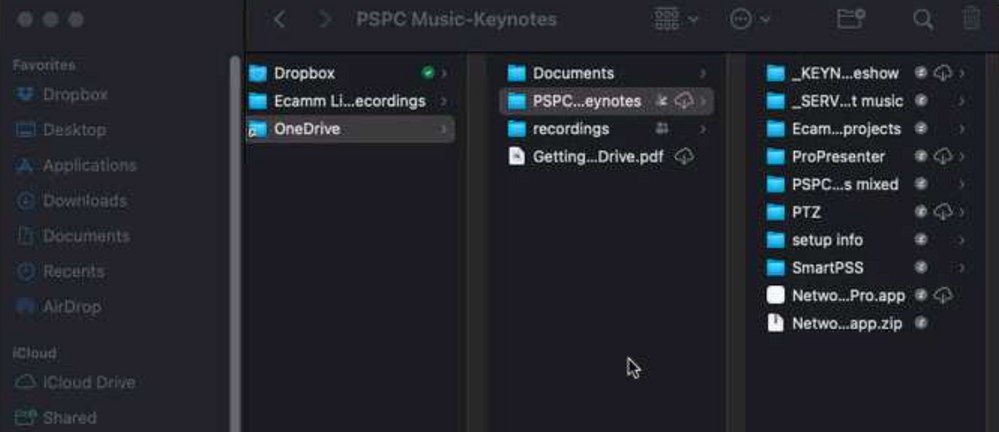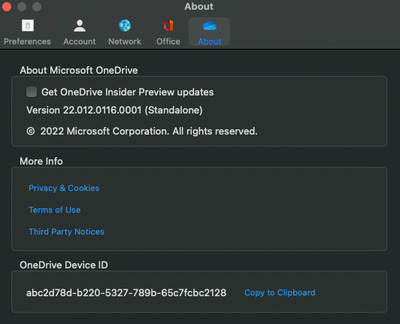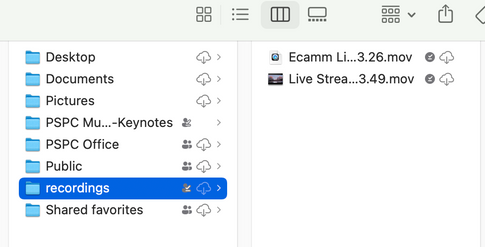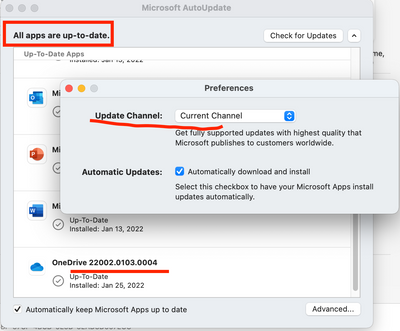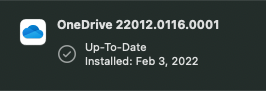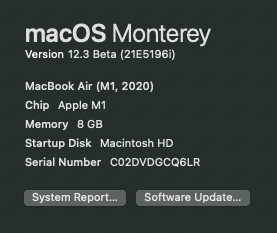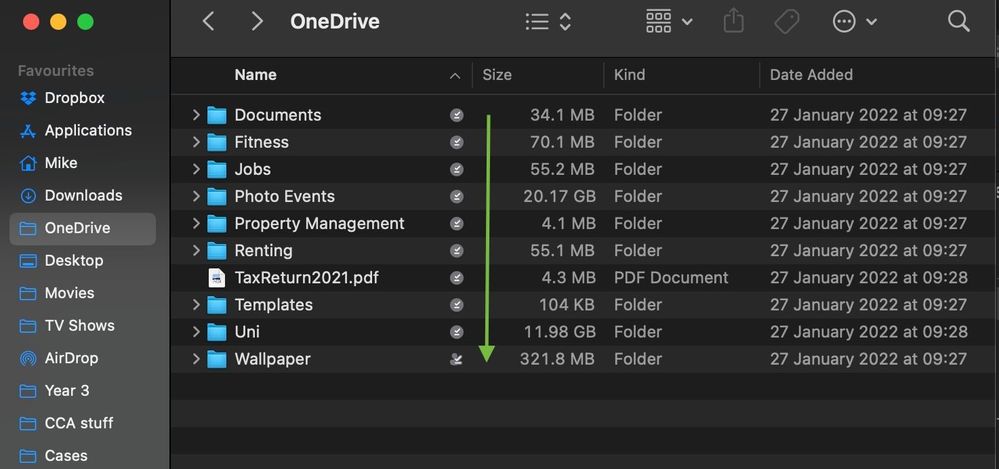- Home
- OneDrive
- Discussions
- Re: MacOS Monterey - Disable Files on Demand
MacOS Monterey - Disable Files on Demand
- Subscribe to RSS Feed
- Mark Discussion as New
- Mark Discussion as Read
- Pin this Discussion for Current User
- Bookmark
- Subscribe
- Printer Friendly Page
- Mark as New
- Bookmark
- Subscribe
- Mute
- Subscribe to RSS Feed
- Permalink
- Report Inappropriate Content
Jan 02 2022 09:50 PM
I use OneDrive to synch all my files with another computer at work and just upgraded to Monterey. I need to be able to search for data in the files using Spotlight/Quick Look etc. so I typically do a full sync and disable files on demand.
Since this is no longer an option with Monterey, I have instead enabled "Always Keep On This Device" from the OneDrive root folder. However, I am now seeing files that are both "Always Available on this Device" and "Not Downloaded". Aren't these two mutually exclusive?
Is there any way to disable Files on demand?
MacOS is 12.1
OneDrive is Version 21.245.1128.0002 (Standalone) with Insider Preview Updates enabled
Thanks.
- Labels:
-
Office 365
-
OneDrive for Business
-
sync
- Mark as New
- Bookmark
- Subscribe
- Mute
- Subscribe to RSS Feed
- Permalink
- Report Inappropriate Content
Feb 06 2022 11:39 AM
- Mark as New
- Bookmark
- Subscribe
- Mute
- Subscribe to RSS Feed
- Permalink
- Report Inappropriate Content
Feb 06 2022 05:19 PM
I'm doing the same thing. Really pisses me off. It sounds juvenile, but how dare they do this? @Bruno930
- Mark as New
- Bookmark
- Subscribe
- Mute
- Subscribe to RSS Feed
- Permalink
- Report Inappropriate Content
Feb 07 2022 06:53 AM
it looks to me like it's a cooperation effort between Microsoft and Apple.
I had Monterey 12.1 on one computer and 12.2 on another, SAME OneDrive version, on 12.1 the button to turn on files on demand showed, on the other didn't.
After updating to 12.2, I was greeted with the message above. After choosing Always Keep on this Device nothing happened except I got a little symbol by the name, then I pressed the cloud icon, it looked like it starts to download, but then it quits after a while. After pressing the cloud several times i still have items that didn't download.
Really frustrating. I can only imagine people with thousands of documents. But again, I don't know who to blame??...
- Mark as New
- Bookmark
- Subscribe
- Mute
- Subscribe to RSS Feed
- Permalink
- Report Inappropriate Content
Feb 07 2022 06:58 AM
- Mark as New
- Bookmark
- Subscribe
- Mute
- Subscribe to RSS Feed
- Permalink
- Report Inappropriate Content
Feb 07 2022 07:00 AM - edited Feb 07 2022 07:14 AM
@obaskirtFurthermore, I just noticed that OneDrive decides to DELETE files locally even if the directory is marked as "Always keep on this device". These 2 files in the recordings directory were on my hard drive yesterday, now they're gone
- Mark as New
- Bookmark
- Subscribe
- Mute
- Subscribe to RSS Feed
- Permalink
- Report Inappropriate Content
Feb 07 2022 07:13 AM
- Mark as New
- Bookmark
- Subscribe
- Mute
- Subscribe to RSS Feed
- Permalink
- Report Inappropriate Content
Feb 07 2022 07:14 AM - edited Feb 07 2022 07:15 AM
I have 21.230.1206.0004 on an Intel MBP, some folders are cloud-only / view on demand, other selected folders are syncing corrrectly. Finder integration is fine.
The just today updated to 22.002.0103.0004 on a new M1 Pro MBP is a FAIL – I have lost Finder control of what is avialable on demand and what is synced to the MBP (i.e. the Finder icons are missing, the Context Menu is a DNS - reactivating the extension did not help).
... I now have 22.002.0201.0005 on the M1 Pro MBP and function has been restored.
The context menu is as before, so I can choose to keep some files and folders on the MBP ... BUT, now I have to ALSO click the cloud icon to activate a download icon, and before OneDrive will actually download the files & folders to the harddrive (... or even only admit that they are already there?).
Obviously somebody in development decided to screw around with a working system and decided it wasn't important to point out the change in functionality. Who runs these teams?
- Mark as New
- Bookmark
- Subscribe
- Mute
- Subscribe to RSS Feed
- Permalink
- Report Inappropriate Content
Feb 07 2022 07:23 AM
@aldan454 This is my version. I'm on M1 Macbook Air. It updated on February 3, 2022. I am running beta.
- Mark as New
- Bookmark
- Subscribe
- Mute
- Subscribe to RSS Feed
- Permalink
- Report Inappropriate Content
- Mark as New
- Bookmark
- Subscribe
- Mute
- Subscribe to RSS Feed
- Permalink
- Report Inappropriate Content
Feb 07 2022 07:27 AM
https://techcommunity.microsoft.com/t5/microsoft-onedrive-blog/inside-the-new-files-on-demand-experi...
- Mark as New
- Bookmark
- Subscribe
- Mute
- Subscribe to RSS Feed
- Permalink
- Report Inappropriate Content
Feb 07 2022 07:43 AM
- Mark as New
- Bookmark
- Subscribe
- Mute
- Subscribe to RSS Feed
- Permalink
- Report Inappropriate Content
Feb 07 2022 05:15 PM
- Mark as New
- Bookmark
- Subscribe
- Mute
- Subscribe to RSS Feed
- Permalink
- Report Inappropriate Content
- Mark as New
- Bookmark
- Subscribe
- Mute
- Subscribe to RSS Feed
- Permalink
- Report Inappropriate Content
Feb 08 2022 10:35 AM
This got me as well. I think I stumbled on to a solution that so far appears to be working. Like everyone else has mentioned the "make available offline" doesn't do anything..however, I did notice the cloud icon with the downward arrow next to the tick on all the files I initially said, "make available offline". clicking on that seems to have downloaded them as I can now see the file size in finder which I couldn't before. there is also no longer that initial delay when I open a folder to view my files. I'd send a screenshot but the cloud icon disappears once it's downloaded everything. I also suspect they may be saved locally somewhere as it did seem to 'download' these files pretty quickly. 'I have a 150mb connection and it took probs about 3-5mins to download about 40gb worth of data. I've attached a photo with an arrow indicatingwhere the cloud icon was if it helps
- Mark as New
- Bookmark
- Subscribe
- Mute
- Subscribe to RSS Feed
- Permalink
- Report Inappropriate Content
Feb 08 2022 10:52 AM
- Mark as New
- Bookmark
- Subscribe
- Mute
- Subscribe to RSS Feed
- Permalink
- Report Inappropriate Content
Feb 08 2022 12:23 PM
- Mark as New
- Bookmark
- Subscribe
- Mute
- Subscribe to RSS Feed
- Permalink
- Report Inappropriate Content
Feb 14 2022 02:02 PM
- Mark as New
- Bookmark
- Subscribe
- Mute
- Subscribe to RSS Feed
- Permalink
- Report Inappropriate Content
Feb 21 2022 03:24 AM
@pdteo hi it shows syncing of 1.5 gb of 1.5 gb it never shows up to date and some folders shows a download icon with a cloud pls help i cannot disable files on demand
- Mark as New
- Bookmark
- Subscribe
- Mute
- Subscribe to RSS Feed
- Permalink
- Report Inappropriate Content
Feb 25 2022 12:22 PM - edited Feb 25 2022 01:37 PM
I have the same issue. I wanted to have a folder that is always kept on device. Files deep down in the directory structure exhibit this behavior.
Now Time Machine is not backing up these files!
- Mark as New
- Bookmark
- Subscribe
- Mute
- Subscribe to RSS Feed
- Permalink
- Report Inappropriate Content