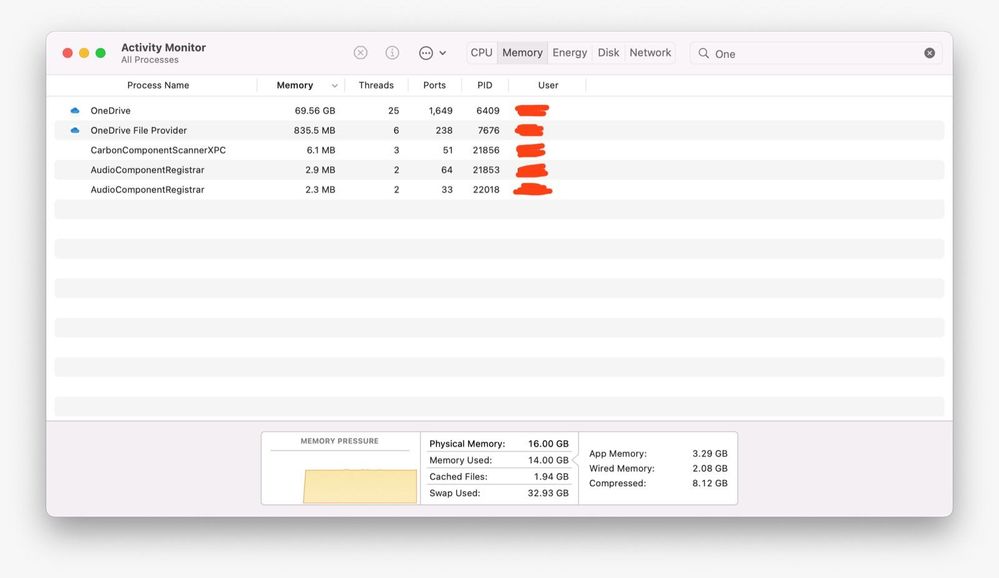- Subscribe to RSS Feed
- Mark Discussion as New
- Mark Discussion as Read
- Pin this Discussion for Current User
- Bookmark
- Subscribe
- Printer Friendly Page
- Mark as New
- Bookmark
- Subscribe
- Mute
- Subscribe to RSS Feed
- Permalink
- Report Inappropriate Content
Feb 01 2022 12:04 PM - edited Feb 24 2022 10:21 AM
Hello there!
2.24.22 UPDATE: We've been listening to your feedback, and we've made some design changes. We're releasing a new version that addresses the most common themes and makes it easier to achieve the previous experience. Please read the latest blog post for more details.
Two weeks ago, we posted an update about Files On-Demand for macOS and have received overwhelming feedback from the community. We have spent a lot of time reading your comments and concerns to understand how we can improve your experience on macOS. To address some of the common issues and doubts we have updated the blog with a FAQ. If you still have more queries feel free to reach out to the team directly on this thread.
Thank you for your constant support and partnership!
Team OneDrive
- Labels:
-
OneDrive for Business
-
sync
- Mark as New
- Bookmark
- Subscribe
- Mute
- Subscribe to RSS Feed
- Permalink
- Report Inappropriate Content
Feb 02 2022 07:38 PM - edited Feb 02 2022 07:39 PM
@Jack Nichols The internal/home drive on this Mac is 500GB, with 189GB free as of this writing. The OneDrive cache path is on an external 3TB volume, with 338GB free. My .ODContainer-OneDrive folder contains 182GB (I pared it way down from the previous 600GB while troubleshooting). My UBF8T346G9.OneDriveStandaloneSuite directory in my Library folder contains about 100MB of FileProviderLogs, and occasionally when I check it, a handful of files (around 1GB or so) in the Hydrations folder. I never come close to filling up either drive. My internal/home drive should never have anything from OneDrive on it, aside from the settings, logs, etc., because it is way too small (hence the external drive). It sounds like you're implying, though, that OneDrive IS moving files on to my internal/home drive, which I did not give it permission to do, ever, and do not want. Is that the case?
Regardless of what's causing the problem (and I do still need to know) — the broader issue I mentioned here are the icons, the tooltips, and the OneDrive window itself all telling me lies. It's not being communicated clearly at any given time what is going on, making it impossible for me to troubleshoot, let alone provide info to you for potential help. If OneDrive just told me what's going on instead of perpetually saying it's up to date, I could take appropriate action.
- Mark as New
- Bookmark
- Subscribe
- Mute
- Subscribe to RSS Feed
- Permalink
- Report Inappropriate Content
Feb 02 2022 10:02 PM
My OneDrive App migration took 3 days to complete and OneDrive has been sitting IDLE for more than a day, I have not updated a single file over OneDrive. In IDLE state, with no syncing traffic going on, it consumes 11.42 GB ![]() of ram on a MacBook Air M1 16GB. After the migration was done it consumed "only" 5.5 GB of ram and it just went up from there.
of ram on a MacBook Air M1 16GB. After the migration was done it consumed "only" 5.5 GB of ram and it just went up from there.
How is it possible for a syncing app to eat so much ram? Do you expect us to buy a 32GB MacBook Pro to run OneDrive? Microsoft, fix this before we all leave this service, this whole mess is madness coming from a BIG company with a lot of resources. Once we leave, we won't come back.
- Mark as New
- Bookmark
- Subscribe
- Mute
- Subscribe to RSS Feed
- Permalink
- Report Inappropriate Content
Feb 03 2022 12:17 AM - edited Feb 03 2022 12:20 AM
I am also concerned about the increased RAM and swap usage. I’m on an M1 with 16Gb of RAM and during the initial sync (i.e., after the update) it went up to 69Gb according to the Activity Monitor. Otherwise, it hovers around 5-7Gb, which also seems a bit too high.
- Mark as New
- Bookmark
- Subscribe
- Mute
- Subscribe to RSS Feed
- Permalink
- Report Inappropriate Content
Feb 03 2022 03:17 AM
Like others, we have sync'd files from both our user level M365 OneDrive, and also from within the Teams SharePoint channels. Prior to this, the folder structure within Finder would list the channels alphabetically. Now it lists them in a random order (I'm guessing using some hidden GUID from the link between SyncRoot and the cache folder).
How do we get the sync'd folders to show in the correct order again?
User level OneDrive files and folders are fine; it is just the ones linked via Teams/SharePoint which are messed up.
- Mark as New
- Bookmark
- Subscribe
- Mute
- Subscribe to RSS Feed
- Permalink
- Report Inappropriate Content
Feb 03 2022 06:15 AM
- Mark as New
- Bookmark
- Subscribe
- Mute
- Subscribe to RSS Feed
- Permalink
- Report Inappropriate Content
Feb 03 2022 07:28 AM
Jack
- Mark as New
- Bookmark
- Subscribe
- Mute
- Subscribe to RSS Feed
- Permalink
- Report Inappropriate Content
Feb 03 2022 07:36 AM
@Jack NicholsNo. I'm talking about the folder structure within OneDrive
If we treat Finder like Windows Explorer; with each sync'd Teams channel appearing as a folder; these previously would appear in alphabetical order; the same as every other folder on the hard drive.
Now they don't; and no matter how we tell Finder to order them, be it by type/name etc; the order remains incorrect and unchanging.
- Mark as New
- Bookmark
- Subscribe
- Mute
- Subscribe to RSS Feed
- Permalink
- Report Inappropriate Content
Feb 03 2022 07:42 AM
If you want to send me a screenshot as a PM, that might be helpful too.
- Mark as New
- Bookmark
- Subscribe
- Mute
- Subscribe to RSS Feed
- Permalink
- Report Inappropriate Content
Feb 03 2022 08:29 AM
Just another voice protesting this disastrous change.
I spent hours on the phone with a charming member of your Tech support team who had absolutely no idea that this change had happened, and therefore no idea how to solve it. I was on the verge of formatting my machine and reinstalling from backups. I've lost two or three days of work this week trying to sort it out.
Now I've managed to find this, a question. Having only a remote copy of critical work documents is completely unacceptable. I could point our backup tools at the local cache by the sounds of it, but you warn that it might not be possible to use an older backup. Again, completely unacceptable. You've broken compatibility with Backblaze. You've broken compatibility with Arq. You've broken meaningful compatibility with TimeMachine. That's a dealbreaker for any commercial use, surely?
Just an absolute car crash. Unbelievable.
- Mark as New
- Bookmark
- Subscribe
- Mute
- Subscribe to RSS Feed
- Permalink
- Report Inappropriate Content
Feb 03 2022 08:33 AM - edited Feb 03 2022 08:34 AM
Our users are accustomed to working with folder aliases on their desktop for quick access. How can users create aliases for top-level shared libraries now? It only seems possible for subfolders?
And on the subject of these top-level shared libraries - my test migration went terribly so I had to unlink my account and reset onedrive using the included script. Even once this was done, it wasn't possible to delete the libraries which caused problems when signing back in.
I really think the migration experience needs improving fast. I don't like users getting a series of unsolicited folder permissions dialog boxes, followed by issues with aliases and AutoSave (for those using the App Store version).
- Mark as New
- Bookmark
- Subscribe
- Mute
- Subscribe to RSS Feed
- Permalink
- Report Inappropriate Content
Feb 03 2022 09:13 AM
- Mark as New
- Bookmark
- Subscribe
- Mute
- Subscribe to RSS Feed
- Permalink
- Report Inappropriate Content
Feb 03 2022 09:14 AM
- Mark as New
- Bookmark
- Subscribe
- Mute
- Subscribe to RSS Feed
- Permalink
- Report Inappropriate Content
Feb 03 2022 09:23 AM
When trying to keep all files locally, only getting an error, unable to to load some helper program.
This has been such a terrible waste of our time.
- Mark as New
- Bookmark
- Subscribe
- Mute
- Subscribe to RSS Feed
- Permalink
- Report Inappropriate Content
Feb 03 2022 10:02 AM
However now I try and get back to work git doesn't work at all. It showed everything as changed, which I just committed, but now I cannot make ANY subsequent commits, it just crashes out with Git: fatal: cannot lock ref 'HEAD':
So now I have to move EVERYTHING out of OneDrive. I know this works in Dropbox. WHY HAVE YOU DONE THIS TO US???
Seriously - very seriously - I want to actually talk to someone there. Can you give me a name of someone I can call? And I don't mean support - they haven't even been made aware of these issues (not that they'd have a clue anyway).
- Mark as New
- Bookmark
- Subscribe
- Mute
- Subscribe to RSS Feed
- Permalink
- Report Inappropriate Content
Feb 03 2022 12:45 PM - edited Feb 03 2022 12:57 PM
Hey, I use Mac mini 2020 (M1 Processor), My internal SSD is 256GB and I use External SSD to store my files, when I download the files it stores in internal drive (~/Library/CloudStorage/OneDrive-Personal) and creates the shortcut folder when I set drive location to external drive during installation. I want to store my files in external drive because I work with large files(3D and photoshop Files )
- Mark as New
- Bookmark
- Subscribe
- Mute
- Subscribe to RSS Feed
- Permalink
- Report Inappropriate Content
Feb 03 2022 12:48 PM
The impact to creatives such as photographers, videographers that store large amount of big files hasn't properly been addressed. The actual files reside in a hidden cache folders. Most Adobe products I've tried and DaVinci resolve aren't working with the shortcut links.
As detailed below:
"I wanted to reserve judgement until actually trying OneDrive after my macOS 12.2 update. As everyone else said, a Microsoft product that was working flawlessly is now broken. ALL of my Adobe photography apps such as Lightroom and Bridge can't easily find my files.
Syncing is broken or extremely slow. A Sync Root which contains links, not actual files, and it can only be on your main drive. A Cache Path, contains the actual files, but only if currently downloaded or if Pinned. And this Cache Path is HIDDEN and users do not have the ability to modify this folder or its contents. Tell me, how the heck do I navigate to my files? The shortcut doesn't work in Bridge where my files used to reside? Now the only way see my photos in Bridge is to navigate to my Sync root and wait for them to sync? The files aren't even there.
BEFORE - External HD > OneDrive > Folder
NOW - Local HD > Users > Username > Library > CloudStorage > OneDrive-Personal > Folder
Oh wait, I can choose to show hidden files in Adobe Bridge and navigate to the hidden .ODContainer-OneDrive to see my files in Bridge. Where should I even mark or edit my data from? No thought given to workflows or users.
- Mark as New
- Bookmark
- Subscribe
- Mute
- Subscribe to RSS Feed
- Permalink
- Report Inappropriate Content
Feb 03 2022 07:28 PM
@Ankita Kirti Can someone explain why I am seeing this dialog in Finder? I have never seen it before. I am trying to copy a large folder, which contains a large number of items, out of my OneDrive folder and onto my local machine. The process never seems to complete and when I click on the icon next to the unfinished copy ("restart" icon -- curved arrow inside a circle) I am presented with this dialog. Is this an Apple thing or a Microsoft thing? I have no idea what is going on.
- Mark as New
- Bookmark
- Subscribe
- Mute
- Subscribe to RSS Feed
- Permalink
- Report Inappropriate Content
Feb 04 2022 03:00 AM
@Michael_Ellis @Michael_Dufranne
I have pinned my entire OneDrive folder using the suggested method. I notice that my files are indexed in Spotlight (i.e. I can search and find them) but not in Alfred.
In general, I must say that this whole thing is really disappointing. I use other programs that work in conjunction with my files that are stored in OneDrive, and these programs only interact with local copies of files. It doesn't seem that all of the possible consequences of this change have been taken into account. Not to mention the questionable ethics of Microsoft simply deciding to remove files from my computer and deciding how they should be stored. Last, I am now having to interrupt my work day to deal with this crap. I will be looking into a move to another Cloud provider like many others if this is not fixed soon.
- Mark as New
- Bookmark
- Subscribe
- Mute
- Subscribe to RSS Feed
- Permalink
- Report Inappropriate Content
Feb 04 2022 03:55 AM
As Jack Nichols stated that it was only a matter of seeing a wrong status in the Finder, I uninstalled OneDrive completely, installed the latest standalone version (22.012.0116.0001) and singed back in. After a long time with OneDrive busy (probably getting the list of files but not their contents), I was able to mark a folder as "Always keep on this device" and it started to download the contents. For hours. Once done, I went to check the folder in the Finder, only to find that non of its contents appear, until I wait for a few seconds. Then, navigating to one of the subfolders does the same: the contents only appear after two or more seconds.
The subfolders do not appear in Spotlight searches neither.
This is an absolute nightmare. What can I do to have all my files present in my OneDrive folder, and not waiting somewhere for me to open every single folder?
Fix it, for goodness sake.
- Mark as New
- Bookmark
- Subscribe
- Mute
- Subscribe to RSS Feed
- Permalink
- Report Inappropriate Content
Feb 04 2022 05:33 AM
@Ankita Kirti is it expected behaviour to get duplicate Spotlight search results for each file? One is the file I need and the other is associated to OneDrive. Also, will you be answering the other questions in this thread?