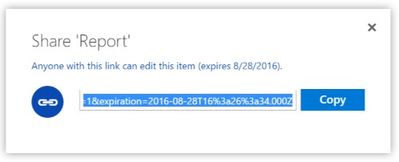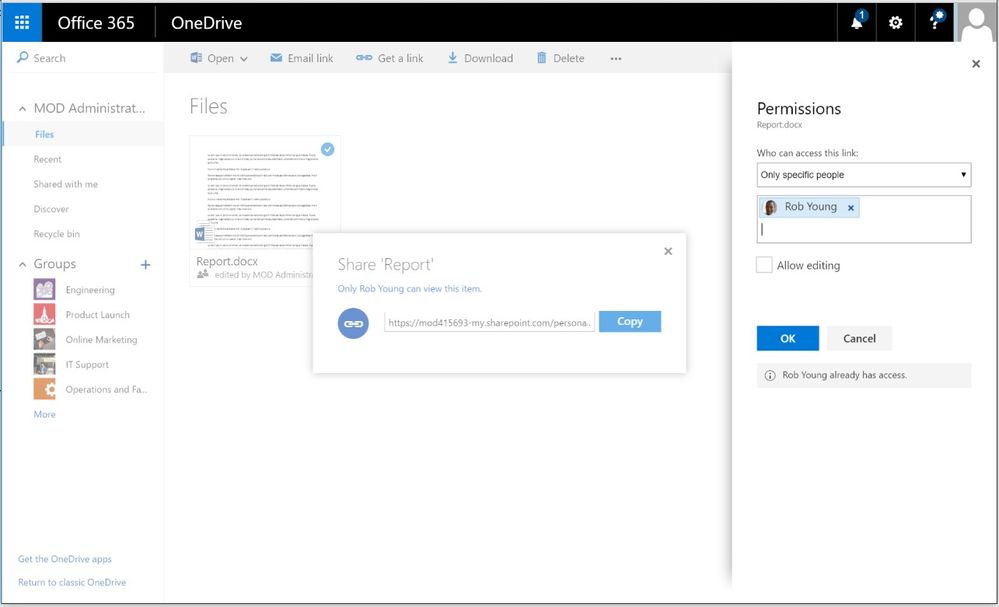- Home
- OneDrive
- Discussions
- A Simpler Sharing Experience on OneDrive for Business
A Simpler Sharing Experience on OneDrive for Business
- Subscribe to RSS Feed
- Mark Discussion as New
- Mark Discussion as Read
- Pin this Discussion for Current User
- Bookmark
- Subscribe
- Printer Friendly Page
- Mark as New
- Bookmark
- Subscribe
- Mute
- Subscribe to RSS Feed
- Permalink
- Report Inappropriate Content
Aug 08 2016 09:04 AM
Business and education users around the world depend on OneDrive to get their work done, and a big part of that involves collaborating with colleagues. We are making refinements to the sharing experience on the web to simplify the two most common tasks that people do when sharing files: 1) sending a link via email and 2) copying a link to the clipboard. First release customers will see this change starting in mid-August with full rollout expected by mid-September.
When selecting the “Email link”* or “Get a link” command for a file or folder the user will be presented with a simplified interface allowing them to type in an email recipient and message or copy the link. They are also presented with an easy to read permissions summary in blue text.
If needed the user can click this to bring up the Permissions pane and make adjustments.
The full set of permissions options available include:
- Who can access the link.
- Anyone: The link works for anyone who receives it, just like an email attachment. Use this when you’re sharing and want to optimize for ease-of-use.
- Only people in your organization: The link requires recipients to sign-in to prove they’re a member of your company or school. Use this for sharing content that needs to stay internal to your organization.
- Only specific people: The link can only be opened by the people you specify. Use this for sharing content that needs to stay private among a subset of people you’ve identified, both in and outside your organization. This type of link was previously called a “restricted link”.
- What they can do with the link.
- View
- View and edit
- How long they can use the link. For links made available to Anyone, an expiration duration can be selected by the user.
As always, the new sharing experience respects all IT sharing and access policies that are in place, so users will be able to get their work done while complying with the practices established by their IT administrators.
*Note: As part of this feature rollout, the "Share" command will appear as "Share link" or "Email link" for some users. This is expected behavior and a part of our validation and fine-tuning process. Before rollout is complete the finalized text will be deployed to all users.
- Labels:
-
OneDrive for Business
- Mark as New
- Bookmark
- Subscribe
- Mute
- Subscribe to RSS Feed
- Permalink
- Report Inappropriate Content
Sep 05 2016 11:58 PM
I know 'download copy' is not an optimal way to share documents, but in reality I need that function very often.
So I have to make a copy and upload to dropbox and use link sharing.
- What they can do with the link.
- View
- View and edit
- DOWNLOAD COPY
It would be great if we could have download copy option...
- Mark as New
- Bookmark
- Subscribe
- Mute
- Subscribe to RSS Feed
- Permalink
- Report Inappropriate Content
Sep 06 2016 01:49 PM
On that note I have recently rolled out a large number of tablets in a school using shared pc mode in build 1607. An issue has arisen that there is no way to access 'shared with me' other than via the portal, so instead of just opening OneNote and opening the classroom notepad you have to go to the portal, odfb, shared with me, click on the link, open in browser then open in OneNote. You can't use the sync client as it's blocked in education mode and there is no way to browse from within ms office to files shared with you in ODFB. Are you aware of any way round this, it's a bit of a killer in an edu environment
Thanks
Gideon