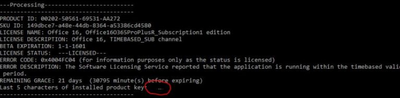- Home
- Microsoft 365
- Microsoft 365 Apps for enterprise
- Override Office Apps from Office 365 University to Office 365 Enterprise!!!
Override Office Apps from Office 365 University to Office 365 Enterprise!!!
- Subscribe to RSS Feed
- Mark Discussion as New
- Mark Discussion as Read
- Pin this Discussion for Current User
- Bookmark
- Subscribe
- Printer Friendly Page
Dec 09 2019
12:20 PM
- last edited on
Apr 14 2022
09:59 AM
by
TechCommunityAP
- Mark as New
- Bookmark
- Subscribe
- Mute
- Subscribe to RSS Feed
- Permalink
- Report Inappropriate Content
Dec 09 2019
12:20 PM
- last edited on
Apr 14 2022
09:59 AM
by
TechCommunityAP
Hi!
I previously had installed on my computer the office apps (Word,Excel,PowerPoint, Outlook) having used my University Account, now I work, and my company just purchased an Office 365 E5 License Subscription and I want to stop using the office apps which are property of my college account and instead install the apps again but from my E5 company subscription.
I already did the process of erasing the office apps (From University) and installed from my company portal the Office 365 ProPlus to my computer, but when I open the apps and go to the tab "About this Outlook" it stills says that the app belongs to my college account. So then I did a little research and saw a post that said that I needed to sign in to my college account and deactivate the Office apps connected to my device from there and supposedly everything would work just fine when I re-installed the office apps but from my company account , so I did that, but when doing the process again an open, let's say Word, it stills says that it belongs to my college account, and now I don't know what else to do.
Could someone help me if they have experienced this issue and successfully deployed their office apps?
- Mark as New
- Bookmark
- Subscribe
- Mute
- Subscribe to RSS Feed
- Permalink
- Report Inappropriate Content
Jan 08 2020 11:21 AM
SolutionHello@Devryk !
Seems like the old license is having a grace period on your computer that you can remove using CMD as an admin.
1: Start CMD as an administrator
2: Run the following comand
cscript "%Programfiles%\Microsoft Office\Office16\OSPP.VBS" /dstatus
You will then see something similar to this, note the last 5 characters of the key
3: Then run this command, replacing <Key> with the last 5 digits previously noted
cscript "%Programfiles%\Microsoft Office\Office16\OSPP.VBS" /unpkey:<key>
After that, restart your computer and then start Word or any other Office program, you should either be asked to activate once again, or the correct name should already be seen in the "belongs to" field.
Let me know how it goes.
Kind Regards
Oliwer Sjöberg
- Mark as New
- Bookmark
- Subscribe
- Mute
- Subscribe to RSS Feed
- Permalink
- Report Inappropriate Content
Jan 08 2020 11:28 AM
Hi @oliwer_sundgren !
Thanks so much for taking the time to reply!
The detail that I did't mention on the post is that I was using a Mac OS and fortunately I did find information on what I was asking.
... either way, thank you for the response! ![]()
- Mark as New
- Bookmark
- Subscribe
- Mute
- Subscribe to RSS Feed
- Permalink
- Report Inappropriate Content
Jan 08 2020 09:49 PM - edited Jan 08 2020 09:52 PM
I'm glad you found a solution for your issue!
Have a good one!
Kind regards
Oliwer Sjöberg
Accepted Solutions
- Mark as New
- Bookmark
- Subscribe
- Mute
- Subscribe to RSS Feed
- Permalink
- Report Inappropriate Content
Jan 08 2020 11:21 AM
SolutionHello@Devryk !
Seems like the old license is having a grace period on your computer that you can remove using CMD as an admin.
1: Start CMD as an administrator
2: Run the following comand
cscript "%Programfiles%\Microsoft Office\Office16\OSPP.VBS" /dstatus
You will then see something similar to this, note the last 5 characters of the key
3: Then run this command, replacing <Key> with the last 5 digits previously noted
cscript "%Programfiles%\Microsoft Office\Office16\OSPP.VBS" /unpkey:<key>
After that, restart your computer and then start Word or any other Office program, you should either be asked to activate once again, or the correct name should already be seen in the "belongs to" field.
Let me know how it goes.
Kind Regards
Oliwer Sjöberg