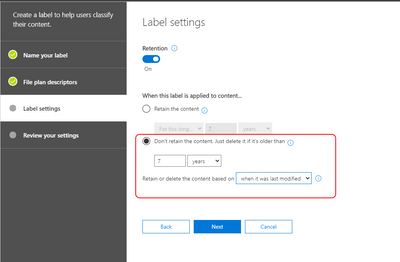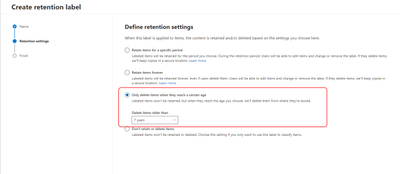- Home
- Microsoft 365
- Microsoft 365
- Why has the ability to create a disposition label based on Last Modified disappeared in the UI?
Why has the ability to create a disposition label based on Last Modified disappeared in the UI?
- Subscribe to RSS Feed
- Mark Discussion as New
- Mark Discussion as Read
- Pin this Discussion for Current User
- Bookmark
- Subscribe
- Printer Friendly Page
- Mark as New
- Bookmark
- Subscribe
- Mute
- Subscribe to RSS Feed
- Permalink
- Report Inappropriate Content
Nov 09 2020 04:49 AM - edited Nov 09 2020 05:38 AM
I am setting up default disposition labels in Office 365...
The Old Security and Compliance Centre allowed me to do this..
However the new Office 365 Compliance Centre only allows this based on Created Date...
I have been working in setting up Information Governance for over 15 years now and can easily state that the use case for Last Modified is way more common than the use case for Created (especially in current cloud migration scenarios), so why has the UI feature disappeared when it is available in the old interface and the Exchange Online PowerShell API's?
Kind Regards.
- Labels:
-
Admin
-
Compliance
-
Office 365
- Mark as New
- Bookmark
- Subscribe
- Mute
- Subscribe to RSS Feed
- Permalink
- Report Inappropriate Content
Nov 09 2020 08:23 AM
Use the first option here, "Retain items for specific period", then select the period and when to trigger it.
- Mark as New
- Bookmark
- Subscribe
- Mute
- Subscribe to RSS Feed
- Permalink
- Report Inappropriate Content
Nov 10 2020 12:07 AM - edited Nov 10 2020 12:43 AM
@Vasil Michev I specifically stated Disposition e.g. Delete Only, I do not want the documents Retained ?
To further clarify, if I set to Retain this will have an undesirable effect on the ability to edit documents in a modern SharePoint Document Library.
Hence the business or use case in this scenario aligns to the DELETE and not the KEEPANDDELETE (PowerShell Triggers) REF: https://docs.microsoft.com/en-us/powershell/module/exchange/new-compliancetag?view=exchange-ps
I am aware it can be done in PowerShell and in the old interface I am just wondering why such a critical piece of end user functionality has been omitted from the new Compliance Centre, e.g. for Information Governance end users that are not aware of the PowerShell options.
I did try using the Retain option to set the trigger and then moved the main option to DELETE but it defaults the trigger back to being based on the Created Date, which again is not the use case.
Kind Regards,
Seasto
- Mark as New
- Bookmark
- Subscribe
- Mute
- Subscribe to RSS Feed
- Permalink
- Report Inappropriate Content
Dec 23 2020 08:10 AM
SolutionSorry for anyone who comes across this the actual option is available but not obvious.
If you select the Custom Option from the Drop-Down the necessary fields will dynamically appear.
Regards,
Seasto
Accepted Solutions
- Mark as New
- Bookmark
- Subscribe
- Mute
- Subscribe to RSS Feed
- Permalink
- Report Inappropriate Content
Dec 23 2020 08:10 AM
SolutionSorry for anyone who comes across this the actual option is available but not obvious.
If you select the Custom Option from the Drop-Down the necessary fields will dynamically appear.
Regards,
Seasto