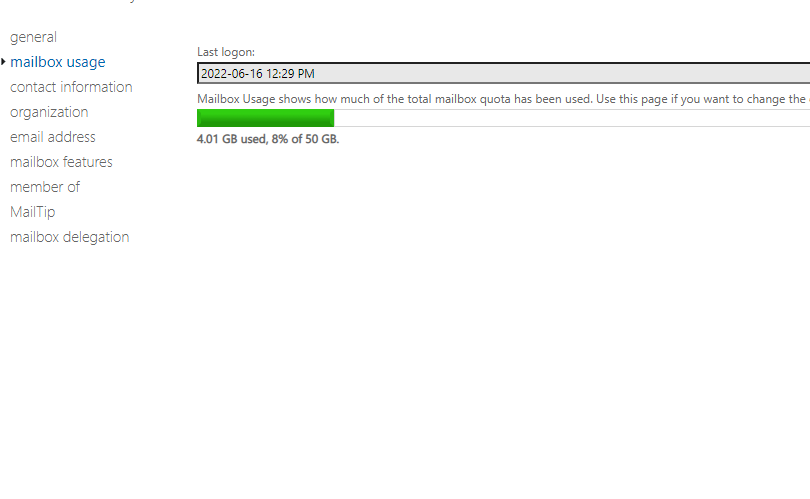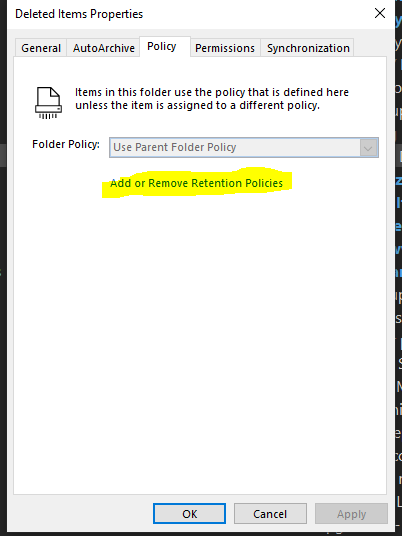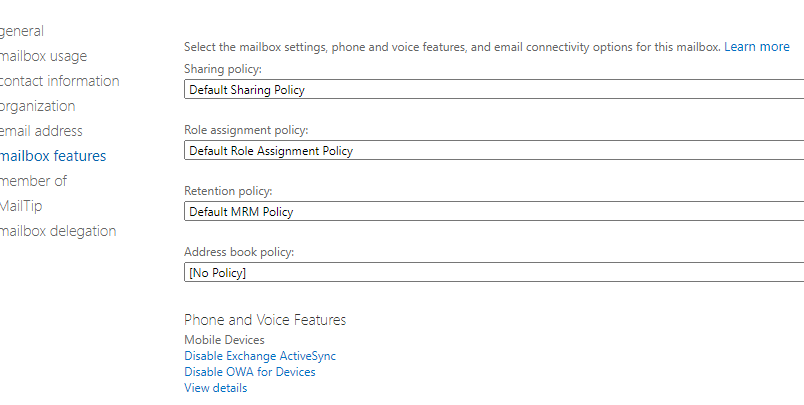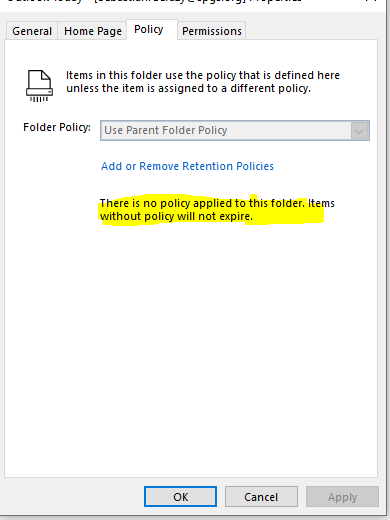- Home
- Microsoft 365
- Microsoft 365
- What is the deal with Office (mail) retention policies?
What is the deal with Office (mail) retention policies?
- Subscribe to RSS Feed
- Mark Discussion as New
- Mark Discussion as Read
- Pin this Discussion for Current User
- Bookmark
- Subscribe
- Printer Friendly Page
- Mark as New
- Bookmark
- Subscribe
- Mute
- Subscribe to RSS Feed
- Permalink
- Report Inappropriate Content
Jun 16 2022 06:16 AM
Seems that none of the available writeups do actually reflect any more what I can see in my environment
Exchange Online (pure)
So here:
but I see only
Here https://www.systoolsgroup.com/updates/how-long-does-office-365-keep-emails/
states that I should have some entry for Retention Policies
But the link from this page
goes (in IE, no matter what browser is set as my default!) to
https://outlook.office365.com/mail/options/mail/retentionPolicies/retentionPoliciesOption
and this page does NOT exists for any user in my tenant
I can see that user(s) have Default MRM Policy assigned
and I can find this policy in Exchange admin
https://outlook.office365.com/ecp/?p=RetentionPolicies&form=eac
but NOT in new Purview (which is supposed to be the place to now create Policies)
(the Try it now link is WRONG anyway! pointing to https://protection.office.com/#/retention )
But Outlook Desktop client tells me otherwise (no policy applied on user)
All these because I want to apply some system managed policy to Deleted Items (like delete after 30 days) to every user's mailbox
Cannot get what "Use parent folder policy" means, even after reading this - https://techcommunity.microsoft.com/t5/office-365/what-is-the-meaning-by-using-use-parent-folder-pol...
So any help how to get policy working for Deleted Items folder would be appreciated
Seb
- Labels:
-
Outlook
- Mark as New
- Bookmark
- Subscribe
- Mute
- Subscribe to RSS Feed
- Permalink
- Report Inappropriate Content
Jun 16 2022 08:42 AM
SolutionThere's another gotcha here - few years back Microsoft made a change in the service, effectively ignoring the default Deleted Items tag. Apparently too many users were complaining about messages in the Deleted items disappearing after some time. So to make a Deleted items tag work now, you have to either rename the default policy or create a new one and assign it to the user.
In a nutshell, here's what you need to do. Go to the classic EAC > Compliance management > Retention tags. Make sure a "Deleted items" tag exists, create one if necessary and adjust the period as needed. Once the tag is created, you need to assign it to a policy, so go to the Retention policies tab. Create a new policy, assign the Delete items tag (don't forget to assign other tags as needed). Then go to Recipients > mailbox > select the mailbox in question > Mailbox features > select the new retention policy. Then wait, as it can take up to 7 days for ExO to process the changes. You can periodically check the Deleted items folder properties for the presence of the newly assigned tag.
Accepted Solutions
- Mark as New
- Bookmark
- Subscribe
- Mute
- Subscribe to RSS Feed
- Permalink
- Report Inappropriate Content
Jun 16 2022 08:42 AM
SolutionThere's another gotcha here - few years back Microsoft made a change in the service, effectively ignoring the default Deleted Items tag. Apparently too many users were complaining about messages in the Deleted items disappearing after some time. So to make a Deleted items tag work now, you have to either rename the default policy or create a new one and assign it to the user.
In a nutshell, here's what you need to do. Go to the classic EAC > Compliance management > Retention tags. Make sure a "Deleted items" tag exists, create one if necessary and adjust the period as needed. Once the tag is created, you need to assign it to a policy, so go to the Retention policies tab. Create a new policy, assign the Delete items tag (don't forget to assign other tags as needed). Then go to Recipients > mailbox > select the mailbox in question > Mailbox features > select the new retention policy. Then wait, as it can take up to 7 days for ExO to process the changes. You can periodically check the Deleted items folder properties for the presence of the newly assigned tag.