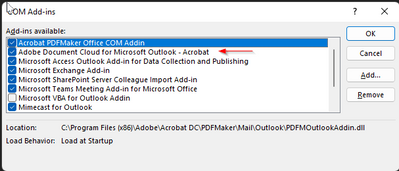- Home
- Microsoft 365
- Microsoft 365
- Outlook 365 Delayed Delivery Issues
Outlook 365 Delayed Delivery Issues
- Subscribe to RSS Feed
- Mark Discussion as New
- Mark Discussion as Read
- Pin this Discussion for Current User
- Bookmark
- Subscribe
- Printer Friendly Page
- Mark as New
- Bookmark
- Subscribe
- Mute
- Subscribe to RSS Feed
- Permalink
- Report Inappropriate Content
Oct 26 2021 02:57 PM - edited Feb 14 2022 07:37 AM
We use Delay Delivery a great deal. When you use this, after hitting Send the message goes to the Outbox to wait in a que for the date and time chosen to be delivered.
Here is the issue.
1) Before you could preview a message in the Outbox without the message being changed to edit mode. Outbox does not allow Reading Pane but Outlook shows 2-lines of the message for preview purposes. Changing between messages did not affect the message's status in the Sent queue.
Now, if you click on any message in the Outbox it removes the message from the Sent queue and will not deliver that message even if you remove the Delay Delivery entirely. It is as if it becomes corrupted, this happens to all messages after making an edit.
2) Before you could open any message in the Outbox to edit details within, click Send, and it would be returned to the Sent queue so when the Delay Delivery date and time arrived the message would go.
Now, if you open a message to edit it and click Send to put it back into the Sent queue, it does not work. The message will appear as a draft and give a sent status of none. Even after going back into the message and selecting Delayed Delivery the message will not send and stay as a draft.
All of these things I am describing used to work fine. I have updated to the latest version of Office and cleared all Outlook data in the local and roaming user folders.
- Labels:
-
Office 365
- Mark as New
- Bookmark
- Subscribe
- Mute
- Subscribe to RSS Feed
- Permalink
- Report Inappropriate Content
Nov 01 2021 05:27 AM
Solution@Rodawing I have found the issue. It is caused by and Adobe Acrobat Pro add-in.
The issue is with the Adobe Document Cloud for Microsoft Outlook – Acrobat Add-in.
If the Add-in is enabled and Edge is set as the default PDF viewer you cannot send a delayed delivery message. (it will immediately change to a draft and stay in the Outbox) Delayed delivery will also not work if you have Acrobat Reader DC set as the default PDF viewer and the Adobe Document Cloud for Microsoft Outlook – Acrobat Add-in enabled. If you disable this Add-in and have Edge set as the default PDF viewer, delayed delivery works fine.
- Mark as New
- Bookmark
- Subscribe
- Mute
- Subscribe to RSS Feed
- Permalink
- Report Inappropriate Content
Feb 08 2022 05:32 PM
Great find. I was able to replicate your steps when having the same issues with Adobe CC and Outlook.
- Mark as New
- Bookmark
- Subscribe
- Mute
- Subscribe to RSS Feed
- Permalink
- Report Inappropriate Content
Oct 20 2022 02:12 PM
- Mark as New
- Bookmark
- Subscribe
- Mute
- Subscribe to RSS Feed
- Permalink
- Report Inappropriate Content
Dec 05 2022 08:21 AM
@Rodawing , I had the same problem. In my case deactivating *iCloud Outlook Add-In* and *Microsoft Access Outlook Add-In for Data Collections and Publishing* did the trick. Can't say if it was one or the other though because both were disabled due to fat fingering of mouse.
I hope this gets a permanent fix in the next release.
Accepted Solutions
- Mark as New
- Bookmark
- Subscribe
- Mute
- Subscribe to RSS Feed
- Permalink
- Report Inappropriate Content
Nov 01 2021 05:27 AM
Solution@Rodawing I have found the issue. It is caused by and Adobe Acrobat Pro add-in.
The issue is with the Adobe Document Cloud for Microsoft Outlook – Acrobat Add-in.
If the Add-in is enabled and Edge is set as the default PDF viewer you cannot send a delayed delivery message. (it will immediately change to a draft and stay in the Outbox) Delayed delivery will also not work if you have Acrobat Reader DC set as the default PDF viewer and the Adobe Document Cloud for Microsoft Outlook – Acrobat Add-in enabled. If you disable this Add-in and have Edge set as the default PDF viewer, delayed delivery works fine.