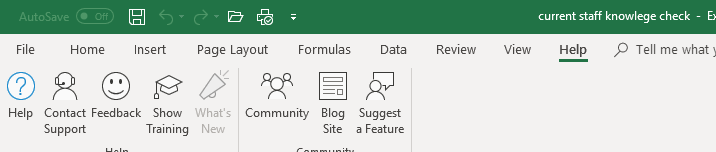- Home
- Microsoft 365
- Microsoft 365
- Re: Office programs have started looking 'simple' as far as graphics go
Office programs have started looking 'simple' as far as graphics go
- Subscribe to RSS Feed
- Mark Discussion as New
- Mark Discussion as Read
- Pin this Discussion for Current User
- Bookmark
- Subscribe
- Printer Friendly Page
Oct 16 2018
09:11 AM
- last edited on
Feb 06 2023
03:44 AM
by
TechCommunityAP
- Mark as New
- Bookmark
- Subscribe
- Mute
- Subscribe to RSS Feed
- Permalink
- Report Inappropriate Content
Oct 16 2018
09:11 AM
- last edited on
Feb 06 2023
03:44 AM
by
TechCommunityAP
Yesterday I downloaded the update for simply accounting to my work pc. After that when I went to use outlook I noticed that it looks different, like an old version or a version that is easier for computers to load. I have since realised this has happened across all the office products on this pc.
I have tried;
-restarting program and also the pc
-run program as admin
-checked all settings in the outlook program
-lastly I tried running the program in safe mode
None of these things made any difference, however, after running outlook in safe mode the next time(s) I open the program it looks fine.
Any idea what happened and what I can do?
(Upper picture is the way the icons normally look, bottom is the 'simple' way they now look)
Thank you in advance.
- Labels:
-
Microsoft 365 Apps
-
Office 365
- Mark as New
- Bookmark
- Subscribe
- Mute
- Subscribe to RSS Feed
- Permalink
- Report Inappropriate Content
Oct 16 2018 09:26 AM - edited Oct 16 2018 09:27 AM
Solution- Mark as New
- Bookmark
- Subscribe
- Mute
- Subscribe to RSS Feed
- Permalink
- Report Inappropriate Content
Oct 16 2018 01:09 PM
As the new design rolls to more users i see this question/issue popping more often. It is kind of funny, that users not aware about new design or reading such news are actually perceiving this as a degradation in visuals or even a bug. I guess only big companies themselves like flat design, but their users prefer lively colorful icons, not just plain wireframes..
Accepted Solutions
- Mark as New
- Bookmark
- Subscribe
- Mute
- Subscribe to RSS Feed
- Permalink
- Report Inappropriate Content
Oct 16 2018 09:26 AM - edited Oct 16 2018 09:27 AM
Solution