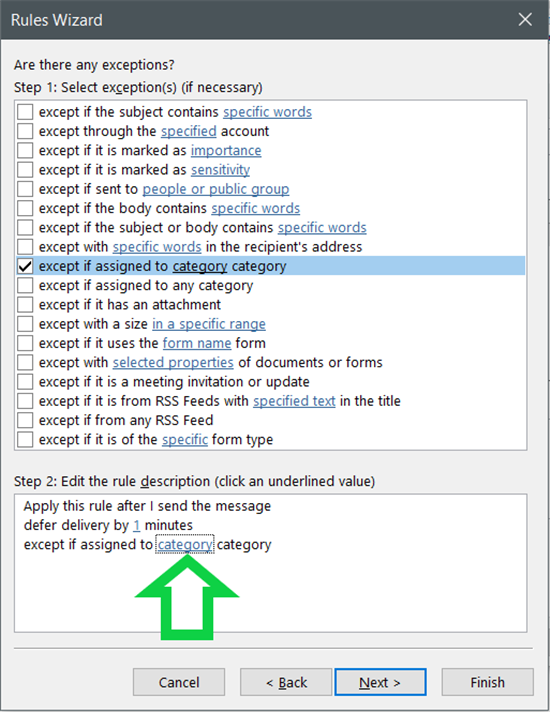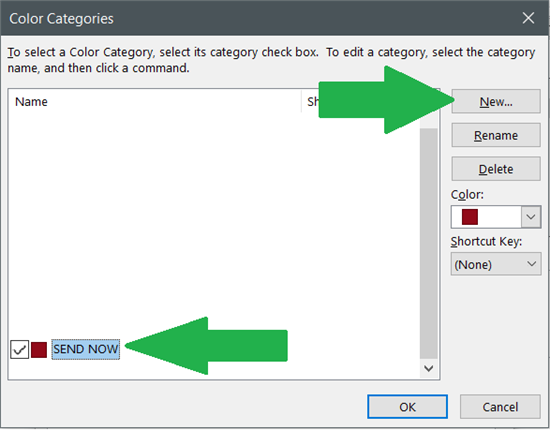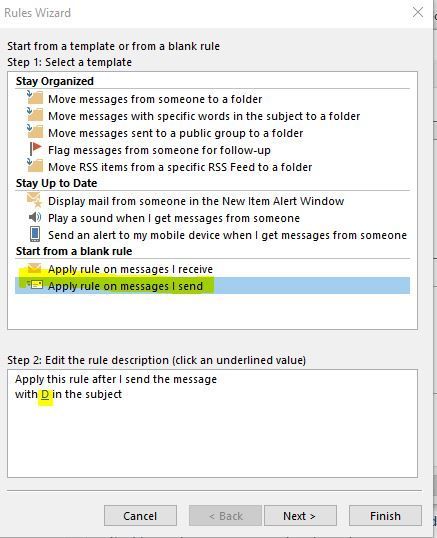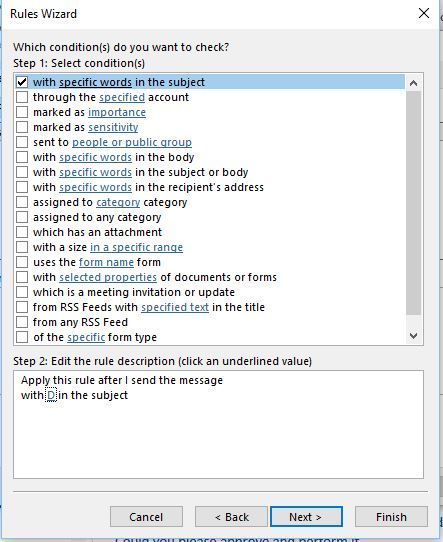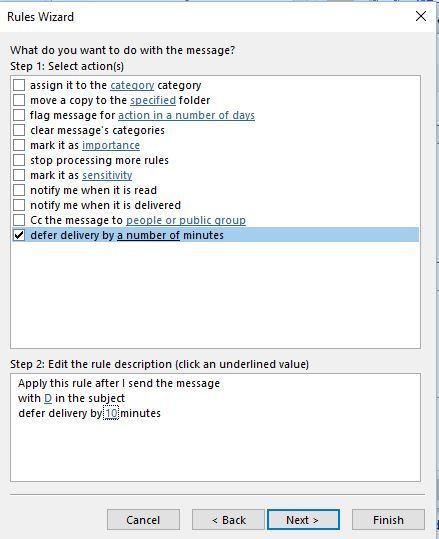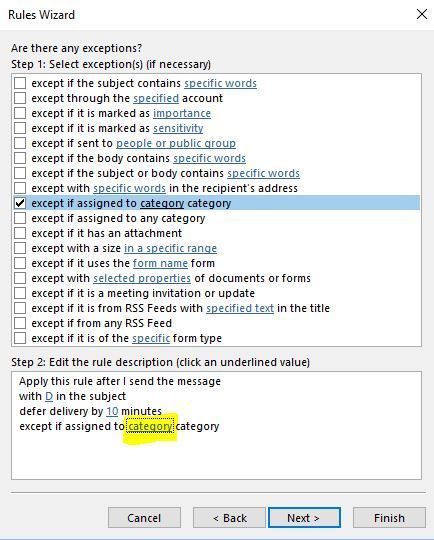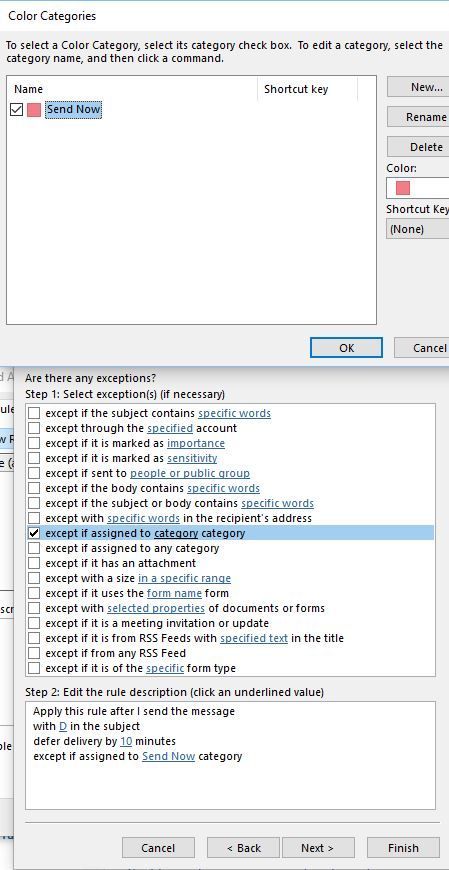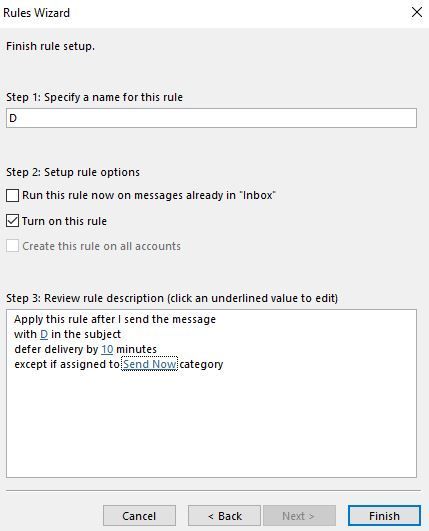- Home
- Microsoft 365
- Microsoft 365
- Re: Delayed send & send/receive settings issue - please help.
Delayed send & send/receive settings issue - please help.
- Subscribe to RSS Feed
- Mark Discussion as New
- Mark Discussion as Read
- Pin this Discussion for Current User
- Bookmark
- Subscribe
- Printer Friendly Page
- Mark as New
- Bookmark
- Subscribe
- Mute
- Subscribe to RSS Feed
- Permalink
- Report Inappropriate Content
Jun 04 2019 06:48 AM
Hi there.
I am having problems setting up the send/receive delay the way I want it to be on Outlook 365 and hoping to get some help here.
I have just switched from Outlook 2007 where I had all outgoing emails set on a 10min delay.
They would still send after 10mins has passed even if I logged out of outlook and also they would send right away if I clicked the send/receive all button or send all button.
The problem I am having on the new Outlook 365 is that I have managed to set it on a 10 minute delay but the first issue is that emails will not send if I go offline. For example if I send an email and then turn off my outlook the emails will not be sent after 10mins. They would send once I have logged back in again and the 10mins has passed being online. Also, if I press the send/receive all or send all button the message will not send and I have to wait 10mins until it goes.
Anyone has any idea how to set this up?
Many thanks.
- Labels:
-
Office 365
- Mark as New
- Bookmark
- Subscribe
- Mute
- Subscribe to RSS Feed
- Permalink
- Report Inappropriate Content
Jun 04 2019 07:31 AM
Hi@Asia3D
When using the feature your email stays in the Outbox on your computer. The message stays there waiting for the delivery scheduled time. For Outlook to successfully send the messages as planned, you have to keep your computer logged in and Outlook open to send it. Outlook will fire off your email next time you launch it.
The same thing still happens when working offline. Outlook won’t send your email at the scheduled time of delivery. Instead, it will fail and then show an error. However, Outlook will send the message as soon as internet is connected again.
Thank you
Dav,
- Mark as New
- Bookmark
- Subscribe
- Mute
- Subscribe to RSS Feed
- Permalink
- Report Inappropriate Content
Jun 04 2019 08:32 AM
@Deleted thank you for your response but unfortunately you are telling me what I already know and described above. Are you trying to say that there is no way to have it set up the way I want it on the new Outlook 365?
I mean there must be a way to set it up the exact way I had it working on the old Outlook 2007 right? I doubt the new Outlook has less features and options than the old one? I just cannot remember how I had the settings saved so that it worked this way and what I am trying to find out is how to set it up so that it works like it did on my 2007 Outlook before I switched to the new one.
- Mark as New
- Bookmark
- Subscribe
- Mute
- Subscribe to RSS Feed
- Permalink
- Report Inappropriate Content
Jun 04 2019 09:04 AM - edited Jun 04 2019 11:27 AM
Hi@Asia3D
From what I understand and my experience, unfortunately you won't be able to send delayed Emails while you are offline. Also this option does not work via Online Webmail (OWA).
BUT There is a third-party add-on that can help you.
I recommend this add-on: http://boomerangoutlook.com/.
It can send messages for you at a scheduled time even if you are offline.
Thank you
Dav,
- Mark as New
- Bookmark
- Subscribe
- Mute
- Subscribe to RSS Feed
- Permalink
- Report Inappropriate Content
Jun 05 2019 12:51 AM
@Deleted Thanks.
What about my 2nd question?
If you have a 10min delay set up and decide that there is one email you would like to be sent right away rather than wait the delay time, is there a way to make this email leave your outbox right away?
Being able to do this would also solve the 1st issue for me as before shutting the computer you could then first just send the emails that are sitting in your outbox.
Any idea if there is a way to do this?
- Mark as New
- Bookmark
- Subscribe
- Mute
- Subscribe to RSS Feed
- Permalink
- Report Inappropriate Content
Jun 05 2019 01:10 AM
Hi@Asia3D
When using this feature your email stays in the Outbox on your computer. The message stays there waiting for the delivery scheduled time. For Outlook to successfully send the messages as planned, you have to keep your computer logged in and Outlook open to send it or if you would like to send the Email before the scheduled time just simply navigate to Outbox, double click on the Email and click Send.
Thank you
Dav,
- Mark as New
- Bookmark
- Subscribe
- Mute
- Subscribe to RSS Feed
- Permalink
- Report Inappropriate Content
Jun 05 2019 01:15 AM
@Deleted I have a 10min delay set on all my outgoing emails and when as you described if I go into my outbox wanting to send a certain email right away it does not let me do it. Even if I open it like you said and click send, it still will not leave my outbox until the 10min has passed. Which is what I am trying to figure out. How to make a certain email leave your outbox right away when the delay is turned on?
I have tried what you suggested and it does not work :(
- Mark as New
- Bookmark
- Subscribe
- Mute
- Subscribe to RSS Feed
- Permalink
- Report Inappropriate Content
Jun 05 2019 01:43 AM - edited Jun 05 2019 01:44 AM
SolutionHi@Asia3D
Youu should be able to add an exception
I understand that sometimes you want to send a message urgently without delay. In that case you can build in an exception based on a simple condition... There are many ways, as you can see below, to build an exception, like sensitivity, specific word in the subject or body...
In this case we will use a "category" to avoid any accidents (eg key words...).
If the category has not been defined yet, you need to create a new one.
Thank you
Dav,
- Mark as New
- Bookmark
- Subscribe
- Mute
- Subscribe to RSS Feed
- Permalink
- Report Inappropriate Content
Jun 05 2019 01:57 AM
@Deleted Thank you for your help.
I knew about setting exceptions to the rule etc but not the category exception rule which seems the easiest way to go forward.
So I have one more silly question, I have created a new category ''SEND NOW'' but how do I now apply this category to an email I am typing? I just cannot seem to find it?
Once again, thank you! :)
- Mark as New
- Bookmark
- Subscribe
- Mute
- Subscribe to RSS Feed
- Permalink
- Report Inappropriate Content
Jun 05 2019 02:02 AM
@Deleted
The problem I am having is I have set the new rule & category exception but if I send an email as normal and then go into my outbox and right click on the message and then categorise and send it still won't send before the delay has passed...
So I am assuming I need to categorise the email before sending it?
But I cannot find the categorise button on the new email window...
- Mark as New
- Bookmark
- Subscribe
- Mute
- Subscribe to RSS Feed
- Permalink
- Report Inappropriate Content
Jun 05 2019 02:58 AM
I made the rule again myself and took the screenshots and worked fine for me. Follow this please.
1. Select send rule
2.Do not select any send condition
If you want to apply to rule to all outgoing messages, do not select any condition.
3.Defer delivery by x minutes
Set the time in minutes, you want to delay sending the message. Typically a minute, or 2, 3.. and then confirm.
4.Add exception
As I mentioned before, sometimes you want to send a message urgently without delay.
In that case you can build in an exception based on a simple condition. There are many ways, as you can see below, to build an exception, like sensitivity, specific word in the subject or body.
In this case we will use a "category"
5.Define category (send now)
6.Name rule + extra options (all accounts)
If you have multiple accounts you can apply the rule to all of them at once.
Thank you,
Dav,
- Mark as New
- Bookmark
- Subscribe
- Mute
- Subscribe to RSS Feed
- Permalink
- Report Inappropriate Content
Jun 05 2019 03:06 AM
@Deleted it all seems to be working now, cheers! :)
Accepted Solutions
- Mark as New
- Bookmark
- Subscribe
- Mute
- Subscribe to RSS Feed
- Permalink
- Report Inappropriate Content
Jun 05 2019 01:43 AM - edited Jun 05 2019 01:44 AM
SolutionHi@Asia3D
Youu should be able to add an exception
I understand that sometimes you want to send a message urgently without delay. In that case you can build in an exception based on a simple condition... There are many ways, as you can see below, to build an exception, like sensitivity, specific word in the subject or body...
In this case we will use a "category" to avoid any accidents (eg key words...).
If the category has not been defined yet, you need to create a new one.
Thank you
Dav,