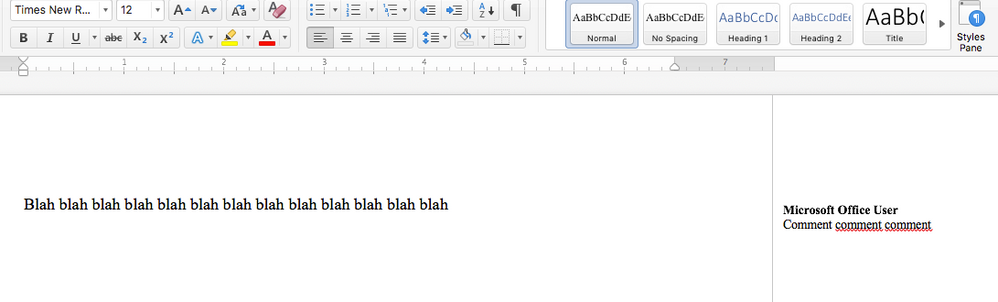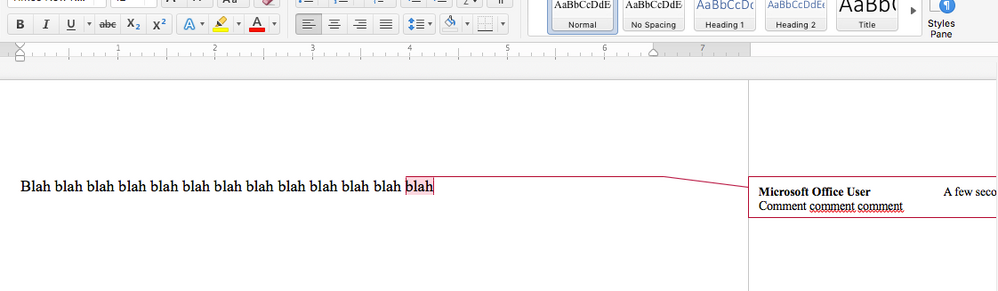- Subscribe to RSS Feed
- Mark Discussion as New
- Mark Discussion as Read
- Pin this Discussion for Current User
- Bookmark
- Subscribe
- Printer Friendly Page
Jun 27 2018
12:00 PM
- last edited on
Feb 01 2023
09:47 AM
by
TechCommunityAP
- Mark as New
- Bookmark
- Subscribe
- Mute
- Subscribe to RSS Feed
- Permalink
- Report Inappropriate Content
Jun 27 2018
12:00 PM
- last edited on
Feb 01 2023
09:47 AM
by
TechCommunityAP
In older versions of Word when you added a comment bubble, there was a red line from the comment to the text to which the comment is referring. In the Office 365 version there is no line. So when I add a comment to a student's paper they have to move their cursor over the comment in order to make the line appear and see what point in the document my comment is about.
How do I change the default so that comments always have that red line connecting them to the text?
- Labels:
-
Word
- Mark as New
- Bookmark
- Subscribe
- Mute
- Subscribe to RSS Feed
- Permalink
- Report Inappropriate Content
Jun 28 2018 04:01 AM
I can see the line just fine. Are you referring to the browser Word app? If so, that's normal - you cannot expect the web version to behave as the full desktop application, there are numerous restrictions/missing features.
- Mark as New
- Bookmark
- Subscribe
- Mute
- Subscribe to RSS Feed
- Permalink
- Report Inappropriate Content
Jun 28 2018 09:34 AM
I have two screenshots below. The first is the comment bubble as it appears in Word. The second is how it looks when I run the cursor over the comment bubble. What I would like is for that pink line to appear there by default, not just when I run the cursor over it.
This is the desktop version, not the browser version.
- Mark as New
- Bookmark
- Subscribe
- Mute
- Subscribe to RSS Feed
- Permalink
- Report Inappropriate Content
Jun 28 2018 11:04 AM
Try going to the Review tab and under the Tracking group, change to All Markup (ALT + R + TD)
- Mark as New
- Bookmark
- Subscribe
- Mute
- Subscribe to RSS Feed
- Permalink
- Report Inappropriate Content