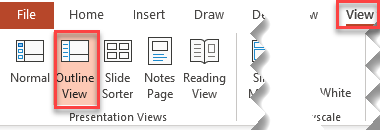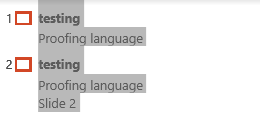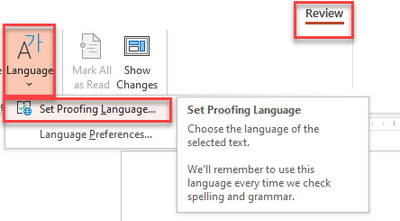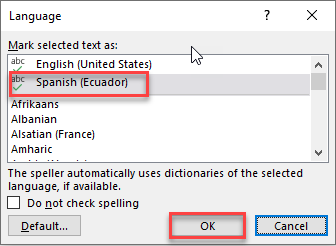- Home
- Microsoft 365
- Microsoft 365
- Re: Changing Proofing Language for an Entire Presentation in PowerPoint
Changing Proofing Language for an Entire Presentation in PowerPoint
- Subscribe to RSS Feed
- Mark Discussion as New
- Mark Discussion as Read
- Pin this Discussion for Current User
- Bookmark
- Subscribe
- Printer Friendly Page
- Mark as New
- Bookmark
- Subscribe
- Mute
- Subscribe to RSS Feed
- Permalink
- Report Inappropriate Content
Jun 23 2022 02:02 AM
Turns out you can't just change the Proofing Language for an entire presentation in PowerPoint. You have to select text boxed one by one in order to change the proofing language. So the question is, is this the only way or there is some workaround to it? Thanks.
- Labels:
-
PowerPoint
- Mark as New
- Bookmark
- Subscribe
- Mute
- Subscribe to RSS Feed
- Permalink
- Report Inappropriate Content
Jul 03 2022 11:29 AM - edited Aug 16 2023 11:49 AM
Solution
I am an independent advisor and have investigated and tested this inquiry.
You can assign the Set Proofing Language to all text boxes on a page or to all slides at once in PowerPoint Desktop.
- You must change the view to Outline.
From the ribbon, Select View | Outline
From the left Outline navigation pane, complete the appropriate options below
Option 1: Individual Slide: Click on one slide, then press Ctrl + A to select all content on the page.
Option 2: Multiple slides: While holding down the Ctrl key, click on the preferred slides. For example, Slides 1 and 3. This method selects and deselects multiple objects and the content on the page.
Option 3: Entire presentation: This time, select all slides by pressing Ctrl + A
- Now, you can set your proofing language.
From the ribbon, select Review | Language | Set Proofing Language - Choose your language
See the updated information below dated Feb 14, 2023: Re: Changing Proofing Language for an Entire Presentation in PowerPoint - Microsoft Community Hub
If you find this response helpful, please mark it as best response or like it. Much appreciated.
Teresa
#traccreations4e
- Mark as New
- Bookmark
- Subscribe
- Mute
- Subscribe to RSS Feed
- Permalink
- Report Inappropriate Content
Jan 02 2023 04:00 AM
@Teresa_Cyrus thanks for providing an answer, unfortunately this hack does not work for me. I am on version 2202 (build 14931.20858). Is your solution linked to a specific version?
- Mark as New
- Bookmark
- Subscribe
- Mute
- Subscribe to RSS Feed
- Permalink
- Report Inappropriate Content
Jan 02 2023 11:38 AM
Hi @KimWJ9
It appears that your last update was in February 2022. When I wrote the original response, I would have had June v2206 or July v2207 versions.
I currently using PowerPoint Windows version 2212 (Build 15928.20198) and the steps provided above are still valid.
Please update to the latest version and retry.
If you find this information helpful, please like this post which will assist others with the same question.
- Mark as New
- Bookmark
- Subscribe
- Mute
- Subscribe to RSS Feed
- Permalink
- Report Inappropriate Content
Feb 02 2023 02:36 AM
- Mark as New
- Bookmark
- Subscribe
- Mute
- Subscribe to RSS Feed
- Permalink
- Report Inappropriate Content
Feb 02 2023 11:10 AM
- Mark as New
- Bookmark
- Subscribe
- Mute
- Subscribe to RSS Feed
- Permalink
- Report Inappropriate Content
Feb 14 2023 06:03 AM - edited Jun 24 2023 04:22 PM
@IVERSEN1515 @KimWJ9 @IVERSEN1515
Hi All,
I retested the Proofing Language in PowerPoint, specifically the ability to apply a second language spell check to the entire presentation.
By design, the Proofing Language feature in PowerPoint only works with content in a placeholder and not with content in text or shape boxes. In my original post in this thread, the Outline View selects content in a placeholder only.
I created a video series, Step 1 Install, Step 2 Apply, and Step 3 Tips. Check out Step 3 Tips Proofing Language video which explains the placeholder vs text/shape box. I also covered a workaround method to change the "default" language then change it back once you are done.
I also added this requirement to Microsoft's Feedback portal. Please vote.
If you find this information helpful, please like it which will assist others with the same question.
/Teresa
#traccreations4e
- Mark as New
- Bookmark
- Subscribe
- Mute
- Subscribe to RSS Feed
- Permalink
- Report Inappropriate Content
Apr 05 2023 01:23 AM
- Mark as New
- Bookmark
- Subscribe
- Mute
- Subscribe to RSS Feed
- Permalink
- Report Inappropriate Content
Apr 07 2023 12:53 AM
- Mark as New
- Bookmark
- Subscribe
- Mute
- Subscribe to RSS Feed
- Permalink
- Report Inappropriate Content
Apr 10 2023 12:41 PM
- Mark as New
- Bookmark
- Subscribe
- Mute
- Subscribe to RSS Feed
- Permalink
- Report Inappropriate Content
May 17 2023 05:05 AM
@Teresa_Cyrus You're a lifesaver and a timesaver! Very helpful. Thank you.
- Mark as New
- Bookmark
- Subscribe
- Mute
- Subscribe to RSS Feed
- Permalink
- Report Inappropriate Content
May 26 2023 06:11 AM
Hi all, I think I found the following solution:
1) Select any type of content on a single slide selected (otherwise the "Set Proofing Language" feature becomes unavailable)
2) Go to Review --> Language --> Set Proofing Language
3) Mark the language your are trying to set for the entire document
4) Click "All Text" at the bottom of the pop-up window
This will take a few seconds (depending on the size of your presentation) but appears to apply the proofing language to "all text" across your entire presentation.
- Mark as New
- Bookmark
- Subscribe
- Mute
- Subscribe to RSS Feed
- Permalink
- Report Inappropriate Content
Jun 12 2023 12:32 AM
This was great advice - worked just as you've explained, thanks so much for sharing @Teresa_Cyrus
- Mark as New
- Bookmark
- Subscribe
- Mute
- Subscribe to RSS Feed
- Permalink
- Report Inappropriate Content
Jun 23 2023 01:08 AM
- Mark as New
- Bookmark
- Subscribe
- Mute
- Subscribe to RSS Feed
- Permalink
- Report Inappropriate Content
Jul 28 2023 02:26 AM
does the above solution still work for you? It did for me until recenly - now I no longer see the 'All Text' checkbox...
- Mark as New
- Bookmark
- Subscribe
- Mute
- Subscribe to RSS Feed
- Permalink
- Report Inappropriate Content
Jul 28 2023 02:50 AM
@Kamil_Stachurski Still works for me. But I do not need this "all text" checkbox. I simply follow @hat Teresa has written
- Mark as New
- Bookmark
- Subscribe
- Mute
- Subscribe to RSS Feed
- Permalink
- Report Inappropriate Content
Jul 28 2023 04:22 AM
Hi Kamil; weird - still works for me. What version are you on? I'm on version 2302 build 16130.20644 (Enterprise)
- Mark as New
- Bookmark
- Subscribe
- Mute
- Subscribe to RSS Feed
- Permalink
- Report Inappropriate Content
Jul 28 2023 06:32 AM
- Mark as New
- Bookmark
- Subscribe
- Mute
- Subscribe to RSS Feed
- Permalink
- Report Inappropriate Content
Aug 16 2023 11:46 PM - edited Aug 16 2023 11:47 PM
I am on the newest version of PPT 365, in a brand new office building, and this thing, changing proofing language for whole presentation, does not work. Yes I have text boxes in the presentation. This has been a problem in PowerPoint for 20 years, it is difficult to understand why Microsoft does not fix it.
- Mark as New
- Bookmark
- Subscribe
- Mute
- Subscribe to RSS Feed
- Permalink
- Report Inappropriate Content
Aug 17 2023 02:04 AM
Accepted Solutions
- Mark as New
- Bookmark
- Subscribe
- Mute
- Subscribe to RSS Feed
- Permalink
- Report Inappropriate Content
Jul 03 2022 11:29 AM - edited Aug 16 2023 11:49 AM
Solution
I am an independent advisor and have investigated and tested this inquiry.
You can assign the Set Proofing Language to all text boxes on a page or to all slides at once in PowerPoint Desktop.
- You must change the view to Outline.
From the ribbon, Select View | Outline
From the left Outline navigation pane, complete the appropriate options below
Option 1: Individual Slide: Click on one slide, then press Ctrl + A to select all content on the page.
Option 2: Multiple slides: While holding down the Ctrl key, click on the preferred slides. For example, Slides 1 and 3. This method selects and deselects multiple objects and the content on the page.
Option 3: Entire presentation: This time, select all slides by pressing Ctrl + A
- Now, you can set your proofing language.
From the ribbon, select Review | Language | Set Proofing Language - Choose your language
See the updated information below dated Feb 14, 2023: Re: Changing Proofing Language for an Entire Presentation in PowerPoint - Microsoft Community Hub
If you find this response helpful, please mark it as best response or like it. Much appreciated.
Teresa
#traccreations4e