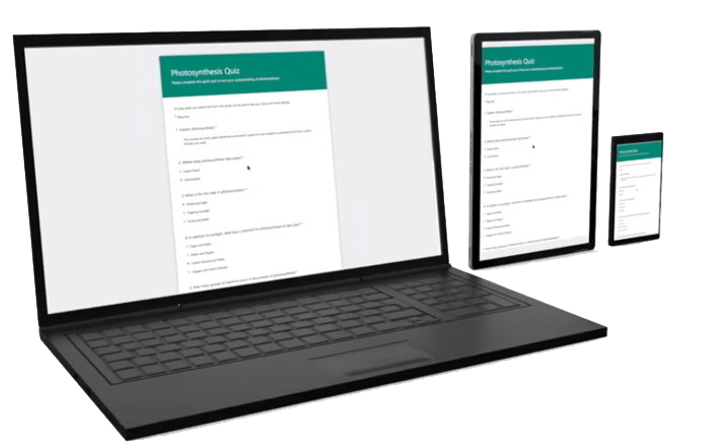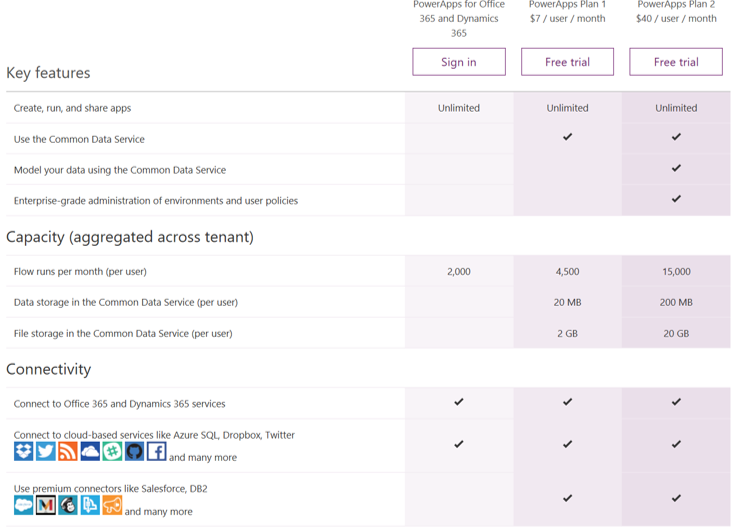- Home
- Microsoft 365
- Microsoft 365
- Business Process Automation is not Dead! (Part 2: Forms in Office 365)
Business Process Automation is not Dead! (Part 2: Forms in Office 365)
- Subscribe to RSS Feed
- Mark Discussion as New
- Mark Discussion as Read
- Pin this Discussion for Current User
- Bookmark
- Subscribe
- Printer Friendly Page
Mar 11 2018
09:02 PM
- last edited on
Feb 06 2023
03:47 AM
by
TechCommunityAP
- Mark as New
- Bookmark
- Subscribe
- Mute
- Subscribe to RSS Feed
- Permalink
- Report Inappropriate Content
Mar 11 2018
09:02 PM
- last edited on
Feb 06 2023
03:47 AM
by
TechCommunityAP
Recently, I published an article on options for creating workflow solutions in Office 365 that go beyond SharePoint to meet your business process needs. In this article, I’m shifting the focus to the alternatives to InfoPath that you have for creating custom forms that will let you interact directly or indirectly with various system within the Office 365 environment.
Read Business Process Automation is not Dead! (Part 1: Workflows in Office 365)
InfoPath has long been the tool of choice when it came to creating SharePoint Custom List forms. It provides flexibility when it comes to formatting and adding various controls and validation to forms. However, accessing data outside of SharePoint was more complex. For those needs, Visual Studio provided additional functionality but was more complex to develop in and required deploying custom SharePoint solutions, which today is no longer supported for SharePoint Online. Finally, for very light format changes, SharePoint Designer could be used.
If your needs are to customize your forms without the use of code and possibly integrate with other cloud-based SaaS systems, there are several options in Office 365.
If you’re looking to gather data that your users will not be manipulating after submission, then SharePoint Surveys provides some level of flexibility. It offers multiple field types as well as branching, where users may skip over some questions based on their responses to earlier ones. Data from SharePoint Surveys is stored in a SharePoint list but can also be processed using a Flow (though with some limitations) or exported to an Excel document.
Excel Surveys can also be used to capture feedback and store it into an Excel document. Like SharePoint Surveys, you can create branching for the questions in the survey. Creating Excel surveys is very quick and is done directly from within Excel. The surveys are responsive, where the screen automatically rearranges for the device it’s used on. One of the advantages of using Excel Surveys is that they can be shared using an anonymous link, which is important when you need to solicit feedback without knowing who the submitters are. However, submitters can submit a survey more than once.
Microsoft Forms was originally created for the Office 365 Education plans to provide educators with a simple way to distribute online quizzes and gather results. About a year a go, Microsoft made this app available also to the Enterprise and Business users as well. At first, the functionality appears very similar to that of Excel Surveys, such as the types of questions, branching, responsive design, and even the colour scheme. But there some important differences to consider. If you are an educator, one way to control exams is by providing a start and end date for collecting responses. You can also reduce any (inadvertent) copying of results by randomizing responses. To make your marking a bit easier, Forms can score responses for you, but be careful as I have seen scenarios of incorrect scoring.
Like Excel Surveys, response can be seen in real-time online or exported to an Excel spreadsheet. But what’s even better is that you can create a Flow that can iterate through all the responses and act on them without any manual intervention.
While the other solutions provide you with a simple structure and flow for your forms, PowerApps allows you to customize your forms to a high degree. You can create a simple PowerApp by connecting to an existing SharePoint list or other data source or enhance the user experience by custom branding your app, incorporating rich media, such as images, videos, various UI controls, or charts, and even integrate your apps with device hardware, such as camera and GPS.
PowerApps leverages a consistently evolving integration ecosystem that includes nearly 200 SaaS-based connectors. If you need to access your on-premises systems, PowerApps can leverage gateways to access SharePoint, SQL Server, Oracle, Informix, File Systems, and DB2.
A Common Data Model is available for Premium PowerApps licenses that you can leverage to extend your business data to other systems. It lets you focus on building and delivering the apps, insights and process automation using PowerApps, Power BI, and Microsoft Flow.
There are three pricing models available. Key differentiators are the volume of workflow executions per month, access to the Common Data Model, and use of Premium connectors.
So, as you can see, InfoPath and SharePoint Designer have served us well in the past, but now it's time for them to sunset and clear the way for the next generation of business process automation apps provided in Office 365.
- Labels:
-
Microsoft 365 Apps
-
Office 365
-
SharePoint
- Mark as New
- Bookmark
- Subscribe
- Mute
- Subscribe to RSS Feed
- Permalink
- Report Inappropriate Content
Mar 12 2018 05:52 AM
You mention Excel Survey. In our tenant Excel Survey is no longer available, but replaced by Forms for Excel. By creating this type of survey you actually create a survey in Forms and the answers are stored in a the Excel you started with.
- Mark as New
- Bookmark
- Subscribe
- Mute
- Subscribe to RSS Feed
- Permalink
- Report Inappropriate Content
Mar 13 2018 07:46 PM
@Rebekka Aalbers-de Jong, you are 100% correct. I also see that now in my tenant, although a few days ago when I started preparing this article, I still saw the option to create Excel Surveys. This only shows how Office 365 continues to evolve.