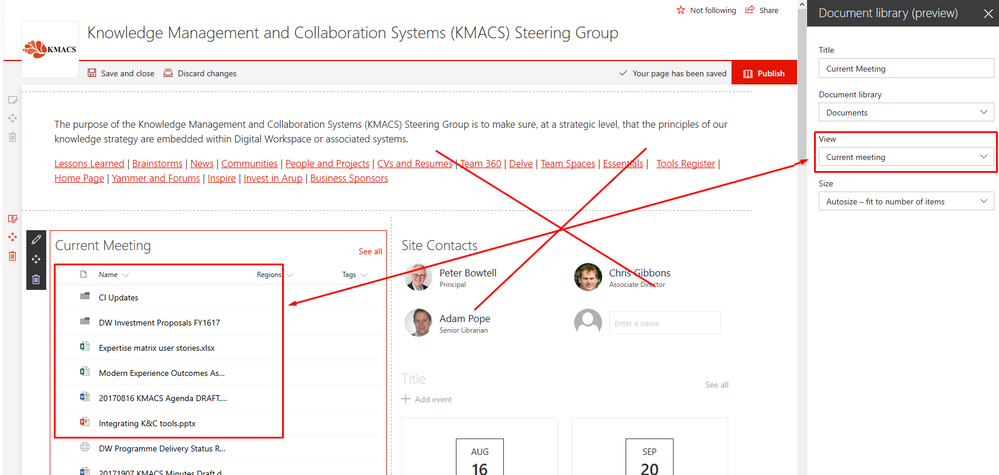- Home
- Microsoft 365
- Microsoft 365
- Re: BUG: Filtering to a view in the document library (preview) web part doesn't filter to that view
BUG: Filtering to a view in the document library (preview) web part doesn't filter to that view
- Subscribe to RSS Feed
- Mark Discussion as New
- Mark Discussion as Read
- Pin this Discussion for Current User
- Bookmark
- Subscribe
- Printer Friendly Page
- Mark as New
- Bookmark
- Subscribe
- Mute
- Subscribe to RSS Feed
- Permalink
- Report Inappropriate Content
Aug 15 2017 06:15 AM
When I select a document library (preview) webpart and filter to a particular view then 'apply', the web part continues to display the 'all documents' view. This bug occurs on multiple sites.
Screenshot below displays the view selected, and the preview showing the 'All documents' view. This situation doesn't change when I publish the page making the feature almost wholly redundant.
- Labels:
-
Office 365
-
SharePoint
- Mark as New
- Bookmark
- Subscribe
- Mute
- Subscribe to RSS Feed
- Permalink
- Report Inappropriate Content
Aug 15 2017 08:41 AM
Have you also tried to set it via de backend? the url should look something like this /_layouts/15/listedit.aspx?List=%7Bb64d7bea-c73d-43df-9145-6ec2f062218d%7D
except where list guid is it should be your list guid.
- Mark as New
- Bookmark
- Subscribe
- Mute
- Subscribe to RSS Feed
- Permalink
- Report Inappropriate Content
Aug 15 2017 08:49 AM
Thanks Paul. Unfortunately I'm not aware of any 'back end' when using modern pages. Do I need to download page, edit the HTML, then reupload it? Not sure this is solving the bug. I've raised a ticket anyhow which is being investigated. REG:117081516188713
- Mark as New
- Bookmark
- Subscribe
- Mute
- Subscribe to RSS Feed
- Permalink
- Report Inappropriate Content
Aug 15 2017 09:04 AM
i have attached a gif how to do it.
- Mark as New
- Bookmark
- Subscribe
- Mute
- Subscribe to RSS Feed
- Permalink
- Report Inappropriate Content
Aug 15 2017 09:13 AM
Thanks Paul. Happy with creating a view, for that to appear in the document library, and to set it as the default. Works a treat. However my concern is that the view I'm selecting in the options for my doc library (preview) webpart is not being returned in the web part. This is the case across multiple sites.
- Mark as New
- Bookmark
- Subscribe
- Mute
- Subscribe to RSS Feed
- Permalink
- Report Inappropriate Content
Jul 30 2018 02:03 AM
Hi Adam, did you find a solution to this problem as I am now having a similar issue? Thanks!
- Mark as New
- Bookmark
- Subscribe
- Mute
- Subscribe to RSS Feed
- Permalink
- Report Inappropriate Content
Aug 01 2018 11:56 AM
This started happening to me this week as well on multiple sites. Worked like a charm before.
If I add a new Doc Lib (prev) webpart and select the view it will show the correct view until the site is edited again.
- Mark as New
- Bookmark
- Subscribe
- Mute
- Subscribe to RSS Feed
- Permalink
- Report Inappropriate Content
Aug 07 2018 02:16 AM
I am having the same problem. Frustrating cannot use the web part because of this
- Mark as New
- Bookmark
- Subscribe
- Mute
- Subscribe to RSS Feed
- Permalink
- Report Inappropriate Content
Aug 07 2018 06:04 AM
Are you still having issues with this? I've just tested in two of my tenancies and I see the web parts working exactly as Paul suggests. I've even tried using both modern List View web parts and Document Library view web parts, and both work as I would expect.
Steps during my testing:
1. Create view on the list / library and confirmed that they are filtering the data as expected
2. Put list/library web part on the home page
3. Edited properties, selected the view, and then clicked Apply
4. Checked that the correct view is being display - test passed
5. Published page
6. Checked that the correct view is still being displayed - test passed
- Mark as New
- Bookmark
- Subscribe
- Mute
- Subscribe to RSS Feed
- Permalink
- Report Inappropriate Content
Aug 09 2018 06:08 AM
@Matt Weston it works like you describe, but if I add a 7th step (browser refresh) I'm back to the default view. Also anybody else accessing it after the 'corrected' publish gets the default view.
- Mark as New
- Bookmark
- Subscribe
- Mute
- Subscribe to RSS Feed
- Permalink
- Report Inappropriate Content
Aug 09 2018 12:04 PM
Having the same issue and logged a ticket with Microsoft. They replied saying they have no update or ETA for a fix at this time.