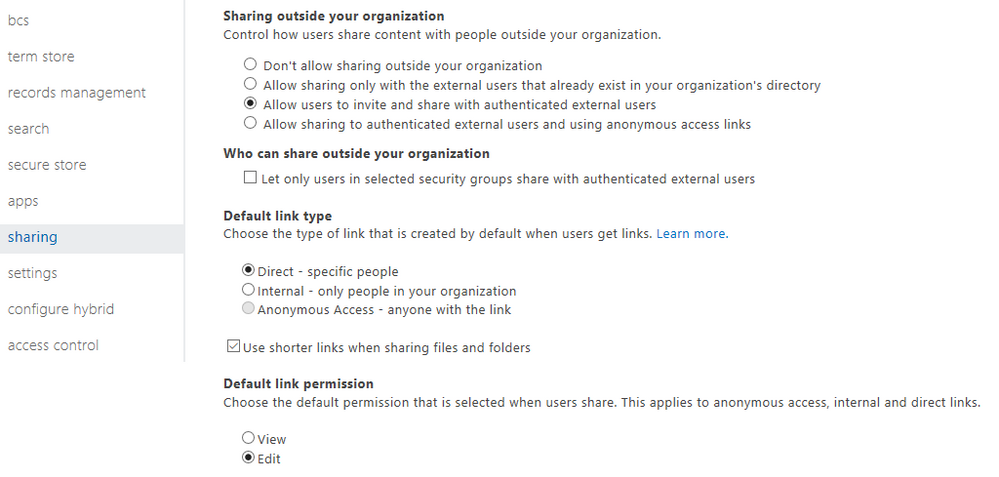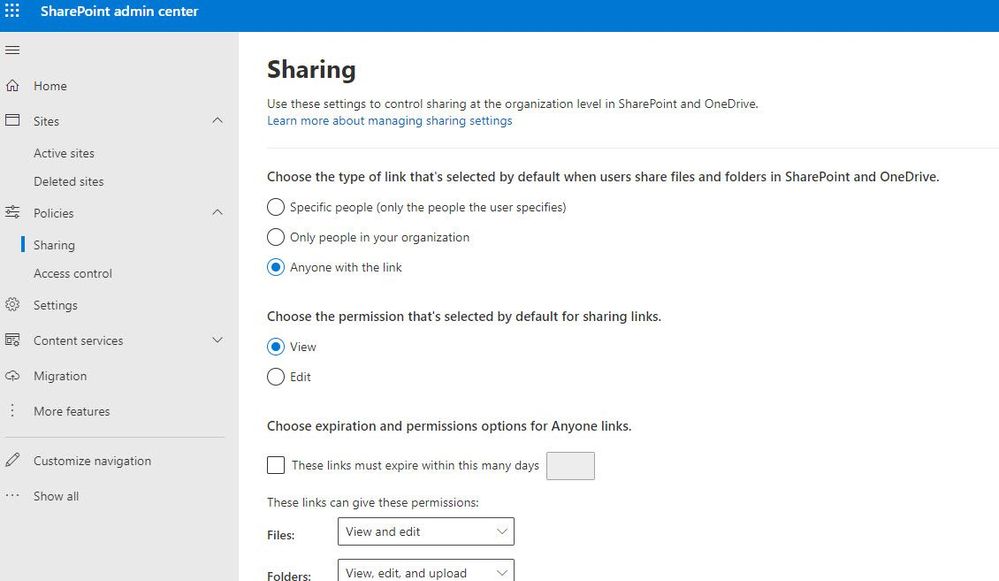- Home
- Microsoft 365
- Microsoft 365
- Re: Attaching Onedrive file default permissions
Attaching Onedrive file default permissions
- Subscribe to RSS Feed
- Mark Discussion as New
- Mark Discussion as Read
- Pin this Discussion for Current User
- Bookmark
- Subscribe
- Printer Friendly Page
Jul 12 2017
01:03 AM
- last edited on
Feb 01 2023
01:25 PM
by
TechCommunityAP
- Mark as New
- Bookmark
- Subscribe
- Mute
- Subscribe to RSS Feed
- Permalink
- Report Inappropriate Content
Jul 12 2017
01:03 AM
- last edited on
Feb 01 2023
01:25 PM
by
TechCommunityAP
Hi
I have a question, been looking into it and can't find a solution.
When our users open a new email and attach a OneDrive file the default permission is anybody in the organisation can edit. This seems to be a bit insane to me :) Is there somewhere I can change that default?
Also if you then discard the email the file is shared with the organisation anyway.
Thanks
Jason
- Labels:
-
Office 365
-
OneDrive
- Mark as New
- Bookmark
- Subscribe
- Mute
- Subscribe to RSS Feed
- Permalink
- Report Inappropriate Content
Jul 12 2017 02:16 AM
I think this is still not possible for now to change default permission in attaching OneDrive file to Outlook but you could submit and add your vote in Office 365 User Voice because Microsoft might consider to include this on their future updates.
- Mark as New
- Bookmark
- Subscribe
- Mute
- Subscribe to RSS Feed
- Permalink
- Report Inappropriate Content
Jul 12 2017 02:18 AM
- Mark as New
- Bookmark
- Subscribe
- Mute
- Subscribe to RSS Feed
- Permalink
- Report Inappropriate Content
Jul 12 2017 02:57 AM
Here's what I did:
1) Removed all Sharing from the file in OD
2) In the file level permissions, made it read-only
3) sent it externally
I was able to download the file when it was received at an external email address and once downloaded, click on Enable Edit and was able them!
Opps, not good!
Hopefully MS fixes this.
cheers
Paul
- Mark as New
- Bookmark
- Subscribe
- Mute
- Subscribe to RSS Feed
- Permalink
- Report Inappropriate Content
Jul 12 2017 05:22 AM
- Mark as New
- Bookmark
- Subscribe
- Mute
- Subscribe to RSS Feed
- Permalink
- Report Inappropriate Content
Jul 12 2017 11:29 AM
The recently introduced some changes that give us more contrl over this: https://techcommunity.microsoft.com/t5/Office-365/Modern-attachments-just-got-better/td-p/75498
But in general I would appreciate a setting that allows us to set a global "read-only", as even with the above improvements it doesnt seem to be possible atm.
- Mark as New
- Bookmark
- Subscribe
- Mute
- Subscribe to RSS Feed
- Permalink
- Report Inappropriate Content
Jul 23 2017 07:11 AM
- Mark as New
- Bookmark
- Subscribe
- Mute
- Subscribe to RSS Feed
- Permalink
- Report Inappropriate Content
Aug 25 2017 06:08 AM
I first noticed this in Outlook on the Web in April. I opened an Office 365 case that was not helpful at all then opened a Premier case which was not helpful either. I was told this was the way Modern Attachments have always behaved but I disagree. Premier support said my feature request was forwarded to the product team and that is the last information that I have received. In May when my Office C2R bits updated to build 1704.8067.2115 Outlook started assigning default permissions as organization can edit. The documentation here says "message recipients are automatically given permission to edit the file" - https://support.office.com/en-us/article/Add-an-attachment-in-Outlook-Web-App-41afffaf-bb90-440d-a1b.... I also have a screenshot of the Office365 roadmap from May that shows "modern attachments are shared by default with recipients can edit." I hope this information helps someone else and hope this will be configurable at the tenant level in the near future.
Note - When the attachment is applied "organization can edit" permissions it is actually an anonymous link rather than setting permissions on the file (won't show up in Delve). Once the link is clicked by a user then that user shows permissions to the file.
- Mark as New
- Bookmark
- Subscribe
- Mute
- Subscribe to RSS Feed
- Permalink
- Report Inappropriate Content
Aug 25 2017 06:11 AM
- Mark as New
- Bookmark
- Subscribe
- Mute
- Subscribe to RSS Feed
- Permalink
- Report Inappropriate Content
May 09 2018 01:37 AM
Hi,
Is there any update on this setting as our organization also runs in to this issue.
We don't want the Organization Can Edit setting by default, but we want "Recepient can Edit" as default.
- Mark as New
- Bookmark
- Subscribe
- Mute
- Subscribe to RSS Feed
- Permalink
- Report Inappropriate Content
May 09 2018 03:55 AM - edited May 09 2018 03:57 AM
- Open Office 365 SharePoint admin center
- Click sharing
- Set the default link type to direct.
This will set the default permissions to recipients can edit.
- Mark as New
- Bookmark
- Subscribe
- Mute
- Subscribe to RSS Feed
- Permalink
- Report Inappropriate Content
May 09 2018 04:02 AM
Hi Mike,
Thank you for your reply. I checked this but this setting is already set like you suggested.
- Mark as New
- Bookmark
- Subscribe
- Mute
- Subscribe to RSS Feed
- Permalink
- Report Inappropriate Content
May 09 2018 04:06 AM
What permissions are the default when using Outlook web rather than the client? There was a time when Outlook Web was setting "recipients can edit" and the client was still setting "org can edit." This was fixed in a Click to Run update.
Also, at one point I had to move that switch from direct to internal, save, then change it back to direct and save. Maybe you need to try the same.
- Mark as New
- Bookmark
- Subscribe
- Mute
- Subscribe to RSS Feed
- Permalink
- Report Inappropriate Content
Jan 30 2024 12:06 PM