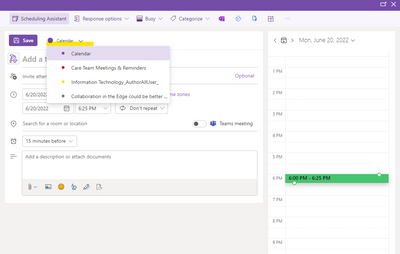- Home
- Microsoft 365 Groups
- Microsoft 365 Groups
- Re: Create a meeting in a 365-Group calendar without inviting the whole team? Question and critic!
Create a meeting in a 365-Group calendar without inviting the whole team? Question and critic!
- Subscribe to RSS Feed
- Mark Discussion as New
- Mark Discussion as Read
- Pin this Discussion for Current User
- Bookmark
- Subscribe
- Printer Friendly Page
- Mark as New
- Bookmark
- Subscribe
- Mute
- Subscribe to RSS Feed
- Permalink
- Report Inappropriate Content
Dec 03 2018 01:19 AM - edited Dec 03 2018 08:59 AM
First, the question
We have an issue. We want to replace our Shared Mailbox Calendar with the 365-Group Calendar. We use the calendar exclusively to create meetings with our customers. Unfortunately, every time someone creates a meeting with e.g. one customer and one employee, the 365-Group invites itself to the meeting. The result is that everybody in that 365-Group receives an invite.
We checked very carefully not to invite the Group, but once you send out the invitation to the attendees, the group automatically and unavoidably adds itself as a participant.
My question is, how to achieve this?
Now the critic
There is a very active uservoice with 718 votes and 109 comments, that suffer with the same issue. Although Microsoft blatantly said "BOOM! IT'S DONE" it doesn't work at all. Dozens of people are complaining about this, but Microsoft stays silent about it. That is very frustrating. In my opinion the right way for Microsoft would be to follow-up on implemented features and ask the people if they work as intended. This is both, a communication problem at Microsoft, and a lack of quality assurance that Microsoft still needs to address.
- Labels:
-
Office 365 Groups
- Mark as New
- Bookmark
- Subscribe
- Mute
- Subscribe to RSS Feed
- Permalink
- Report Inappropriate Content
Apr 17 2019 10:51 AM
Any other suggestions?
- Mark as New
- Bookmark
- Subscribe
- Mute
- Subscribe to RSS Feed
- Permalink
- Report Inappropriate Content
Apr 17 2019 10:55 AM
@sane4now We'll be fixing that as a part of the same "brownbag" feature ;). I'll be posting details shortly.
- Mark as New
- Bookmark
- Subscribe
- Mute
- Subscribe to RSS Feed
- Permalink
- Report Inappropriate Content
May 02 2019 04:43 PM
@sane4now Boom! It's out! Details here: https://techcommunity.microsoft.com/t5/Office-365-Groups/Invite-who-you-want-in-group-calendars/td-p...
- Mark as New
- Bookmark
- Subscribe
- Mute
- Subscribe to RSS Feed
- Permalink
- Report Inappropriate Content
Jan 08 2020 05:27 PM
- Mark as New
- Bookmark
- Subscribe
- Mute
- Subscribe to RSS Feed
- Permalink
- Report Inappropriate Content
Jan 21 2020 01:37 AM
I found this discussion here,have same problem,
Replacing a Sharepoint onprem calendar integration with a Group calendar.
We use in Sharepoint Online the group calendar web part,be able to see all planned meetings and free slots.
People make a meeting invite ,add group calendar e-mail and other people not member in the group.
Meeting listed in SPO, fine (only not friendly design->MS)
But all people in the o365 group getting this invite, how prevent
Telling everyone disable notification not an option
- Mark as New
- Bookmark
- Subscribe
- Mute
- Subscribe to RSS Feed
- Permalink
- Report Inappropriate Content
Mar 05 2020 12:02 PM
It might be simpler to direct people to use the O365 Web App, which doesn't automatically add the group as an attendee.
- Mark as New
- Bookmark
- Subscribe
- Mute
- Subscribe to RSS Feed
- Permalink
- Report Inappropriate Content
Mar 05 2020 12:06 PM
Adding the group as an attendee adds all of the group's members as attendees.
- Mark as New
- Bookmark
- Subscribe
- Mute
- Subscribe to RSS Feed
- Permalink
- Report Inappropriate Content
Mar 05 2020 10:42 PM
@Sparrowhawk011
This works as expected using OWA (you don't need to forget what you not should do :-)), with the Office 365 desktop client invites any time will go to all group members we found.
- Mark as New
- Bookmark
- Subscribe
- Mute
- Subscribe to RSS Feed
- Permalink
- Report Inappropriate Content
Nov 09 2020 01:11 AM
@Ethan Li The issue I'm having and I see others here are as well, is that you select the Appointment option when creating the meeting, but it seems to basically convert to a Meeting and invite the whole group after you click "Save and Close". In fact I can tell its been converted to a Meeting as when I reopen the event, "Save and Close" has now been changed to "Send". It doesn't happen all the time, seems 50% of the time, and only seems to happen when using Outlook Desktop. So my guess is there is some bug in how Outlook Desktop creates Appointments in Groups. So I think that needs to be investigated further. Yes workaround seems to instruct group members to use OWA, but I've already had to do a lot of hand-holding to get our Group members trained on how to create events in this Group calendar from Outlook. I'm not really looking forward to having to give them a whole new set of instructions because MS can't fix this obvious bug.
- Mark as New
- Bookmark
- Subscribe
- Mute
- Subscribe to RSS Feed
- Permalink
- Report Inappropriate Content
Jan 21 2021 05:32 PM
I believe this PowerShell command will do what is needed.
# Set the team name to target
$Team = "TeamName"
# This will ensure when new members are added to the team they do not subscribe to calendar events
Set-UnifiedGroup $Team -AlwaysSubscribeMembersToCalendarEvents:$false
# Get all the current members in a Team
$Members = Get-UnifiedGroupLinks -LinkType Members -Identity $Team
# Loop over all the members
Foreach ($M in $Members){
#Remove the team member from the "Subscribers" Link type using their email address.
Remove-UnifiedGroupLinks -Identity $Team -LinkType Subscribers -Links $M.PrimarySmtpAddress
}- Mark as New
- Bookmark
- Subscribe
- Mute
- Subscribe to RSS Feed
- Permalink
- Report Inappropriate Content
Jan 31 2021 11:27 PM
Maybe this will help
Go to 3 dots > Folders > expand Groups > select your group > on top bar Group Settings > Follow in Inbox
- Mark as New
- Bookmark
- Subscribe
- Mute
- Subscribe to RSS Feed
- Permalink
- Report Inappropriate Content
Apr 27 2022 10:53 AM
- Mark as New
- Bookmark
- Subscribe
- Mute
- Subscribe to RSS Feed
- Permalink
- Report Inappropriate Content
Jun 20 2022 02:34 PM
If you pick your calendar and not your group calendar then ONLY you and who you invite will get an invitation.
If you want to put something on the calendar but not send an invite to everyone, you can:
1.) Chose the correct calendar. {You may create up to 10 calendars and within each calendar, you have 10 categories that are color-coded (customizable) to what you need within each calendar.
2.) Add Title, date/time/info as you normally would, but DO NOT ADD or INVITE anyone. Just click save.
That way it is on the group calendar but no one has been flooded with invites.
3.) Another trick I use when scheduling standing meetings for a larger team, as this is a way to decrease "invitation influx confusion". You will email a "Placeholder" Which is just a standing regular invite.( This works for scheduled recurring daily/weekly/monthly meetings.) You send 1 recurring invite and only change the description or the content within that invite. So your team has consistency, it's always on their calendar and you are not stuck emailing missed invites.
These are just a few tips that worked for me. Hope it helps. Reach out if you have questions. ;)
Also, thank you for sharing your feedback. Without those bugs being reported, the IT Team would not know what to correct. ;) It's all about communication. And creators, developers and engineers, we all think and communicate differently. But do know that now they will be pouring over Codes and Equations with the Agility of a GitHub Python to come up with a solution. LoL. ;) (some IT puns to get a grin out) The constructive feedback is appreciated and needed to get to a place of optimal functionality for the app. Please share what's broken and any suggestions as to how you would like to see it function. And snapshots help alot too.
- « Previous
-
- 1
- 2
- Next »