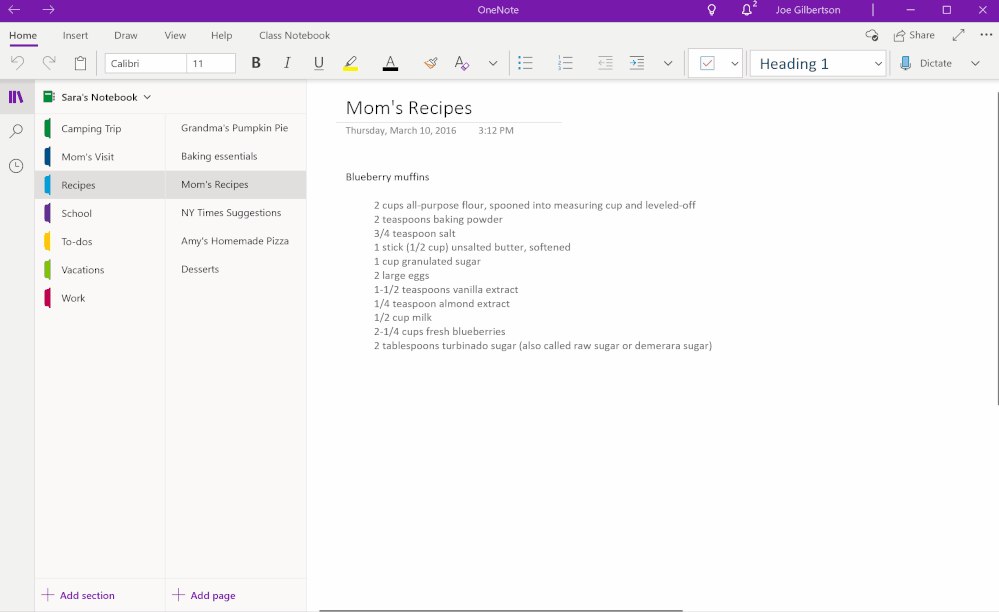- Home
- Microsoft 365
- Microsoft 365 Blog
- Edit your content faster with OneNote
- Subscribe to RSS Feed
- Mark as New
- Mark as Read
- Bookmark
- Subscribe
- Printer Friendly Page
- Report Inappropriate Content
In April, we want to be short and sweet for our OneNote for Windows 10 users: you can now edit content more efficiently with the Mini toolbar that will provide contextually relevant formatting and editing tools. Read on to find out more about it!
Edit faster with the Mini toolbar
The new Mini toolbar in OneNote for Windows 10 helps you edit content faster while you’re working. Instead of having to pick out which tool you need in the ribbon at the top of your screen, you can now highlight the text or content you want to edit and choose a tool from the Mini toolbar that appears. The Mini toolbar contains contextually relevant tools, from font adjustments to text and table formatting, depending on what you’ve selected to edit. Click on the icon with three dots on the far right to expand the Mini toolbar and view more tools for editing your content. With this update, editing is faster with the relevant tools right at your finger (or mouse) tips.
The Mini toolbar is currently rolling out to Insiders and will be generally available to all users in the coming weeks.
We hope you enjoy this update on OneNote for Windows 10 and look forward to hearing your feedback. Please request and vote for features in the Feedback Hub for the OneNote team to continue bringing you exciting updates. We look forward to your comments below and we’ll be back with more OneNote updates next month!
You must be a registered user to add a comment. If you've already registered, sign in. Otherwise, register and sign in.