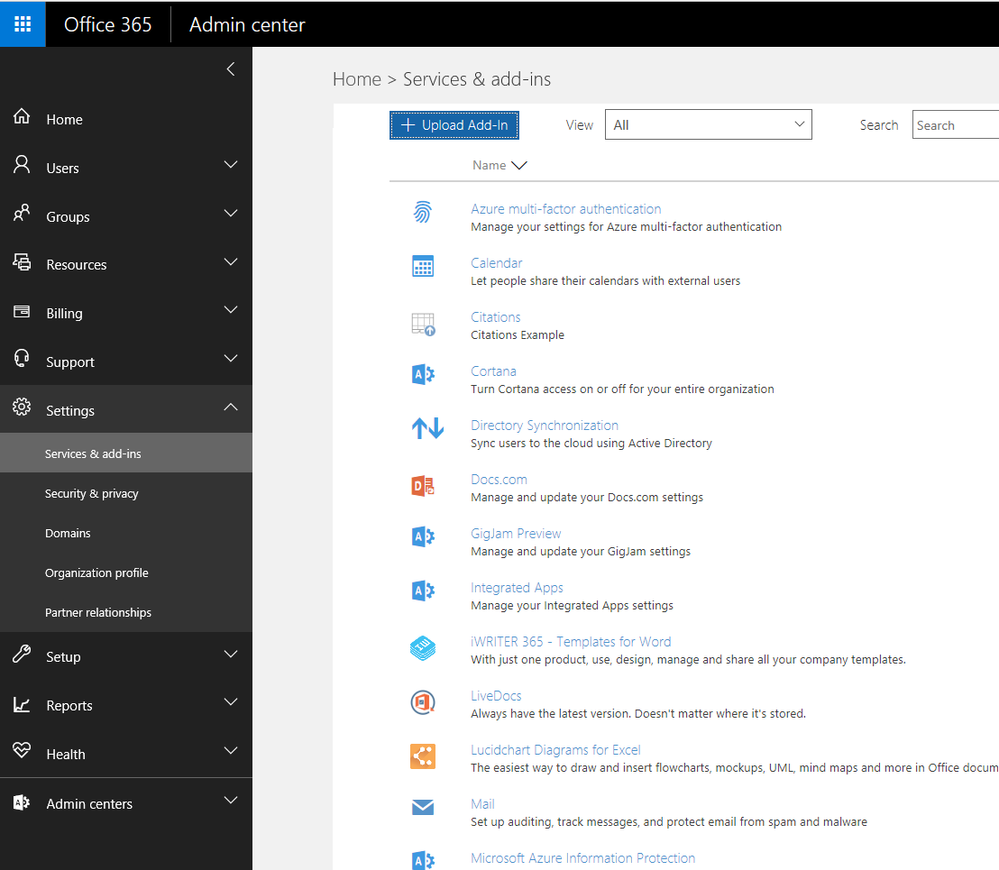Frequently asked questions:
Q. How do you target add-in user assignments with Centralized Deployment?
A. Centralized Deployment supports users in top-level groups, Office 365 Groups, distribution lists and security groups that are top-level groups supported by Azure Active Directory.
Q. How do I know if my organization is set up for Centralized Deployment?
A. Centralized Deployment requires a recent version of Microsoft Office and OAuth enabled version of Exchange. IT admins can run a quick test to ensure compatibility and determine if their organization has the correct configuration prior to getting started.
Q. What languages and worldwide Office data centers are supported?
A. Today, we have worldwide support for Centralized Deployment for all supported Office languages. We also support the Microsoft Office sovereign datacenters for Germany, with support for Chinese sovereign deployment coming later in the year.
Q. What type of deployment telemetry is available?
A. Telemetry will be available shortly for IT admins to see data about deployments and usage in reports in the Office 365 admin center, and for developers to see their add-in deployments in the Office ISV Seller Dashboard, their developer portal.
Q. Can IT admins and users turn off add-ins?
A. IT admins may turn on or off the add-ins they deploy for all users from the Office 365 admin center. Soon, we will support the ability for users turn off add-ins that are deployed to them, so they are no longer shown on the Office applications ribbon.
Q. How do I deploy Outlook add-ins?
A. Centralized Deployment currently supports Word, Excel and PowerPoint add-ins on Windows, Mac or Office Online. Today, you can deploy Outlook add-ins from the Exchange management pages. This experience will merge with Centralized Deployment shortly.