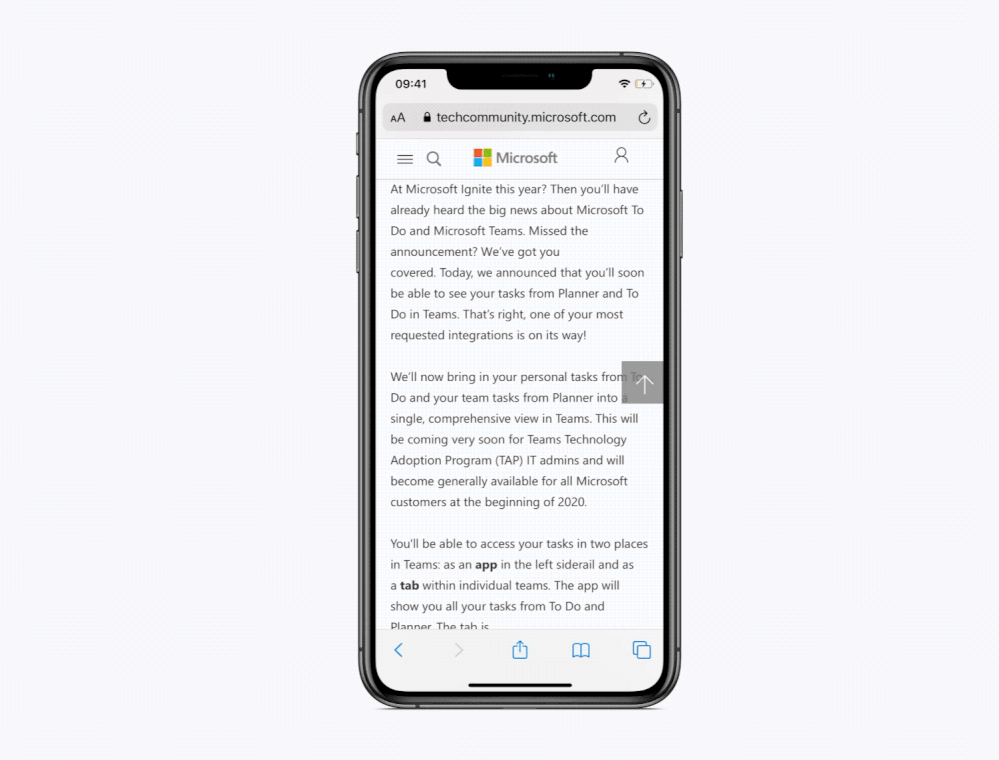- Home
- Microsoft To Do
- Microsoft To Do Blog
- Discover all our latest features on iOS – Siri shortcuts, share extension and more
- Subscribe to RSS Feed
- Mark as New
- Mark as Read
- Bookmark
- Subscribe
- Printer Friendly Page
- Report Inappropriate Content
Our Apple team have been hard at work in the past few months, bringing out lots of great new features, from Siri shortcuts, to the much-requested share extension. Let’s dive into everything that’s been released recently.
Let’s start with Siri Shortcuts
Not familiar with Siri Shortcuts? We’ll give you a quick rundown. Siri Shortcuts are designed to take the normal actions you use in various apps and allow you to add them to Siri. Through the Shortcuts app you can also run a variety of automations, such as “open a list when I get to a particular location”.
Interested? Let’s get you set up. Head to your To Do settings on iOS13 and you’ll notice a new addition—Siri Shortcuts. From here you can set up a Siri shortcut to let you add a task to a particular list or to open a list. You can set up a number of shortcuts that link to different lists.
Add a task via Siri
- In Siri Shortcuts in your To Do settings you’ll see two options: Add Task or Open List. Tap on the plus button next to Add Task.
- First you can choose the phrase you want to use with Siri, for example if you want a shortcut to add something to your Grocery list then you might want to change the When I say phrase to “Add Groceries”.
- Then tap on the option under Do. Here you’ll see “Add Task to [list name]” Click on the list name and all your other lists will pop up. Select your Grocery list, and head back to the Add to Siri page.
- If you also want the task to be added to My Day, set as important, or to automatically add a reminder, due date or note, then tap on show more and configure it as you’d like.
- If you’re happy with your shortcut, tap Add to Siri.
- Time to test it out. Say “Hey Siri”, or bring up Siri and say, “Add Groceries” (or your chosen phrase), Siri will ask you what you want to add and then you can say the particular grocery item, e.g. Bananas. Siri will reply, “Ok, added” and you should find it waiting for you in your Groceries list.
Add tasks with Siri shortcuts
Open a list
- If you want to quickly glance at that Groceries list, then you can set up a shortcut for that too. Head back to the main Siri Shortcuts menu and choose Open List.
- Choose your chosen phrase, e.g. “Open Groceries List”.
- Tap on the field under Do, tap on List and choose that Groceries list.
- Head back to the Add to Siri page and tap on the Add to Siri button.
- Now test it out. Say “Hey Siri”, or bring up Siri and say, “Open Groceries List”. In a flash Siri will have opened up that Groceries list.
Open lists and add tasks with Siri shortcuts
You can create different phrases for different lists and tasks e.g. “Open My Day”, or “Add Work Task”.
Once you’ve created these shortcuts, read on to see what else you can do with them.
Add your Shortcut to your Home Screen or Widget
- Head to the iOS Shortcuts app and you’ll see all the shortcuts that you’ve set up.
- Tap on the chosen Shortcut, and from there you’ll see the option to add it to your Home Screen or to show in Widget, giving you a super easy way to add a task or access a list quickly.
- And if you want to delete your shortcut then long-press on it and you’ll see the option to delete it.
It’s time to experiment with locations, and more.
In the Shortcuts app you can start to play with linking different apps together. Or go to the Automation tab and create a Personal automation. Here you could choose to Open My Day when your alarm is stopped, or when you arrive at work, 15 minutes before you commute home you could be reminded to open your Groceries list.
Try adding a shortcut to open your Groceries list when you get to the supermarket:
- Head to the Automation tab, tap on the plus button, and choose Create Personal Automation.
- Tap on the option to Arrive and then choose your preferred supermarket location. Tap on Next.
- Tap on Add Action and choose To Do from Apps.
- Tap on Open List, and then tap on List to see all your lists. Tap on Next.
- You’ll see the summary of the shortcut, if you’re happy with it then tap on Done.
- When you get to that location you’ll be asked if you want to run the Shortcut. Run it and the list will pop, ready for you to get shopping.
Add automations in the Shortcuts app
Phew, that’s enough about Shortcuts. Set up a cool To Do shortcut? Let us know. On to the share extension.
Share links to your lists
As you browse the internet or look for a location in Maps, you might spot something that you want to save for later reference. Hit the share button and you’ll find To Do as an option, tap on it and you can choose which list you want to save it to. And, that’s it. Pretty simple, right?
Watch videos in To Do
So, you’ve added those links, now what? Head to the task and you’ll see that we’ve added a Preview to your links (you can turn these off in Settings). If it’s a video link, then hit the play button and you can watch it straight from To Do.
That’s it from us for the latest releases. We also brought out drag and drop, and dark mode recently so check here for more details on those. Want to hear about all the cool stuff on our other platforms? We’ll give you a rundown in the new year, so stay tuned.
You must be a registered user to add a comment. If you've already registered, sign in. Otherwise, register and sign in.