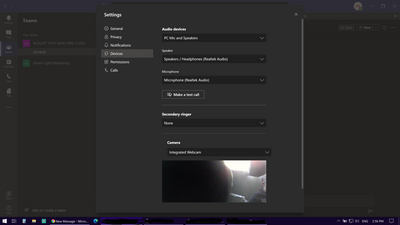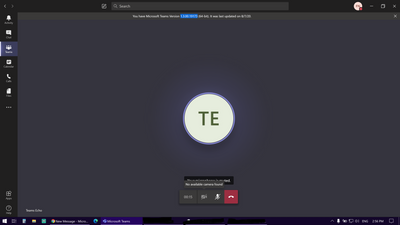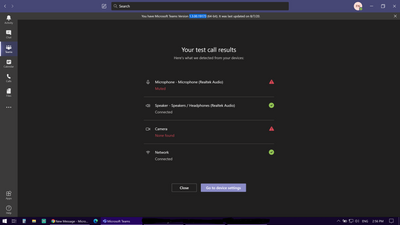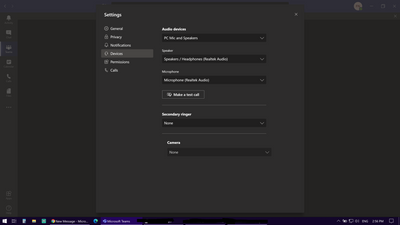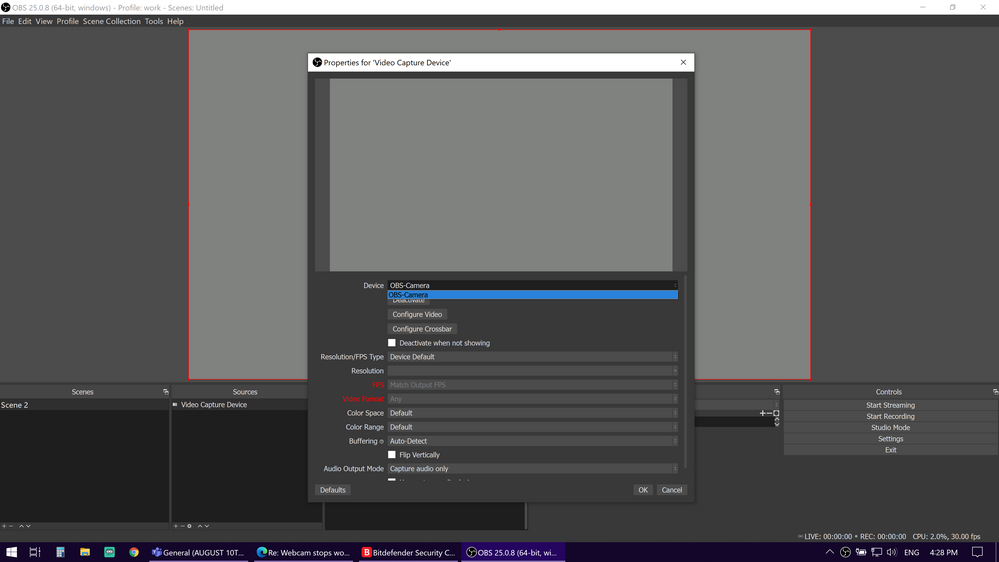- Home
- Microsoft Teams
- Microsoft Teams
- Re: Webcam stops working in teams desktop app only (version: 1.3.00.19173)
Webcam stops working in teams desktop app only (version: 1.3.00.19173)
- Subscribe to RSS Feed
- Mark Discussion as New
- Mark Discussion as Read
- Pin this Discussion for Current User
- Bookmark
- Subscribe
- Printer Friendly Page
- Mark as New
- Bookmark
- Subscribe
- Mute
- Subscribe to RSS Feed
- Permalink
- Report Inappropriate Content
Aug 08 2020 12:04 PM
im about to need to use teams for work but the desktop app wont let my webcam work.
The issue is only in the desktop app. it works with any other app and in the teams web version.
Tried every possible fix and nothing worked.
The od part is that if i go in the settings - devices - it will show the webcam.
when i do a test call or i go in say calendar and start a meeting it will not detect webcam and if i return to settings at that point it will have disappeared in the settings and simply not find any camera.
It will also start working if i turn off the permission for it and back on but will disappear as soon as i try to do a test call or enter a meeting.
entered settings
Test call attempt
camera not detected
camera gone from settings
- Labels:
-
How-to
-
Microsoft Teams
-
Settings
-
Tips & Tricks
- Mark as New
- Bookmark
- Subscribe
- Mute
- Subscribe to RSS Feed
- Permalink
- Report Inappropriate Content
Aug 08 2020 12:11 PM
Seems bizarre. Try
1.) Updating the client. I don't think 1.3.00.19173 is the latest version. Try again
2.) If this doesn't work, log out of Teams, clear the cache (https://commsverse.blog/2018/09/28/clear-the-microsoft-teams-client-cache/) and log back in again
Let me know if any of those two things resolve it
Best, Chris
- Mark as New
- Bookmark
- Subscribe
- Mute
- Subscribe to RSS Feed
- Permalink
- Report Inappropriate Content
Aug 08 2020 12:28 PM
unfortunately it did not work. @Christopher Hoard
seemed like it wanted to work during first test call but no image appears even though it said webcam was on.
When i tried a second test call it started doing the same issue has before.
- Mark as New
- Bookmark
- Subscribe
- Mute
- Subscribe to RSS Feed
- Permalink
- Report Inappropriate Content
Aug 08 2020 12:33 PM
- Mark as New
- Bookmark
- Subscribe
- Mute
- Subscribe to RSS Feed
- Permalink
- Report Inappropriate Content
Aug 08 2020 12:39 PM
1.) In the meeting pre-join screen, in the device settings does it show there?
2.) Trying to think of a workaround like having another cam input. How about downloading OBS and OBS virtual cam, or Snap Camera - another input and see if that picks it up
Let me know how it goes
Best, Chris
- Mark as New
- Bookmark
- Subscribe
- Mute
- Subscribe to RSS Feed
- Permalink
- Report Inappropriate Content
Aug 08 2020 12:57 PM
i have streaming software like obs and the camera works everywhere else except in the desktop app of teams. i think its a app issue at this point since nothing works.
i have resigned myself to using the android app for the times i will need the camera. (or will use the web version. camera works fine on the web version.)
thanks for the help though. much appreciated.
will keep trying tips of people and hopefully something sometime will work haha
- Mark as New
- Bookmark
- Subscribe
- Mute
- Subscribe to RSS Feed
- Permalink
- Report Inappropriate Content
Aug 08 2020 01:01 PM
Use your camera as an input into OBS and pipe OBS virtual cam into Teams. That should do the trick
Best, Chris
- Mark as New
- Bookmark
- Subscribe
- Mute
- Subscribe to RSS Feed
- Permalink
- Report Inappropriate Content
Aug 08 2020 01:07 PM
yes it shows in pre-meeting. its once I hit that join button it disappears/crashes
- Mark as New
- Bookmark
- Subscribe
- Mute
- Subscribe to RSS Feed
- Permalink
- Report Inappropriate Content
Aug 08 2020 01:11 PM
Solution is to raise a ticket to Microsoft via the Microsoft 365 admin centre (or your admin) and then a support engineer will look into the logs. Use the web client as a workaround until you get a fix. Wish you the best with it.
Best, Chris
- Mark as New
- Bookmark
- Subscribe
- Mute
- Subscribe to RSS Feed
- Permalink
- Report Inappropriate Content
Aug 08 2020 01:19 PM
obs virtualcam is a step forward. it detects it but i have a black screen. got to figure that part out.
don't think the virtual cam is actually using webcam since webcam light isn't on. ill troubleshoot and see if i can fix that.
- Mark as New
- Bookmark
- Subscribe
- Mute
- Subscribe to RSS Feed
- Permalink
- Report Inappropriate Content
Aug 08 2020 01:23 PM
Best, Chris
- Mark as New
- Bookmark
- Subscribe
- Mute
- Subscribe to RSS Feed
- Permalink
- Report Inappropriate Content
Aug 08 2020 01:29 PM
- Mark as New
- Bookmark
- Subscribe
- Mute
- Subscribe to RSS Feed
- Permalink
- Report Inappropriate Content
Aug 08 2020 01:33 PM
Life shouldn't be this difficult lol
Best, Chris
- Mark as New
- Bookmark
- Subscribe
- Mute
- Subscribe to RSS Feed
- Permalink
- Report Inappropriate Content
Aug 08 2020 01:42 PM
not working. had enough for today, been at it for hours.
ill figure out obs tomorrow. worked for 1 second but then it started being pig headed again.
pcs sometimes i swear lol.
thanks for the help up to here, ill keep you posted on what happens tomorrow.
- Mark as New
- Bookmark
- Subscribe
- Mute
- Subscribe to RSS Feed
- Permalink
- Report Inappropriate Content
Sep 21 2020 09:05 AM - edited Sep 21 2020 09:11 AM
Yes I have a similar issue with a laptop user, integrated and USB camera do not work on Teams, we will test on Edge and Chrome, this is not a user profile issue since another account logged in and same problem, GPO discarded since camera works on WebEx, Skype and Zoom without any issues, it´s a 1909 build. BIOS and drivers were updated as well as first step.
Cheers.
- Mark as New
- Bookmark
- Subscribe
- Mute
- Subscribe to RSS Feed
- Permalink
- Report Inappropriate Content
Feb 07 2021 04:04 PM
My wife is having the same problems - even tried with different work laptops.
The trouble she also has is that she can’t see anyone else’s video, or share screen content.
I feel like it’s a firewall / port forwarding issue - and her IT keeps telling her it’s our home network...even though I have no issues - and it worked prior to her company changing IT providers.
- Mark as New
- Bookmark
- Subscribe
- Mute
- Subscribe to RSS Feed
- Permalink
- Report Inappropriate Content
Feb 07 2021 04:14 PM
For your screen sharing issues and not see video i would reset the connection of your router. Unplug it for 3min then reconnect laptop once router is redooted. (Also disconnect laptop from network and reconnect it.)
- Mark as New
- Bookmark
- Subscribe
- Mute
- Subscribe to RSS Feed
- Permalink
- Report Inappropriate Content
Feb 07 2021 04:29 PM
Much like yourself - I ticked the basic troubleshooting 1.0.1 stuff off a long time ago.