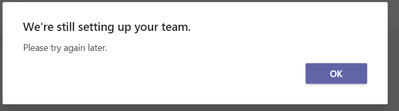- Home
- Microsoft Teams
- Microsoft Teams
- Re: We're still setting up your team. Please try again later.
We're still setting up your team. Please try again later.
- Subscribe to RSS Feed
- Mark Discussion as New
- Mark Discussion as Read
- Pin this Discussion for Current User
- Bookmark
- Subscribe
- Printer Friendly Page
- Mark as New
- Bookmark
- Subscribe
- Mute
- Subscribe to RSS Feed
- Permalink
- Report Inappropriate Content
Jul 31 2020 01:50 AM
Hi,
I have set up a channel within Teams, I am trying to get the email address and keep getting a message "We're still setting up your team. Please try again later" This was set up about 3 hours ago.
- Labels:
-
community
- Mark as New
- Bookmark
- Subscribe
- Mute
- Subscribe to RSS Feed
- Permalink
- Report Inappropriate Content
Jul 31 2020 11:04 AM
Hello @TonyTony According to a similar post on our answers.microsoft.com site,
If you just set up your Teams, there's a propagation delay of 24 hours. You can try it again afterwards.
If it does not work, you can contact Office365 Support directly for provisioning issue. You can go to Office.com > Need help widget on the bottom right side. They can run provisioning scripts to provision the account.
Here's the link to the item I quoted above. https://answers.microsoft.com/en-us/msteams/forum/all/error-we-are-still-setting-up-your-team/454036...
Jul 31 2020 12:58 PM - last edited on Jul 31 2020 03:48 PM by ThereseSolimeno
- Mark as New
- Bookmark
- Subscribe
- Mute
- Subscribe to RSS Feed
- Permalink
- Report Inappropriate Content
Jul 31 2020 12:58 PM - last edited on Jul 31 2020 03:48 PM by ThereseSolimeno
@TonyTony Sometimes this takes forever :)
Try logging out and back in or try the web client and see if that helps! Otherwise just wait
- Mark as New
- Bookmark
- Subscribe
- Mute
- Subscribe to RSS Feed
- Permalink
- Report Inappropriate Content
Aug 04 2020 05:32 AM
I have the same issue. Created a channel last Saterday and no @address possible until today
- Mark as New
- Bookmark
- Subscribe
- Mute
- Subscribe to RSS Feed
- Permalink
- Report Inappropriate Content
Aug 27 2020 09:58 AM
I am having this issue. Teams and channels created week ago, I am still getting this error while trying to get email address of the channel. Are you still having this issue?
- Mark as New
- Bookmark
- Subscribe
- Mute
- Subscribe to RSS Feed
- Permalink
- Report Inappropriate Content
Oct 12 2020 07:27 AM
I am also experiencing this issue.
The channels for which I try to create an email address were all set-up weeks ago and are being used for chats etc without a problem. I can create a link to the channel, using the option "Get link to channel". Howevever, when I select "Get email address" in the same channel menu, I get the above mentioned error. This is consistent for all channels in all teams that I have (8 teams with each around 5 channels each). Logging out and back in again and restarting MS Teams doesn't help.
Has anyone received a solution yet?
- Mark as New
- Bookmark
- Subscribe
- Mute
- Subscribe to RSS Feed
- Permalink
- Report Inappropriate Content
Nov 04 2020 11:26 AM
I'm having the issue too. I set up the channels 5 days ago, and no email address. I checked the web app and desktop app -- the message is "we're still setting up your team. Please try again later."
- Mark as New
- Bookmark
- Subscribe
- Mute
- Subscribe to RSS Feed
- Permalink
- Report Inappropriate Content
Jan 07 2021 02:34 PM
I just had this recently. In my case, it was caused by renaming the channels after they were created. My initial solution was to rename the channel, delete it, then create a new channel with the correct name.
But I have a better fix now:
1. Delete the channel.
2. Restore the channel.
After doing this, the "Get email address" function seems to work perfectly.
- Mark as New
- Bookmark
- Subscribe
- Mute
- Subscribe to RSS Feed
- Permalink
- Report Inappropriate Content
Dec 28 2021 09:43 AM - edited Dec 28 2021 09:47 AM
None of the other responses in this thread worked for me:
- Waited a week after creation
- Logged out and back in again (both Teams and my computer)
- Tried the web client
- Deleted and Restored the channel
What I found worked was to post a Conversation in the affected channel with an attachment. I had posted in the channel previously, but not with attachments. When I first tried to add attachments, the attachment dialog said that it needed to be set up. A few seconds later, I tried again and it worked to add attachments. After that, everything else worked, including getting the email address for the channel and posting emails to the channel (which is where I first got the "still setting up" error.
It's possible that just triggering some back-end process by trying to add an attachment may have done the trick, but I didn't confirm that.
- Mark as New
- Bookmark
- Subscribe
- Mute
- Subscribe to RSS Feed
- Permalink
- Report Inappropriate Content
Feb 15 2022 11:31 AM
SolutionUse the Files tab at the top, and click the "+New" drop down, and create a folder , name does not matter.
- Mark as New
- Bookmark
- Subscribe
- Mute
- Subscribe to RSS Feed
- Permalink
- Report Inappropriate Content
Jun 16 2022 01:13 AM
@James_D303 It is really working! thank you :) just create a random folder in the team itself / under the Files menu. Thank you!
- Mark as New
- Bookmark
- Subscribe
- Mute
- Subscribe to RSS Feed
- Permalink
- Report Inappropriate Content
Jun 28 2022 01:16 PM
- Mark as New
- Bookmark
- Subscribe
- Mute
- Subscribe to RSS Feed
- Permalink
- Report Inappropriate Content
Jun 29 2022 01:58 AM - edited Sep 05 2022 06:44 AM
@Agii__ From Outlook itself you can also find back the Team mail address.
(As there is always automatically Outlook mail group created together with the Team, without and channel creation)
1) Go to Outlook and in the left side side bar select Groups
2) Select the right group
3) On the Home above, choose Group settings
4) You can see the Group ID (3rd/4th line)- what is the e-mail address of the Group / Team.
(You can check also the first mail what arrived to the mail group it consist also the group e-mail address)
- Mark as New
- Bookmark
- Subscribe
- Mute
- Subscribe to RSS Feed
- Permalink
- Report Inappropriate Content
Jul 26 2022 10:57 PM
- Mark as New
- Bookmark
- Subscribe
- Mute
- Subscribe to RSS Feed
- Permalink
- Report Inappropriate Content
Jul 04 2023 06:52 AM
Accepted Solutions
- Mark as New
- Bookmark
- Subscribe
- Mute
- Subscribe to RSS Feed
- Permalink
- Report Inappropriate Content
Feb 15 2022 11:31 AM
SolutionUse the Files tab at the top, and click the "+New" drop down, and create a folder , name does not matter.