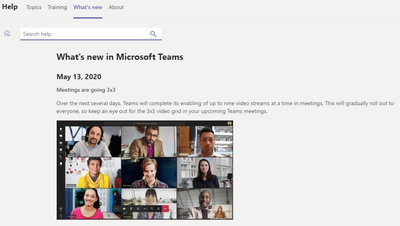- Home
- Microsoft Teams
- Microsoft Teams
- VIEW ALL PARTICIPANTS IN VIDEO MEETING
VIEW ALL PARTICIPANTS IN VIDEO MEETING
- Subscribe to RSS Feed
- Mark Discussion as New
- Mark Discussion as Read
- Pin this Discussion for Current User
- Bookmark
- Subscribe
- Printer Friendly Page
- Mark as New
- Bookmark
- Subscribe
- Mute
- Subscribe to RSS Feed
- Permalink
- Report Inappropriate Content
Mar 17 2020 04:20 AM
We have 8 people on a daily video meeting in Teams.
Default setup gives 3 or 4 video screens and then rest only appear as small icons in the bottom corner. We need it so all 8 can be seen with the member speaking being a larger window and the others still visible in video, but in smaller tiles. (similar to how it looks in Zoom)
Is it possible to reconfigure settings?
- Labels:
-
Meetings
-
Microsoft Teams
- Mark as New
- Bookmark
- Subscribe
- Mute
- Subscribe to RSS Feed
- Permalink
- Report Inappropriate Content
May 13 2020 12:42 PM
any updates on this? Expected date?
- Mark as New
- Bookmark
- Subscribe
- Mute
- Subscribe to RSS Feed
- Permalink
- Report Inappropriate Content
May 13 2020 11:36 PM
@M_SAN04 Hello,
Today I had a meeting with 9 team members out of which 6 had the webcam open.
Guess what. I was able to see all 6 at once (3 colums x 2 rows) so I believe MS has finally did it.
alex
- Mark as New
- Bookmark
- Subscribe
- Mute
- Subscribe to RSS Feed
- Permalink
- Report Inappropriate Content
May 15 2020 01:33 AM
@afloricaIndeed... my last update was on 5 May, so I don't have it yet, but it's finally being rolled out, visible in the "What's new" page:
- Mark as New
- Bookmark
- Subscribe
- Mute
- Subscribe to RSS Feed
- Permalink
- Report Inappropriate Content
May 16 2020 06:30 AM
Hi,
is that possible to have this view while I'm presenting something to the students?
To be precise I want to be able to see my students while presenting a pdf or a ppt, like with the Gridview extension on Google Meet.
- Mark as New
- Bookmark
- Subscribe
- Mute
- Subscribe to RSS Feed
- Permalink
- Report Inappropriate Content
May 20 2020 07:21 AM
"People are focusing on one or two things that Teams doesn't do as well as an app/platform that focuses just on those one or two things. "
Teams is a collection if unfinished tools, the videoconferencing part is just one thing that needs additional features. I could list a bunch of things- single window UI; inability to pin an entire team, and you can nav from a channel back to the team or add users to a team from a channel; crappy as a front-end to SharePoint; Inability to SEARCH FOR ANYTHING- those come to mind immediately.
This thread is just about one poorly finished item of many.
- Mark as New
- Bookmark
- Subscribe
- Mute
- Subscribe to RSS Feed
- Permalink
- Report Inappropriate Content
May 20 2020 07:44 AM
- Mark as New
- Bookmark
- Subscribe
- Mute
- Subscribe to RSS Feed
- Permalink
- Report Inappropriate Content
Jun 10 2020 09:42 AM
Hello all - the 3X 3 view was released in mid-May. Maybe this will help:
https://mspoweruser.com/3x3-microsoft-teams-video-calling-now-generally-available/
- Mark as New
- Bookmark
- Subscribe
- Mute
- Subscribe to RSS Feed
- Permalink
- Report Inappropriate Content
Jun 24 2020 09:57 AM
I can see only presenters video while conducting a Microsoft teams meeting and I have already istalled a desktop version of the app.
- Mark as New
- Bookmark
- Subscribe
- Mute
- Subscribe to RSS Feed
- Permalink
- Report Inappropriate Content
Jun 29 2020 07:55 AM
I'm just coming on this forum to see if anyone could suggest why I couldn't get a basic gallery view with 4 people to work on the web based system. For those of us who don't want to or can't (for systems reasons) download the app etc. to make this app work as it should do.
We have all been told that we have to switch to Teams purely for teleconferencing, as nearly all of our collaboration work is done on BOX. I've been hunting for the reason why the gallery view isn't visible on the web browser version.
Based on reading some of the comments below and above, do I take it that whatever the stance is that MS are taking on making teams a generalist working and sharing platform, that they have decided since 2016, that they just aren't going to make the web browser version of their software, work to the same standard as their app based version? and its a decision they've stuck to for the last 4 years despite user feedback?
Or does anyone know of a work around for the web based Teams users which will allow us to see more then the one person who is speaking?
Cheers
- Mark as New
- Bookmark
- Subscribe
- Mute
- Subscribe to RSS Feed
- Permalink
- Report Inappropriate Content
Jul 20 2020 02:21 PM
@alitaqvi At this point I would be happy if I could see 4 video feeds. I have the desktop app but am only able to see whoever is speaking at the time. I don't even have the option for gallery view. Does anyone know how to fix this? I am the only one in my meetings that doesn't have that option.
- Mark as New
- Bookmark
- Subscribe
- Mute
- Subscribe to RSS Feed
- Permalink
- Report Inappropriate Content
Jul 20 2020 02:22 PM
- Mark as New
- Bookmark
- Subscribe
- Mute
- Subscribe to RSS Feed
- Permalink
- Report Inappropriate Content
Sep 15 2020 07:18 AM
Hello, do you have any additional information on how your co-worker set this up?@MartiH
- Mark as New
- Bookmark
- Subscribe
- Mute
- Subscribe to RSS Feed
- Permalink
- Report Inappropriate Content
Sep 15 2020 07:20 AM
Does anyone know if there have been any advancements on this? Looking to be able to have one main video feed focused on an attendees screen, and then all other attendees across the bottom. @M_SAN04
- Mark as New
- Bookmark
- Subscribe
- Mute
- Subscribe to RSS Feed
- Permalink
- Report Inappropriate Content
Sep 17 2020 06:35 AM
MS Teams now has a new meeting environment which allows you to see more people at once. It also opens the meeting in a new window so you can move it out from your main Teams window which is really handy. Presenting a PowerPoint – when you use the Powerpoint sharing option rather than the Window option - is also much better as you can now see the hands up and chat at the same time as the slides you are presenting. But it only works when you have at least 10 people on the call.
- Click on your profile settings (your initial) up in the top right hand corner of Teams and select Settings
2. Tick the Turn on new meeting experience check box
3. Restart Teams by right clicking on the small Teams icon in the system tray in the bottom right of your main screen and clicking quit. Then reopen Teams. This should work but if not, I rebooted my laptop and then it worked.
4. Once this has been enabled meetings will open in a new window which you can move/resize separately from your main Teams Window. The meeting bar has also been moved to the top right of the window and when you click on the ellipsis (…) you will get some additional gallery options. The Large Gallery view can only be enabled when you have more than 9 people in a meeting . The Together Mode puts people in a lecture room style view.
- Mark as New
- Bookmark
- Subscribe
- Mute
- Subscribe to RSS Feed
- Permalink
- Report Inappropriate Content
- Mark as New
- Bookmark
- Subscribe
- Mute
- Subscribe to RSS Feed
- Permalink
- Report Inappropriate Content
Sep 29 2020 03:37 AM
Hello All,
Is there any TECH info out there, how these other layouts actually work?
AFAIK the 2x2 layout is built locally by receiving 4 video streams, means the local teams client app stitches them together locally.
Does the 3x3 and all the other new layouts (together mode!) or 7x7 also work that way??? I would assume, this puts some serious burden onto the client.
- Mark as New
- Bookmark
- Subscribe
- Mute
- Subscribe to RSS Feed
- Permalink
- Report Inappropriate Content
Nov 19 2020 09:16 AM
@Srsivanesan Is this feature rolled out in Canada or just the US? I talked to a Tech at Microsoft who told me it was not available yet in Canada and was not aware of the ETA.
- Mark as New
- Bookmark
- Subscribe
- Mute
- Subscribe to RSS Feed
- Permalink
- Report Inappropriate Content
Nov 19 2020 09:55 AM
@Mledarney Hi, I'm in the UK and not the states or Canada, so I'm afraid I don't know for your areas. Having experienced it in teams in the UK, you seem to need a min number in the meeting, and for a minimum number of them to have their cameras on for it to trigger.
All the best
- Mark as New
- Bookmark
- Subscribe
- Mute
- Subscribe to RSS Feed
- Permalink
- Report Inappropriate Content
- Mark as New
- Bookmark
- Subscribe
- Mute
- Subscribe to RSS Feed
- Permalink
- Report Inappropriate Content
Jan 26 2024 05:31 PM
- « Previous
- Next »