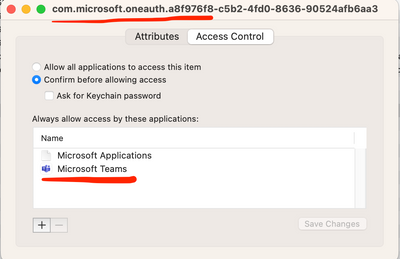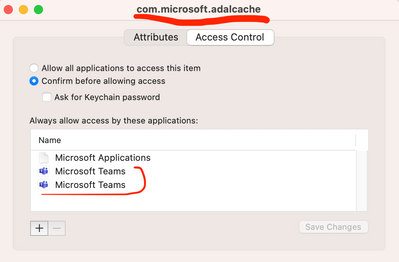- Home
- Microsoft Teams
- Microsoft Teams
- Re: Unable to remove old account sing up form Teams on Mac OS
Unable to remove old account sing up form Teams on Mac OS
- Subscribe to RSS Feed
- Mark Discussion as New
- Mark Discussion as Read
- Pin this Discussion for Current User
- Bookmark
- Subscribe
- Printer Friendly Page
- Mark as New
- Bookmark
- Subscribe
- Mute
- Subscribe to RSS Feed
- Permalink
- Report Inappropriate Content
Jan 13 2023 02:19 PM
I cannot remove an old sing account from Teams on Mac OS. I have to delete the keychain, I delete the temp folder, and remove and reinstall Teams, and the old account is still there. I have a case open with the Microsoft team, and they cannot figure it out. Where is the login info store, and why has Microsoft not provided a solution where users can remove accounts as easily as they can add? Please help!
- Mark as New
- Bookmark
- Subscribe
- Mute
- Subscribe to RSS Feed
- Permalink
- Report Inappropriate Content
Jan 23 2023 07:16 AM
Can you check if you can delete the information from the below steps:
1. Uninstall Microsoft Teams (Go to Applications -> Microsoft Teams -> Command+Delete -- when asked, enter MAC password)
2. Browse to ~/Library/Application Support/Microsoft/ (Terminal -- cd ~/Library/"Application Support"/Microsoft/)
3. Delete Entire "Teams" folder (sudo rm -rf Teams)
4. Install Microsoft Teams
5. Open Teams. Use as usual, as this would either let you chose an existing account and follow process or will prompt to enter your desired account to chose)
With Regards,
Satish U
- Mark as New
- Bookmark
- Subscribe
- Mute
- Subscribe to RSS Feed
- Permalink
- Report Inappropriate Content
Jan 23 2023 12:35 PM
- Mark as New
- Bookmark
- Subscribe
- Mute
- Subscribe to RSS Feed
- Permalink
- Report Inappropriate Content
Mar 24 2023 10:27 AM
@Jovan_S I'm having the same issue.... With an old employer account
- Mark as New
- Bookmark
- Subscribe
- Mute
- Subscribe to RSS Feed
- Permalink
- Report Inappropriate Content
Mar 26 2023 01:01 PM
@JP Nacif Drah
Same here. I have not seen any good solution for this issue. I just read somewhere to remove the full Office suite from macOS and install it once again - there was a dedicated Python script for that. It would be good to get some confirmation.
- Mark as New
- Bookmark
- Subscribe
- Mute
- Subscribe to RSS Feed
- Permalink
- Report Inappropriate Content
Mar 26 2023 03:52 PM
@RealTime_M365 I have tried that and NOT WORKING!
- Mark as New
- Bookmark
- Subscribe
- Mute
- Subscribe to RSS Feed
- Permalink
- Report Inappropriate Content
Mar 26 2023 03:54 PM
- Mark as New
- Bookmark
- Subscribe
- Mute
- Subscribe to RSS Feed
- Permalink
- Report Inappropriate Content
Mar 26 2023 04:09 PM
@Crunchie I did uninstall all of office365, deleted everything Microsoft related from my Mac (including folders, etc), then went to Keychain and removed everything from there, I run a script to clean the cache, and then reinstalled Teams. It worked for a hot minute and then my old work accounts came back. Clearly there is something staying in the computer... Or maybe it syncs with other Apple devices? Maybe we have to remove everything from every device and then reinstall?
- Mark as New
- Bookmark
- Subscribe
- Mute
- Subscribe to RSS Feed
- Permalink
- Report Inappropriate Content
Mar 28 2023 03:24 PM
- Mark as New
- Bookmark
- Subscribe
- Mute
- Subscribe to RSS Feed
- Permalink
- Report Inappropriate Content
May 26 2023 02:50 AM
- Mark as New
- Bookmark
- Subscribe
- Mute
- Subscribe to RSS Feed
- Permalink
- Report Inappropriate Content
Jul 11 2023 07:29 AM
- Mark as New
- Bookmark
- Subscribe
- Mute
- Subscribe to RSS Feed
- Permalink
- Report Inappropriate Content
Jul 11 2023 07:32 AM
More over, it won't even allow me to join meetings, because it goes into some god awful login doom loop, then MS servers kill the connection after too many attempts.
Typical MS junk.
- Mark as New
- Bookmark
- Subscribe
- Mute
- Subscribe to RSS Feed
- Permalink
- Report Inappropriate Content
Jul 21 2023 08:05 AM
@ikd1000 I am getting the same issue - the doom loop is a good descriptor - I can join teams meetings about half the time - cannot find a way to remove the old accounts - and I do not want to risk uninstalling all office products at this point. Suggestions? MacBook Pro running Ventura 13.4.1
- Mark as New
- Bookmark
- Subscribe
- Mute
- Subscribe to RSS Feed
- Permalink
- Report Inappropriate Content
Aug 09 2023 02:56 PM
- Mark as New
- Bookmark
- Subscribe
- Mute
- Subscribe to RSS Feed
- Permalink
- Report Inappropriate Content
Aug 21 2023 09:21 AM - edited Aug 21 2023 09:22 AM
In Keychain search "microsoft" instead of "teams" and remove any "application password" type files starting with com.microsoft.oneauth.*
This is what finally fixed it for me.
- Mark as New
- Bookmark
- Subscribe
- Mute
- Subscribe to RSS Feed
- Permalink
- Report Inappropriate Content
Aug 21 2023 02:43 PM
Thank you for the suggestion, and sadly it does not work at all. I (we the MS engen) have tried it all and no one can find out what is going on. At one point they said there are hidden files that drive the log in but where are there !
- Mark as New
- Bookmark
- Subscribe
- Mute
- Subscribe to RSS Feed
- Permalink
- Report Inappropriate Content
Aug 22 2023 01:41 AM
@Jovan_S Doing specifically what I said has now worked for removing the existing logins on over 10 devices here.
- Mark as New
- Bookmark
- Subscribe
- Mute
- Subscribe to RSS Feed
- Permalink
- Report Inappropriate Content
Aug 23 2023 01:40 AM
I tried following steps without any success [successful one shared at the end of the post]
- quitting the app and uninstalling it
- then deleting the cache from ~/Library/Application Support/Microsoft/
- deleting all the keys from Key Chain Access that came as a part of teams keyword search
- re-installing the app
It didn't work.
This worked
- did all the above steps
- search Microsoft keyword in the key Chain Access
- delete the keys that has com.microsoft.oneauth and com.microsoft.adalcache
This will remove the existing accounts at the startup.
Hope this helps.
- Mark as New
- Bookmark
- Subscribe
- Mute
- Subscribe to RSS Feed
- Permalink
- Report Inappropriate Content
Sep 26 2023 10:27 PM
- Mark as New
- Bookmark
- Subscribe
- Mute
- Subscribe to RSS Feed
- Permalink
- Report Inappropriate Content
Oct 03 2023 10:45 AM
@Anit_Kumar THAT worked for me, thank you very much!