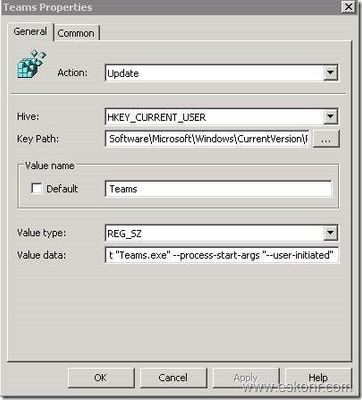- Home
- Microsoft Teams
- Microsoft Teams
- Re: Teams no longer auto launches
Teams no longer auto launches
- Subscribe to RSS Feed
- Mark Discussion as New
- Mark Discussion as Read
- Pin this Discussion for Current User
- Bookmark
- Subscribe
- Printer Friendly Page
- Mark as New
- Bookmark
- Subscribe
- Mute
- Subscribe to RSS Feed
- Permalink
- Report Inappropriate Content
Jan 14 2020 08:12 AM
I'm getting reports of teams not auto-launching at login anymore despite being set to do so. re-installing seems to have no effect.
What else can I try?
Thank you
- Mark as New
- Bookmark
- Subscribe
- Mute
- Subscribe to RSS Feed
- Permalink
- Report Inappropriate Content
Jan 14 2020 08:40 AM
- Mark as New
- Bookmark
- Subscribe
- Mute
- Subscribe to RSS Feed
- Permalink
- Report Inappropriate Content
- Mark as New
- Bookmark
- Subscribe
- Mute
- Subscribe to RSS Feed
- Permalink
- Report Inappropriate Content
Jan 14 2020 08:48 AM
Solution
How to Enable the Auto-start application of teams using GPO (back to beginning) :
Since I already noted the registry key that was created by the application so I created a GPO with the following syntax and applied at OU level.
As you can see above, the value data (C:\Users\%username%\AppData\Local\Microsoft\Teams\Update.exe --processStart "Teams.exe" --process-start-args "--system-initiated" ) that we used is same as the one that we deleted initially, but this doesn't work on end-user PC during logon.
The GPO applied correctly and teams never load automatically so i copied the syntax and tried opening in cmd window and it works but auto-start do not work.
so after spending sometime reviewing ,finally fixed it by changing the command line from system-initiated to user-initiated
Value Data: C:\Users\%username%\AppData\Local\Microsoft\Teams\Update.exe --processStart "Teams.exe" --process-start-args "--user-initiated"
If the user has teams installed (if you did not change the default install location), this GPO will launch teams automatically during login.
What happens if the computer doesn't have teams installed but still the GPO applied ? does it pop-up any error? No, there won't be any error or pop-up on the computers that don't have teams installed and you are safe to apply to everyone who wants to have the auto-start application enabled.
I hope it helps!
- Mark as New
- Bookmark
- Subscribe
- Mute
- Subscribe to RSS Feed
- Permalink
- Report Inappropriate Content
Jan 14 2020 11:11 AM
Thank you!
Accepted Solutions
- Mark as New
- Bookmark
- Subscribe
- Mute
- Subscribe to RSS Feed
- Permalink
- Report Inappropriate Content
Jan 14 2020 08:48 AM
Solution
How to Enable the Auto-start application of teams using GPO (back to beginning) :
Since I already noted the registry key that was created by the application so I created a GPO with the following syntax and applied at OU level.
As you can see above, the value data (C:\Users\%username%\AppData\Local\Microsoft\Teams\Update.exe --processStart "Teams.exe" --process-start-args "--system-initiated" ) that we used is same as the one that we deleted initially, but this doesn't work on end-user PC during logon.
The GPO applied correctly and teams never load automatically so i copied the syntax and tried opening in cmd window and it works but auto-start do not work.
so after spending sometime reviewing ,finally fixed it by changing the command line from system-initiated to user-initiated
Value Data: C:\Users\%username%\AppData\Local\Microsoft\Teams\Update.exe --processStart "Teams.exe" --process-start-args "--user-initiated"
If the user has teams installed (if you did not change the default install location), this GPO will launch teams automatically during login.
What happens if the computer doesn't have teams installed but still the GPO applied ? does it pop-up any error? No, there won't be any error or pop-up on the computers that don't have teams installed and you are safe to apply to everyone who wants to have the auto-start application enabled.
I hope it helps!