- Home
- Microsoft Teams
- Microsoft Teams
- Teams member management without showing actor
Teams member management without showing actor
- Subscribe to RSS Feed
- Mark Discussion as New
- Mark Discussion as Read
- Pin this Discussion for Current User
- Bookmark
- Subscribe
- Printer Friendly Page
- Mark as New
- Bookmark
- Subscribe
- Mute
- Subscribe to RSS Feed
- Permalink
- Report Inappropriate Content
Jul 03 2019 01:54 AM
In my tenant in Teams when adding and removing Team members notifications of that action appear in the General Channel. The notifications show who has made the change and who has been added or removed. However, on occasion the noification only shows who has been added or removed, but the actor is not displayed. The Teams are private so my expectation is that every membership change must be actioned by an Owner. What process is causing this and is it expected behavior?
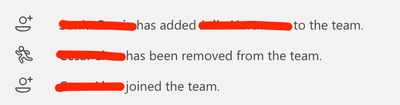
- Labels:
-
Activity
-
Microsoft Teams
- Mark as New
- Bookmark
- Subscribe
- Mute
- Subscribe to RSS Feed
- Permalink
- Report Inappropriate Content
Jul 03 2019 08:41 AM
You shouldn't rely on these messages, use the proper audit records in the SCC: https://docs.microsoft.com/en-us/office365/securitycompliance/search-the-audit-log-in-security-and-c...
- Mark as New
- Bookmark
- Subscribe
- Mute
- Subscribe to RSS Feed
- Permalink
- Report Inappropriate Content
Jul 03 2019 10:59 AM
SolutionHi @ChrisElsdon,
There are lots of ways a user can join a team beyond being added by an owner, for example
- Added to the Office 365 Group elsewhere e.g. Planner etc
- Added to the group in AzureAD, by an admin or a dynamic group rule
- Used a join code for the group
- Nominated by another user and approved by admin.
As per Vasil's comment, these messages are just friendly FYI, the AzureAD Audit records for the group show the exact story.
- Mark as New
- Bookmark
- Subscribe
- Mute
- Subscribe to RSS Feed
- Permalink
- Report Inappropriate Content
Jul 07 2019 06:38 AM
Thanks @Vasil Michev for the info, don't worry we don't use this info for any audit, its more that my users have been asking why its different! I couldn't find any concrete info on the MS site to point them towards... hence the Q.
- Mark as New
- Bookmark
- Subscribe
- Mute
- Subscribe to RSS Feed
- Permalink
- Report Inappropriate Content
Jul 07 2019 06:50 AM
Thanks @Steven Collier,
I think my users don't like the ambiguity that is in the notification. If it showed the source method consistently or nothing consistently I think that would land better than the current notification. Ideally I would remove that notification from posting, but as far as i know there is not a way to stop the joiners and leavers notification showing the the General channel.
- Mark as New
- Bookmark
- Subscribe
- Mute
- Subscribe to RSS Feed
- Permalink
- Report Inappropriate Content
Jul 07 2019 01:30 PM
@ChrisElsdon add it to UserVoice, there are people who read every idea (I met them).
- Mark as New
- Bookmark
- Subscribe
- Mute
- Subscribe to RSS Feed
- Permalink
- Report Inappropriate Content
Jul 07 2019 02:27 PM
@Steven Collier looks like someone beat me to it - https://microsoftteams.uservoice.com/forums/555103-public/suggestions/37032145-ability-to-turn-off-m...
Accepted Solutions
- Mark as New
- Bookmark
- Subscribe
- Mute
- Subscribe to RSS Feed
- Permalink
- Report Inappropriate Content
Jul 03 2019 10:59 AM
SolutionHi @ChrisElsdon,
There are lots of ways a user can join a team beyond being added by an owner, for example
- Added to the Office 365 Group elsewhere e.g. Planner etc
- Added to the group in AzureAD, by an admin or a dynamic group rule
- Used a join code for the group
- Nominated by another user and approved by admin.
As per Vasil's comment, these messages are just friendly FYI, the AzureAD Audit records for the group show the exact story.