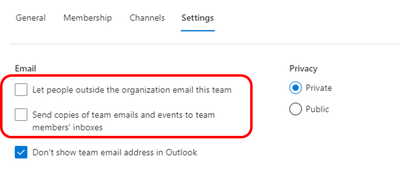- Home
- Microsoft Teams
- Microsoft Teams
- Re: Teams Email not receiving mail
Teams Email not receiving mail
- Subscribe to RSS Feed
- Mark Discussion as New
- Mark Discussion as Read
- Pin this Discussion for Current User
- Bookmark
- Subscribe
- Printer Friendly Page
- Mark as New
- Bookmark
- Subscribe
- Mute
- Subscribe to RSS Feed
- Permalink
- Report Inappropriate Content
Jun 23 2020 10:30 AM
When a user creates a Teams account they also create an email, but when anyone emails that account it doesn't go through or the email is not active. Either way when some emails that email account no body receives anything. How can it get Exchange to see Teams email?
- Labels:
-
How-to
-
IT Pro Training
-
Microsoft Teams
- Mark as New
- Bookmark
- Subscribe
- Mute
- Subscribe to RSS Feed
- Permalink
- Report Inappropriate Content
Jun 23 2020 12:23 PM
SolutionHi @Elizabeth_Garcia - try this: open up the SharePoint Site that is associated with your Team (click on the Files tab that's to the right of Posts and then click on Open in SharePoint). You should see Conversations in the left navigation. That link takes you to the inbox for the Team. Once there, you may want to grab the URL and pin it as a web site in Teams.
Hope that helps!
- Mark as New
- Bookmark
- Subscribe
- Mute
- Subscribe to RSS Feed
- Permalink
- Report Inappropriate Content
Mar 30 2021 09:56 AM
@Kelly_Edinger Thanks Kelly. Our team isnt using sharepoint and wondered if you had other items i could try. I am trying to send an email that is triggered from salesforce.com to a teams team. I take teh email from the Teams team, and put that in my trigger notification from Salesforce.com No email is ever received by that email. I have a second email i send the same alert to (just to check it is working) and the second alert works just fine (to an email outlook.com domain). Is Teams blocking emails from Salesforce.com?
I have gone into the teams admin console and added the domain that the email is coming from to explicitly make sure it isnt blocked. Why would teams otherwise block the email? Note that i can manually send an email from outlook into a Teams team email address without issue.
- Mark as New
- Bookmark
- Subscribe
- Mute
- Subscribe to RSS Feed
- Permalink
- Report Inappropriate Content
Mar 30 2021 12:33 PM
Hi @toms66 - are you using the group email (TEAMNAME@YOURCO.COM) or a Channel email address? If you're trying the former, maybe try the latter. Designate a Channel in your Team to receive the Salesforce notifications and grab the email for that Channel. Send an email to a channel in Teams - Office Support (microsoft.com).
If you're trying the group email and want to stick to that route, you may want to check the Exchange settings to ensure it's set to allow external emails.
- Mark as New
- Bookmark
- Subscribe
- Mute
- Subscribe to RSS Feed
- Permalink
- Report Inappropriate Content
Jun 04 2023 11:27 PM
I am having the same problem.
e.g. TeamA has an Email email address removed for privacy reasons
I set so it doesn't allow external users (for internal use).
Nothing it being delivered and no restrictions have been put on it.
- Mark as New
- Bookmark
- Subscribe
- Mute
- Subscribe to RSS Feed
- Permalink
- Report Inappropriate Content
Jun 05 2023 07:36 AM
- Mark as New
- Bookmark
- Subscribe
- Mute
- Subscribe to RSS Feed
- Permalink
- Report Inappropriate Content
Jun 05 2023 10:55 PM
@Kelly_Edinger
Thanks for getting back to quickly. That is really appreciated.
This is strange. In MS365 Admin/Teams & groups/Active Teams & Groups I look at a team I created let's say XX.
I click on it and it has a primary mail as e.g. XX@mydomainurl
I then go to Exchange admin. It is not a Shared Mailbox, as this is only meant to be for sending internally to the group (team) as a shortcut.
So I click on Recipients/Group and then XX group.
It has the same info.
However I can click on Settings and in General Settings I unclick them all (so that External senders cannot send to the group).
Privacy is ticked as Private.
Accept messages from all Senders.
Decline messages from no Senders
I then send an email in Outlook to XX@mydomainurl but it seems like nobody is receiving it except one person who is a guest e.g. email address removed for privacy reasons
Thanks
Charles
- Mark as New
- Bookmark
- Subscribe
- Mute
- Subscribe to RSS Feed
- Permalink
- Report Inappropriate Content
Jul 03 2023 06:49 AM
I'm currently having similar issue to the one @CharlesMYeomans has.
Created a new group in 365, made a email XXX for this group, also made a Teams group and checked the permissions to the group as being able to receive messages outside the organization and etc.
Then I've send a test mail to it and no one received a copy also I can't login to this mail account as I'm doing it with shared-mail accounts.
Didn't create it as shared account as for some reasons they also don't work for our organization and no one gets mails from shared-mail accounts. Was hoping that group would work - but as now see it's even worst with group ((
- Mark as New
- Bookmark
- Subscribe
- Mute
- Subscribe to RSS Feed
- Permalink
- Report Inappropriate Content
Jul 04 2023 06:52 AM
Hi @Pavlo_Fomenko - you say that you created a M365 group and a Teams group - are those two separate groups?
For the Teams group, open in SharePoint, click on Conversations in the left navigation and you should see an email and it should contain a link to follow that inbox in your own inbox. Everyone who wants to get copies of the mails should do the same.
I hope that helps. I know Microsoft loves to change functionality on us.
- Mark as New
- Bookmark
- Subscribe
- Mute
- Subscribe to RSS Feed
- Permalink
- Report Inappropriate Content
Jul 05 2023 04:31 AM - edited Jul 05 2023 04:48 AM
@Kelly_EdingerThanks for fast answer!
MS365 and Teams is the same group.
What is the business logic behind that?
It's not even logical from any point of view...
I'm admin, I'm specially creating group so that they could have instant messages in Teams and also making them mail, available from outside, so that they could send a mail from that group and also each member would receive an mail sent to that group mail...
Instead of that - to get mails from group, I need to use sharepoint.... which then opens link in Outlook...
- Mark as New
- Bookmark
- Subscribe
- Mute
- Subscribe to RSS Feed
- Permalink
- Report Inappropriate Content
Jul 05 2023 06:37 AM
@Pavlo_Fomenko - I don't understand the logic. But, once they select to recieve all mails (see attached) they'll get the emails into their own inbox. I also tested and I was able to change my 'send from' from my own account to the group account.
- Mark as New
- Bookmark
- Subscribe
- Mute
- Subscribe to RSS Feed
- Permalink
- Report Inappropriate Content
Jul 05 2023 06:58 AM
Will check that flow!
As I again had no other option as creating shared mail account - and it's not the way I wanted it to be.
- Mark as New
- Bookmark
- Subscribe
- Mute
- Subscribe to RSS Feed
- Permalink
- Report Inappropriate Content
Jul 09 2023 07:49 PM
I'm not 100% sure on what you're trying to do, but if you just want emails that are sent to the group email address - you can do this relatively easily in the 365 Admin Console.
- Log in to the 365 Admin Console.
- Select Teams & Groups,
- Select Active Teams & Groups,
- Select the Microsoft 365 tab,
- Click the Group you want to receive emails,
- Go to the Settings tab,
- Tick the boxes that apply.
If you want the members to receive email sent to the groups email address eg: 'team(at)xyz.com' then check "Send copies of team emails and events to team members' inboxes"
If you want it to be deliverable from externally check "Let people outside the organization email this team" AND "Send copies of team emails and events to team members' inboxes"
Hope that helps,
Tony
MS Reference: Manage a group in the admin center - Microsoft 365 admin | Microsoft Learn
- Mark as New
- Bookmark
- Subscribe
- Mute
- Subscribe to RSS Feed
- Permalink
- Report Inappropriate Content
Jul 09 2023 10:48 PM
Thanks
I did actually figure that out, that you needed to tick the box for sending emails and events. Would have thought that would be the default, especially if you set for internal only.
- Mark as New
- Bookmark
- Subscribe
- Mute
- Subscribe to RSS Feed
- Permalink
- Report Inappropriate Content
Jul 10 2023 05:31 AM
That's not working. As it was correctly suggested by Kelly you still need to:
"open in SharePoint, click on Conversations in the left navigation and you should see an email and it should contain a link to follow that inbox in your own inbox. Everyone who wants to get copies of the mails should do the same. "
That flow you described is obvious and for sure I've done it during setup. Would be logical that it would work out of the box - but with MS it never does...
Thank you,
Pavlo
- Mark as New
- Bookmark
- Subscribe
- Mute
- Subscribe to RSS Feed
- Permalink
- Report Inappropriate Content
Jul 10 2023 08:09 AM
- Mark as New
- Bookmark
- Subscribe
- Mute
- Subscribe to RSS Feed
- Permalink
- Report Inappropriate Content
Jul 12 2023 04:00 AM
- Mark as New
- Bookmark
- Subscribe
- Mute
- Subscribe to RSS Feed
- Permalink
- Report Inappropriate Content
Jul 12 2023 04:07 AM
Yeah me too, it took me about 3 hours of Googling to find a simple tick box that should be default. And we're the IT guys, I feel sorry for the average Joe.
Tis the MS way I guess - engineers designing for engineers. Glad they don't make cars. LOL :>
- Mark as New
- Bookmark
- Subscribe
- Mute
- Subscribe to RSS Feed
- Permalink
- Report Inappropriate Content
Jul 12 2023 05:14 AM
Accepted Solutions
- Mark as New
- Bookmark
- Subscribe
- Mute
- Subscribe to RSS Feed
- Permalink
- Report Inappropriate Content
Jun 23 2020 12:23 PM
SolutionHi @Elizabeth_Garcia - try this: open up the SharePoint Site that is associated with your Team (click on the Files tab that's to the right of Posts and then click on Open in SharePoint). You should see Conversations in the left navigation. That link takes you to the inbox for the Team. Once there, you may want to grab the URL and pin it as a web site in Teams.
Hope that helps!