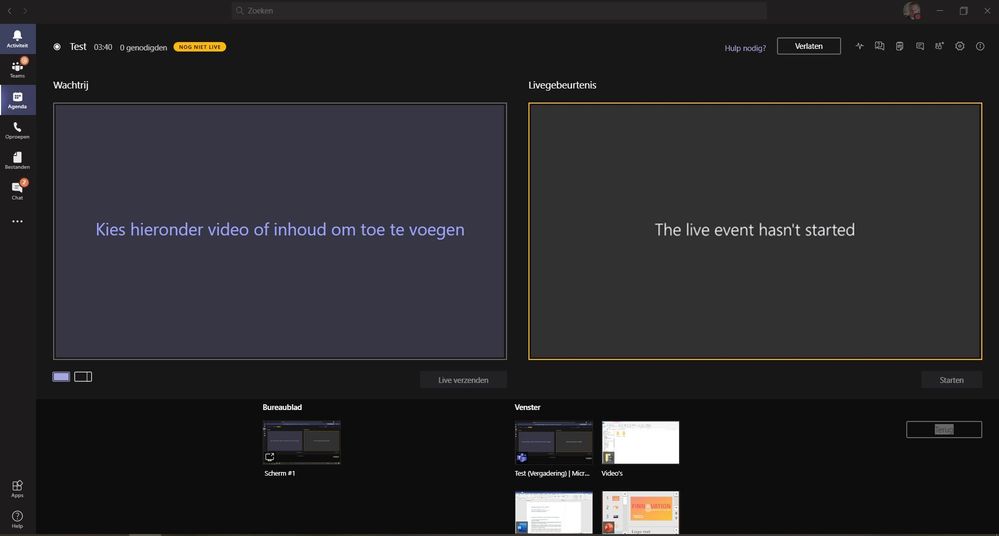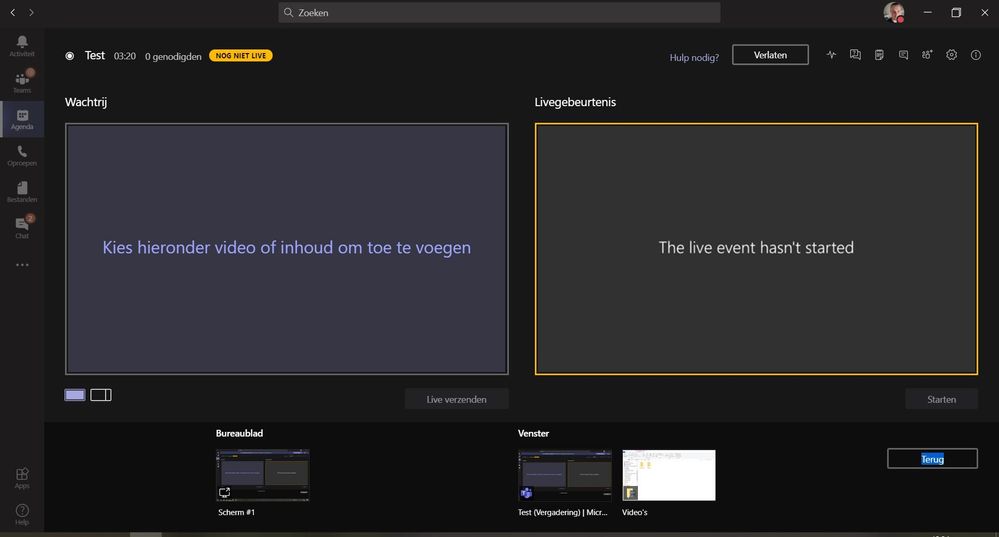- Home
- Microsoft Teams
- Microsoft Teams
- Re: Share window in teams live event: cannot scroll down - not all windows are visible
Share window in teams live event: cannot scroll down - not all windows are visible
- Subscribe to RSS Feed
- Mark Discussion as New
- Mark Discussion as Read
- Pin this Discussion for Current User
- Bookmark
- Subscribe
- Printer Friendly Page
- Mark as New
- Bookmark
- Subscribe
- Mute
- Subscribe to RSS Feed
- Permalink
- Report Inappropriate Content
Jan 31 2021 03:40 AM - edited Jan 31 2021 03:45 AM
In a teams meeting or in this case, a teams live event, when I want to share a window, not all windows are visible. In this case there are 4 windows, but only 2 are visible. The scroll bar does not fonction properly so I'm not able to scroll down to see the other windows. This is zoomed 100% (second image). When I change to 85% (first image) the 4 windows I can share are more or less visible.
I'm having a live event this week where there are a lot of presenters and windows I should share, so this may not be the solution in that case. Any suggestions?
- Labels:
-
Live Event
-
Live Event Error
-
share
- Mark as New
- Bookmark
- Subscribe
- Mute
- Subscribe to RSS Feed
- Permalink
- Report Inappropriate Content
Jan 31 2021 07:48 AM
Hi @Tom1987
I always share a Desktop, then I can drag whichever content I need onto that.
Also, I'm not quite sure from your description, but if you have multiple presenters you still can only have one device sharing a desktop or window at one time, which is awkward with separate decks. I tend to assist that all slides are consolidated into one deck.
- Mark as New
- Bookmark
- Subscribe
- Mute
- Subscribe to RSS Feed
- Permalink
- Report Inappropriate Content
Jan 31 2021 07:58 AM
My problem is that when I want to share a window (if there are many windows open) Teams does show all windows that I can share, but I cannot scroll down in that list to pick the right one. So I can see for example 2 windows but there are more windows avaliable but I cannot scroll or move down in the share section. When I zoom out to 85% I can see 4 windows instead of 2, so that proves there are more windows available to share.
My fear is that if I also have a lot of presenters, I will only see a few on my screen and I cannot pick the presenters that are not in the 'first line' of the screen.
I don't know if I have to change the resolution of my laptop or something in Teams or... It just makes me nervous to have a lot of windows (but I can share my desktop) or presenters and not knowing if I will be able to select them in the menu because I can't scroll down in the selection area...
- Mark as New
- Bookmark
- Subscribe
- Mute
- Subscribe to RSS Feed
- Permalink
- Report Inappropriate Content
Jan 31 2021 08:10 AM
@Tom1987 There's a limit of selecting from the 10 presenters/producers who spoke last, but it does become difficult to select people on the second row. I just use the zoom option in Teams to make some more space to select them.
- Mark as New
- Bookmark
- Subscribe
- Mute
- Subscribe to RSS Feed
- Permalink
- Report Inappropriate Content
Jan 31 2021 08:16 AM
My fear is that I cannot scroll down or zoom out sufficiently to pick a presenter (or window, but as you said I can share my desktop) to speak. So it's more like my mouse or keyboard does not let me scroll down to select the right presenter or window.
- Mark as New
- Bookmark
- Subscribe
- Mute
- Subscribe to RSS Feed
- Permalink
- Report Inappropriate Content
Jan 31 2021 08:50 AM
Solution@Steven Collier I think I may have found the answer. On my laptop, the standard (and advised) setting is 125%. But this influences the Teams experience so that I cannot properly use the 'share window' selection area to scroll down. So I don't have to change the zoom in Microsoft Teams, but set my laptop screen in general to 100%. If i do that, i works fine. :)
Accepted Solutions
- Mark as New
- Bookmark
- Subscribe
- Mute
- Subscribe to RSS Feed
- Permalink
- Report Inappropriate Content
Jan 31 2021 08:50 AM
Solution@Steven Collier I think I may have found the answer. On my laptop, the standard (and advised) setting is 125%. But this influences the Teams experience so that I cannot properly use the 'share window' selection area to scroll down. So I don't have to change the zoom in Microsoft Teams, but set my laptop screen in general to 100%. If i do that, i works fine. :)