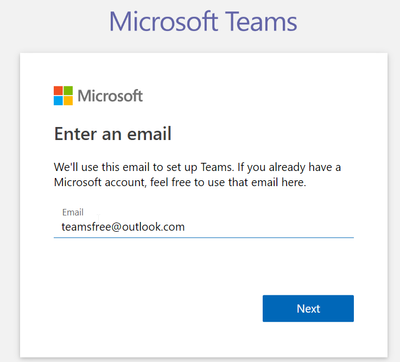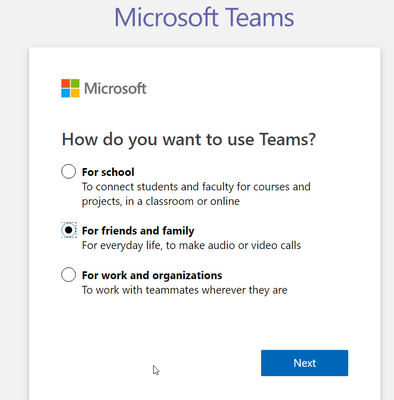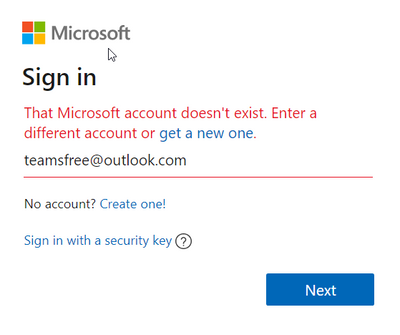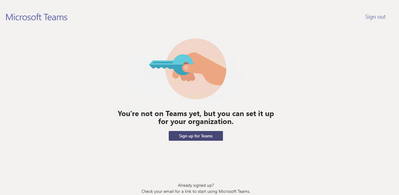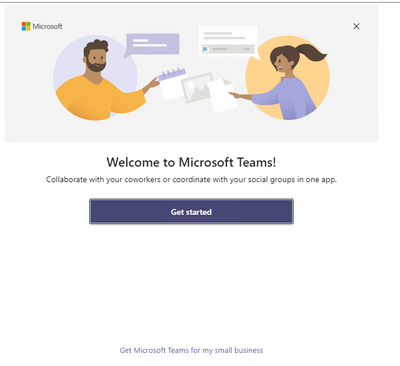- Home
- Microsoft Teams
- Microsoft Teams
- Re: Schedule Meeting not available - "Meetings" Icon missing - Free Edition
Schedule Meeting not available - "Meetings" Icon missing - Free Edition
- Subscribe to RSS Feed
- Mark Discussion as New
- Mark Discussion as Read
- Pin this Discussion for Current User
- Bookmark
- Subscribe
- Printer Friendly Page
- Mark as New
- Bookmark
- Subscribe
- Mute
- Subscribe to RSS Feed
- Permalink
- Report Inappropriate Content
Apr 23 2021 10:32 AM - edited Apr 23 2021 10:51 AM
Hi,
In detail I'm asking about the feature "Scheduled Meetings". I do see on the Web sites where Scheduling of Meetings in the Free Edition of Teams was rolled out: https://www.kunal-chowdhury.com/2020/06/microsoft-teams-free.html
EDIT: Here is the public resource I'm talking about: Getting started with meetings in Teams free - Office Support (microsoft.com)
Now I've registered a new account for Teams Free and I do not see the "Meeting" Icon on the left side. Neither in the browser nor in the web.
I do not see the "Meeting" Icon within my account where the license Office 2019 Home & Business is assigned. I've an additional Account with Microsoft 365 Family and there is also no "Meeting" Icon on the left side available.
Does anyone know what happened with that function or do I do something wrong?
Thanks!
- Labels:
-
Microsoft Teams
- Mark as New
- Bookmark
- Subscribe
- Mute
- Subscribe to RSS Feed
- Permalink
- Report Inappropriate Content
Apr 23 2021 11:33 AM - edited Apr 23 2021 11:36 AM
Hello, in Teams free there is a "Meeting" icon to the left. When signed in with your personal account (and work account) you have a "Calendar" icon to the left.
No Teams version is included in Office 2019 Home & Business nor in M365 Family as far as I know.
So, when signing in with a personal account "Teams for personal use" (you can add a personal account under settings) you will have the calendar icon, and when signing in to your "Teams free organization" you will have the meeting icon.
- Mark as New
- Bookmark
- Subscribe
- Mute
- Subscribe to RSS Feed
- Permalink
- Report Inappropriate Content
Apr 26 2021 07:30 AM
@ChristianBergstrom many thanks for your answer. Not sure how I can differentiate between a login with a personal account and "Teams free organization". When I login with my account where my license for Office 2019 Home and Business is applied I do see the "Calendar" on the left. Same when I login with my account where my Microsoft 365 Family license is applied and same when I login with a Freshly created account in that way:
Free Teams Download | Chat and Video Call | Microsoft Teams
"Sign up for Free"
(no problem to share all details, this is only a testaccount)
Now I'm in the default process of creating a new Microsoft account.
After that I'm logging in into teams and do see:
Now I choose "Signup for Teams" and run through the same configurations I made earlier. Any suggestions what I did do wrong?
The login windows in Teams looks as follow:
- Mark as New
- Bookmark
- Subscribe
- Mute
- Subscribe to RSS Feed
- Permalink
- Report Inappropriate Content
Apr 26 2021 07:57 AM
When it comes to which account you're signing into, I meant that when you're already signed in you can choose to "add a personal account".
My recommendation is to sign up for Teams using InPrivate / Incognito browser sessions and when everything is reset, perhaps by using a mix of a Teams cache removal, re-installation and the above script, first by then sign in with the account in question.
- Mark as New
- Bookmark
- Subscribe
- Mute
- Subscribe to RSS Feed
- Permalink
- Report Inappropriate Content
Apr 28 2021 10:11 AM