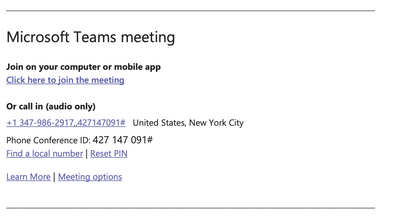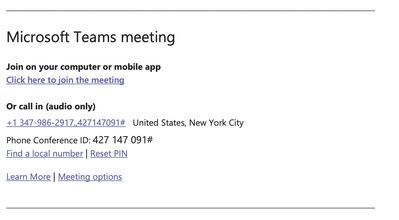- Home
- Microsoft Teams
- Microsoft Teams
- Re: Same link for different meetings
Same link for different meetings
- Subscribe to RSS Feed
- Mark Discussion as New
- Mark Discussion as Read
- Pin this Discussion for Current User
- Bookmark
- Subscribe
- Printer Friendly Page
- Mark as New
- Bookmark
- Subscribe
- Mute
- Subscribe to RSS Feed
- Permalink
- Report Inappropriate Content
Oct 15 2020 08:22 AM
We experience an issue that one organizer schedule few different meetings, with different participants, but participants from earlier meeting can see chats from later meeting. They can participate too, in an later meeting. After the investigation it appears that Teams (or Outlook) generates same link for all meetings. How can we turn this off, and force Teams to generate unique link for each meeting?
Thanks
- Labels:
-
Meetings
-
Microsoft Teams
- Mark as New
- Bookmark
- Subscribe
- Mute
- Subscribe to RSS Feed
- Permalink
- Report Inappropriate Content
Oct 15 2020 09:24 AM
If the meeting is recurring, you get to use the same link. If you want to use different links each time, schedule one-off meetings.
- Mark as New
- Bookmark
- Subscribe
- Mute
- Subscribe to RSS Feed
- Permalink
- Report Inappropriate Content
Oct 16 2020 03:19 AM
@Vasil Michev Thanks for your answer
Our user creates a new meeting in Outlook every time. He chooses date and time of meeting and starts ordinary meeting scheduling and then chooses Teams meeting option. This is not the case with all users.
I'm going to investigate this further, but maybe there are more organizations with this issue.
- Mark as New
- Bookmark
- Subscribe
- Mute
- Subscribe to RSS Feed
- Permalink
- Report Inappropriate Content
Jan 04 2021 02:34 AM
@Samir Raslan Did you find a solution to the problem? - We have the same challenge.
- Mark as New
- Bookmark
- Subscribe
- Mute
- Subscribe to RSS Feed
- Permalink
- Report Inappropriate Content
Feb 10 2021 02:23 AM
I don't have a solution, however, there is a workaround to create a unique invitation link:
Try to open the invitation in outlook and select the link to the Teams-Meeting.
Right-click "edit hyperlink".
You'll see the link starting with
https://teams.microsoft.com/l/meetup-join/19%3ameeting_followed by random characters.
Just replace one of these random characters with a different character, save the invitation and send it to all of your invited stakeholders.
- Mark as New
- Bookmark
- Subscribe
- Mute
- Subscribe to RSS Feed
- Permalink
- Report Inappropriate Content
Apr 14 2021 05:47 AM
I do this but then getting an error when I test the link.? "Looks like the meeting URL is incorrect. Please check the URL and try again." ?
- Mark as New
- Bookmark
- Subscribe
- Mute
- Subscribe to RSS Feed
- Permalink
- Report Inappropriate Content
Mar 09 2022 10:36 AM - edited Mar 09 2022 10:37 AM
I stumbled upon this and didn't find the answer I was looking for, but after tinkering a bit with Outlook/Teams, I've found an answer to my original question, which was how to use the same Teams meeting link for multiple meetings.
Use Case
I run a team of 10 people and we have several recurring meetings. We'd like to use the same meeting link for each meeting, even though each meeting has a different recurrence rate and purpose.
Using a recurring meeting won't work in my scenario because I have one meeting that occurs every Monday and Friday, one that occurs every 2 Wednesdays, and so on.
Solution
- Create a new event in Outlook
- Add a title that you will use as a generic title across all events
- Don't invite anyone (this event will be a dummy event)
- Enable Teams Meeting
- Save the event
- Create another event in Outlook
- DO NOT enable Teams meeting
- Don't invite anyone yet (to avoid sending mass calendar updates as you make changes)
- Add any details you need to the meeting (recurrence, description, etc.)
- Save the meeting
- Go to the calendar event that has the meeting you want to use
- Copy everything in the description from the first divider line to the last divider line (all the Teams info)
- Example:
- Example:
- Save the meeting
- To verify that it worked:
- Go back to your inbox in Outlook
- Go back to the calendar in Outlook
- Click on the new event
- There should be a "Join Teams Meeting" button
- Click the button
- When the join meeting window opens in Teams, the title should match the meeting that you copied
- Edit the series and invite everyone
- Repeat steps 6-16 as needed to create more events
Version Info
Outlook: Microsoft Outlook for Mac - Version 16.58 (2201501)
Teams: Microsoft Teams - Version 1.5.00.4683
- Mark as New
- Bookmark
- Subscribe
- Mute
- Subscribe to RSS Feed
- Permalink
- Report Inappropriate Content
- Mark as New
- Bookmark
- Subscribe
- Mute
- Subscribe to RSS Feed
- Permalink
- Report Inappropriate Content
Feb 06 2023 11:23 AM - edited Feb 06 2023 11:33 AM
Hi @mrinker,
You have missed a step, like in step 12.5, where do I paste it? I couldn't follow it very well. I was really frustrated that day. It took me a long time to find your steps. I had to do it a little differently, which frustrated me even more.
Thank you very much I finally figured it out with your help.
Here is what I had to do. The underline parts shows the difference
Solution:
Creating the first meeting: (Skip to “Creating connected/follow-up meetings” if you are creating a follow-up meeting)
- Create a new event in Outlook
- Add a title that you will use as a generic title across all events
- Don't invite anyone (this event will be a dummy event)
- Enable Teams Meeting
- Save the event
Creating connected/follow-up meetings: Create another event in Outlook
- DO NOT enable Teams meeting!!!!
- Add an invite to yourself (to avoid sending mass calendar updates as you make changes)
- I found I had to invite myself to get "Join Teams Meeting" to appear in step 16-4
- Add any details you need to the meeting (recurrence, description, etc.) (you don’t have to give it the original name)
- Save the meeting.
- Go to the calendar event that has the meeting you want to use/repeat
- Copy everything in the description from the first divider line to the last divider line (all the Teams info)
- Example
- Example
Paste the information at the bottom of your new meeting.
- Send the meeting to yourself
- When it asks if “You want to send the meeting with no location” click “send anyway”
- To verify that it worked:
- Go back to your inbox in Outlook
- Go back to the calendar in Outlook
- Right-click on the new event
- There should be a "Join Teams Meeting" button
- Click the button
- When the join meeting window opens in Teams, the title should match the original meeting that you copied instead of the new name you gave it.
- For further proof click “Join now”. Open chat and you should be able to see the history of the last meeting(s).
- Edit the series and invite everyone
- Mark as New
- Bookmark
- Subscribe
- Mute
- Subscribe to RSS Feed
- Permalink
- Report Inappropriate Content
Feb 08 2023 03:21 AM
@Mallicalk Hi there and thank you for the detailed steps - So I went through this and the "join meeting" link was unavailable on the new meeting. I attempted to add myself and then it created a NEW link - I checked this by testing the chat and then going to the new meeting chat and seeing it was a different link [I also attempted to copy and paste over the old information and it still linked me to the missing meeting link which was peculiar]. As it stands it appears I can simply copy and paste the one meeting info into the other but cannot enable the "join meeting" link without it creating a different link. Unsure if you experienced this too.
- Mark as New
- Bookmark
- Subscribe
- Mute
- Subscribe to RSS Feed
- Permalink
- Report Inappropriate Content
Feb 08 2023 09:02 AM
@Mallicalk Good call, thanks for updating that.
- Mark as New
- Bookmark
- Subscribe
- Mute
- Subscribe to RSS Feed
- Permalink
- Report Inappropriate Content
Feb 14 2023 08:34 AM
Dear all,
What about the recording of such a meeting?
If recycle a Teams link (through copy/paste as described above) does the recording of the new meeting overwrites the previous one or do I get to keep the recording of all the meetings?
Thanks,
Marnix
- Mark as New
- Bookmark
- Subscribe
- Mute
- Subscribe to RSS Feed
- Permalink
- Report Inappropriate Content
Feb 14 2023 09:23 AM
Good question! I haven't tested that out. Sounds like a fun thing to experiment with! Let us know what you find out.
- Mark as New
- Bookmark
- Subscribe
- Mute
- Subscribe to RSS Feed
- Permalink
- Report Inappropriate Content
Feb 14 2023 10:47 PM
@mrinker @Marnix9000 I haven't had an issue - I have loads of separate recordings as they use the date as part of the save.
- Mark as New
- Bookmark
- Subscribe
- Mute
- Subscribe to RSS Feed
- Permalink
- Report Inappropriate Content
Jun 29 2023 03:17 PM