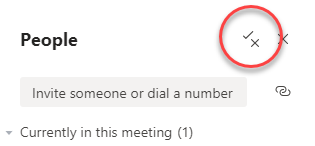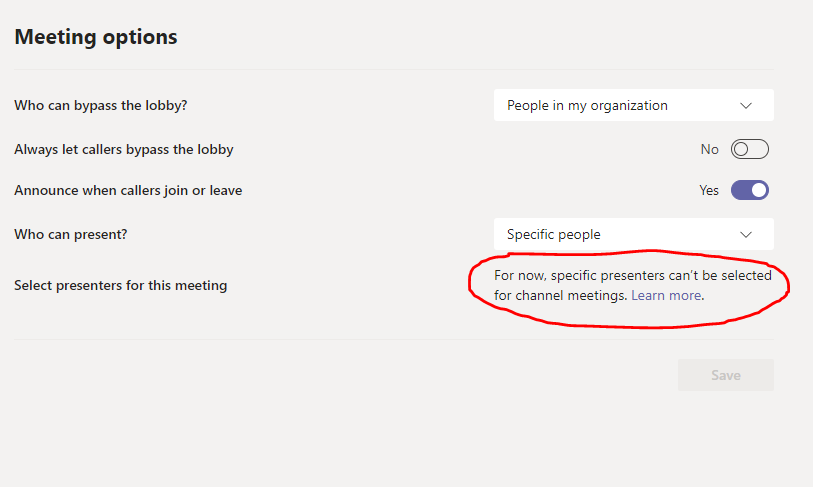- Home
- Microsoft Teams
- Microsoft Teams
- Re: Remove participant from a channel meeting
Remove participant from a channel meeting
- Subscribe to RSS Feed
- Mark Discussion as New
- Mark Discussion as Read
- Pin this Discussion for Current User
- Bookmark
- Subscribe
- Printer Friendly Page
Mar 26 2020 01:56 PM
- Mark as New
- Bookmark
- Subscribe
- Mute
- Subscribe to RSS Feed
- Permalink
- Report Inappropriate Content
Mar 26 2020 01:56 PM
Hey! My name is Elisa and I'm currently doing my university via Microsoft Teams.
I've been having an issue with a particular subject... each time I connect to a live meeting on Microsoft Teams it seems like someone removes me each time. How can I find out who is removing me? They remove me around 30 times in a one hour class, making it impossible to follow.
If you can please help me out to discover who is removing me I would really appreciate it.
Thanks
- Labels:
-
Microsoft Teams
- Mark as New
- Bookmark
- Subscribe
- Mute
- Subscribe to RSS Feed
- Permalink
- Report Inappropriate Content
Mar 26 2020 02:20 PM
SolutionHi,
The organiser of the meeting should make sure that only trusted participants are presenters and the rest should be attendees. Only presenters can kick out others.
There is no log available to see who kicked you out.
Organiser of the meetings have to schedule the meeting and then use Meeting Options to set who should be a Presenter.
https://www.lync.se/2019/12/teams-meetings-presenter-and-attendee-roles/
- Mark as New
- Bookmark
- Subscribe
- Mute
- Subscribe to RSS Feed
- Permalink
- Report Inappropriate Content
May 13 2020 10:21 AM
Hi @Linus Cansby This is not the case for meetings in a channel.
You are correct for meetings that are NOT in channels, in other words, you invite them by name rather than by the channel
- Mark as New
- Bookmark
- Subscribe
- Mute
- Subscribe to RSS Feed
- Permalink
- Report Inappropriate Content
May 14 2020 01:37 PM
@Marcusthornton Not sure what is not the case for channel meetings. What I answered was that you can't see who kicked someone out from a meeting, and that is the same for meetings were a channel is invited. I suggested to set correct permissions so that only a few people are presenters, that is also possible to if a channel is invited to a scheduled meeting.
If you do a ad-hoc meeting in a channel or from your calendar using "Meet now" you can change Meeting options from this new "Manage permissions" button in the Peoples pane.
- Mark as New
- Bookmark
- Subscribe
- Mute
- Subscribe to RSS Feed
- Permalink
- Report Inappropriate Content
Sep 03 2020 09:59 AM
Hi @Linus Cansby,
You can set every individual member of an in-channel meeting to an attendee during the meeting, but unfortunately you can't set up presenters in advance. This is extremely frustrating for teaching staff. Ideally I would want to set up my meeting, allocate it to a channel, and then use meeting options to set as a presenter. At the moment, you are greeted with the attached notification when you try to do this in advance for in-channel meetings.
There seems to be no indication in sight whether this will be addressed in the Q4 updates.
Accepted Solutions
- Mark as New
- Bookmark
- Subscribe
- Mute
- Subscribe to RSS Feed
- Permalink
- Report Inappropriate Content
Mar 26 2020 02:20 PM
SolutionHi,
The organiser of the meeting should make sure that only trusted participants are presenters and the rest should be attendees. Only presenters can kick out others.
There is no log available to see who kicked you out.
Organiser of the meetings have to schedule the meeting and then use Meeting Options to set who should be a Presenter.
https://www.lync.se/2019/12/teams-meetings-presenter-and-attendee-roles/