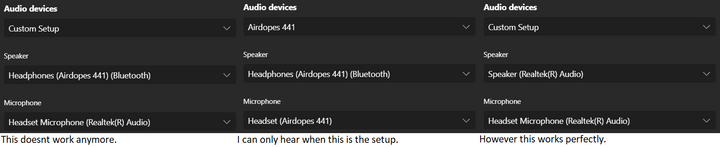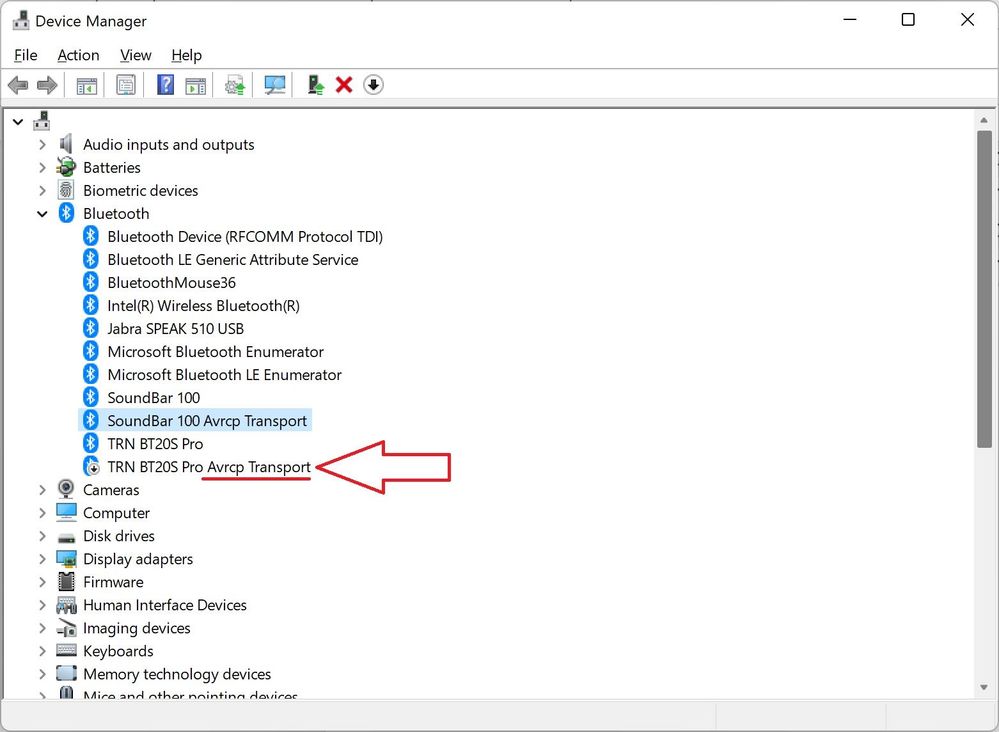- Home
- Education Sector
- Microsoft Teams for Education
- Problems with custom audio setup on teams.
Problems with custom audio setup on teams.
- Subscribe to RSS Feed
- Mark Discussion as New
- Mark Discussion as Read
- Pin this Discussion for Current User
- Bookmark
- Subscribe
- Printer Friendly Page
- Mark as New
- Bookmark
- Subscribe
- Mute
- Subscribe to RSS Feed
- Permalink
- Report Inappropriate Content
Nov 20 2021 09:37 PM - edited Nov 20 2021 09:40 PM
I have been using teams for my school for the past 3 months. Until recently I used to have a custom setup for my audio devices where I would use my Bluetooth Boat Airdopes 441 as the output and my Headset Microphone (plugged in through the 3.5 mm jack) as the input. However since a week this setup has stopped working. The moment I do this setup, I stop hearing the meeting. The only way my earphones work is when both the Audio input and output are from the headphones. However when I use my speaker as the output, it works perfectly. (Refer Screenshot). I am on Windows 11 and using teams for work and school version. Also this setup works perfectly on Discord and Zoom so there isn't a problem with the headphones or the microphone.
- Mark as New
- Bookmark
- Subscribe
- Mute
- Subscribe to RSS Feed
- Permalink
- Report Inappropriate Content
Nov 30 2021 06:34 PM
- Mark as New
- Bookmark
- Subscribe
- Mute
- Subscribe to RSS Feed
- Permalink
- Report Inappropriate Content
Jan 03 2022 01:28 PM - edited Jan 03 2022 01:29 PM
Exact same problem here. Windows 11 with Sony WF-1000MX3's and USB Microphone.
- Mark as New
- Bookmark
- Subscribe
- Mute
- Subscribe to RSS Feed
- Permalink
- Report Inappropriate Content
Jan 05 2022 01:39 AM - edited Jan 05 2022 01:40 AM
To fix this issue, open the Device Manager, and navigate to "Bluetooth".
In that section, you will see 2 items referring to your Bluetooth headset:
[DEVICENAME]
[DEVICENAME] Avrcp Transport
Right-click the Avrcp Transport one, and select "Disable device".
After that, your device might appear with a different name in Teams , something like "Headset ([DEVICENAME] Hands-Free)". Select that device and everything will work...
- Mark as New
- Bookmark
- Subscribe
- Mute
- Subscribe to RSS Feed
- Permalink
- Report Inappropriate Content
Jan 20 2022 02:31 AM
that worked for me and my Aeropex
- Mark as New
- Bookmark
- Subscribe
- Mute
- Subscribe to RSS Feed
- Permalink
- Report Inappropriate Content
Jun 09 2022 12:18 AM
I have this exact same issue, updated Windows 11, no updates for Teams, but whenever I change setting to audio from headphones and microphone from laptop, it gives 0 sound.
Tried the workaround, but no success.
Anyone any suggestions?
- Mark as New
- Bookmark
- Subscribe
- Mute
- Subscribe to RSS Feed
- Permalink
- Report Inappropriate Content
Oct 25 2022 02:57 PM
This is happening for me too on Windows 11 with my Bose NC700 headset.
- Mark as New
- Bookmark
- Subscribe
- Mute
- Subscribe to RSS Feed
- Permalink
- Report Inappropriate Content
Feb 27 2023 05:29 AM
This fix solved my issue with Teams, although it did disable some of the functionality on the headphones such as changing volume or skipping through music. That said, using the manual buttons on my computer is a small price to pay to get this to work properly. Thank you!
Also, I can confirm it is a Team issue on my end as well. I still have Windows 10 configured and also have full functionality on all other apps.
- Mark as New
- Bookmark
- Subscribe
- Mute
- Subscribe to RSS Feed
- Permalink
- Report Inappropriate Content
Mar 21 2023 07:17 AM
Your fix worked for me few weeks back but I have the same issue again and disabling Avrcp Transport doesn't work anymore for me :(
Any other suggestions to fix it?
- Mark as New
- Bookmark
- Subscribe
- Mute
- Subscribe to RSS Feed
- Permalink
- Report Inappropriate Content
Mar 21 2023 09:03 AM
I'm using the "New Teams" and they solved the external mic issue on Windows 11. I'm really happy with it. If you don't have access yet, you've got something to look forward to.
- Mark as New
- Bookmark
- Subscribe
- Mute
- Subscribe to RSS Feed
- Permalink
- Report Inappropriate Content
Apr 12 2023 03:02 AM
Hi
I found two solutions to this problem. The first one is to disable handsfree telephony in the device setting as described here https://answers.microsoft.com/en-us/windows/forum/all/fix-for-low-bluetooth-audio-quality-due-to-han... and second one check your default input device. I used my USB micro as default and had issues when I changed to laptop micro it started work