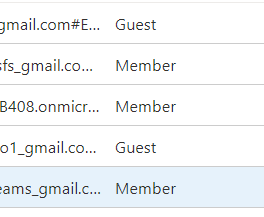- Home
- Microsoft Teams
- Microsoft Teams
- Re: Presenter Capabilities - how to set up so the Presenter can admit people from Lobby
Presenter Capabilities - how to set up so the Presenter can admit people from Lobby
- Subscribe to RSS Feed
- Mark Discussion as New
- Mark Discussion as Read
- Pin this Discussion for Current User
- Bookmark
- Subscribe
- Printer Friendly Page
- Mark as New
- Bookmark
- Subscribe
- Mute
- Subscribe to RSS Feed
- Permalink
- Report Inappropriate Content
Mar 04 2021 01:18 PM
Hi
I am looking for suggestions on settings needed please.
I would like an external guest (youth worker) to be presenter in my meeting and be able to manage attendees (young people) entering via the lobby and remove attendees if needed. This then free's me up to present.
Currently when I change a guest to a presenter during my meeting it allows them to share their screen, but does not give them more permissions around managing attendees.
Which settings do I need to allow this? I have read the guidance multiple times on the roles in a team and managing meeting policy's and cannot figure out a way to give more control to the presenter, even though a presenter should be able to do all of this.
Is there a way I can make them a trusted person prior to the meeting starting, which would then give them more control?
Thanks in advance
- Labels:
-
Guest Access
-
How-to
-
Meetings
-
Microsoft Teams
- Mark as New
- Bookmark
- Subscribe
- Mute
- Subscribe to RSS Feed
- Permalink
- Report Inappropriate Content
Mar 04 2021 02:38 PM - edited Mar 05 2021 03:48 AM
*edited as you're using Teams Free* Hi, try adding the external user as a guest user (or member) to your org. so an account is created in your Azure AD and see if it makes any difference. That's the first thing that comes to mind, as you mentioned you've read all about the roles etc. Now bear in mind I haven't encountered this scenario or question before so it's quite possible it cannot be done. But let me know as I got really curious!
- Mark as New
- Bookmark
- Subscribe
- Mute
- Subscribe to RSS Feed
- Permalink
- Report Inappropriate Content
Mar 05 2021 01:46 AM
@ChristianBergstrom thanks for your reply. I haven't got Azure AD downloaded or set up. I am currently using the free version of Teams. Perhaps this is something that we need a paid account to be able to do? Thanks
- Mark as New
- Bookmark
- Subscribe
- Mute
- Subscribe to RSS Feed
- Permalink
- Report Inappropriate Content
Mar 05 2021 02:04 AM - edited Mar 05 2021 03:46 AM
SolutionHi, it's actually included and you can reach it by going here https://portal.azure.com/ signing in with your free org. admin account. Only the basic/free version though.
And there's no Teams admin center for Teams free and several differences as described here https://support.microsoft.com/en-us/office/differences-between-microsoft-teams-and-microsoft-teams-f... As you'll see there are no user settings or policies included either.
But try inviting this person anyway as described above and see if the behavior differs when being an guest or member in your org. At least then you know for sure.
*edit* Logged into my own org. (Teams free) and you can add other external users as guests or members directly from the invite. No need to use Azure AD really. But I like going there anyway.
Welcome to Microsoft Teams free - Office 365
Looks like this depending on how the user was invited.
- Mark as New
- Bookmark
- Subscribe
- Mute
- Subscribe to RSS Feed
- Permalink
- Report Inappropriate Content
Mar 05 2021 03:51 AM
@ChristianBergstrom Thanks so much for your help, this has worked!
I went on to Azure AD and created a new guest user. (I had previously tried doing this in Teams but hadn't found it had improved the permission struggle).
When creating the new guest user I changed their directory role to allow them to have greater permission using Teams. (https://docs.microsoft.com/en-us/azure/active-directory/external-identities/b2b-quickstart-add-guest...)
I then assigned them to the Teams app.
In Teams I then also added them as a user (they came up when I searched).
Now when the guest is in a meeting they have full permission that I would expect of a presenter, so can admit people from the waiting room. Wohoo!
Thanks so much for your help with this. Hopefully this thread will also help others in the future.
- Mark as New
- Bookmark
- Subscribe
- Mute
- Subscribe to RSS Feed
- Permalink
- Report Inappropriate Content
Mar 05 2021 04:05 AM
- Mark as New
- Bookmark
- Subscribe
- Mute
- Subscribe to RSS Feed
- Permalink
- Report Inappropriate Content
Mar 05 2021 06:04 AM
Thank you. Yeah your right, I have just tried it and I was able to achieve the same by just adding the guest on Azure AD and Teams. i think I over complicated it. There is no need to change their directory role or assign them to the app. Thanks again, have a lovely weekend.
Accepted Solutions
- Mark as New
- Bookmark
- Subscribe
- Mute
- Subscribe to RSS Feed
- Permalink
- Report Inappropriate Content
Mar 05 2021 02:04 AM - edited Mar 05 2021 03:46 AM
SolutionHi, it's actually included and you can reach it by going here https://portal.azure.com/ signing in with your free org. admin account. Only the basic/free version though.
And there's no Teams admin center for Teams free and several differences as described here https://support.microsoft.com/en-us/office/differences-between-microsoft-teams-and-microsoft-teams-f... As you'll see there are no user settings or policies included either.
But try inviting this person anyway as described above and see if the behavior differs when being an guest or member in your org. At least then you know for sure.
*edit* Logged into my own org. (Teams free) and you can add other external users as guests or members directly from the invite. No need to use Azure AD really. But I like going there anyway.
Welcome to Microsoft Teams free - Office 365
Looks like this depending on how the user was invited.