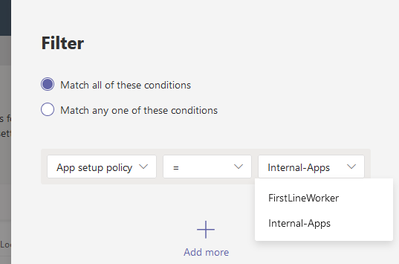- Home
- Microsoft Teams
- Microsoft Teams
- Powershell script to find out Teams policies by users
Powershell script to find out Teams policies by users
- Subscribe to RSS Feed
- Mark Discussion as New
- Mark Discussion as Read
- Pin this Discussion for Current User
- Bookmark
- Subscribe
- Printer Friendly Page
- Mark as New
- Bookmark
- Subscribe
- Mute
- Subscribe to RSS Feed
- Permalink
- Report Inappropriate Content
Mar 04 2020 01:46 PM
Hey everyone, do you know if there is a way to run a script to find what Teams policies are assigned to what user? We have a private channel policy in place- I would like to find out a list of users that policy is assigned to.
Also, if you delete a user from a custom policy does that user get the default policy? Thanks!
- Labels:
-
Administrator
-
Policies
-
Power Shell
-
Teams
- Mark as New
- Bookmark
- Subscribe
- Mute
- Subscribe to RSS Feed
- Permalink
- Report Inappropriate Content
Mar 06 2020 09:03 AM
Hi @Ethan Stern,
Take a look here: https://docs.microsoft.com/en-us/powershell/module/teams/get-csuserpolicyassignment?view=teams-ps
Hope it helps,
Graham
- Mark as New
- Bookmark
- Subscribe
- Mute
- Subscribe to RSS Feed
- Permalink
- Report Inappropriate Content
Mar 02 2021 03:01 PM
@Ethan Stern I wrote a quick query for this information. I was surprised there were not any examples. You can add additional elements if needed.
$TeamsUsers = Get-CsOnlineUser | Select-Object DisplayName,ObjectId,UserPrincipalName, `
SipAddress,Enabled,WindowsEmailAddress,LineURI,HostedVoiceMail,OnPremEnterpriseVoiceEnabled,OnPremLineURI,SipProxyAddress, `
OnlineDialinConferencingPolicy,TeamsUpgradeEffectiveMode,TeamsUpgradePolicy,HostingProvider
$TeamsReport = @()
Foreach ($User in $TeamsUsers) {
$Info = "" | Select "DisplayName","ObjectId","UserPrincipalName","SipAddress","Enabled","LineURI", `
"WindowsEmailAddress","HostedVoiceMail","OnPremEnterpriseVoiceEnabled","OnPremLineURI","SipProxyAddress", `
"OnlineDialinConferencingPolicy","TeamsUpgradeEffectiveMode","TeamsUpgradePolicy","HostingProvider", `
"VoicePolicy","MeetingPolicy","TeamsMeetingPolicy","TeamsMessagingPolicy","TeamsAppSetupPolicy", `
"TeamsCallingPolicy","VoicePolicySource","MeetingPolicySource","TeamsMeetingPolicySource", `
"TeamsMessagingPolicySource","TeamsAppSetupPolicySource","TeamsCallingPolicySource"
Write-Host "Querying policy information for" $User.DisplayName -ForegroundColor Green
$UserPolicies = Get-CsUserPolicyAssignment -Identity $User.ObjectId
$Info.DisplayName = $User.DisplayName
$Info.ObjectId = $User.ObjectId
$Info.UserPrincipalName = $User.UserPrincipalName
$Info.SipAddress = $User.SipAddress
$Info.Enabled = $User.Enabled
$Info.LineURI = $User.LineURI
$Info.WindowsEmailAddress = $User.WindowsEmailAddress
$Info.HostedVoiceMail = $User.HostedVoiceMail
$Info.OnPremEnterpriseVoiceEnabled = $User.OnPremEnterpriseVoiceEnabled
$Info.OnPremLineURI = $User.OnPremLineURI
$Info.SipProxyAddress = $User.SipProxyAddress
$Info.OnlineDialinConferencingPolicy = $User.OnlineDialinConferencingPolicy
$Info.TeamsUpgradeEffectiveMode = $User.TeamsUpgradeEffectiveMode
$Info.TeamsUpgradePolicy = $User.TeamsUpgradePolicy
$Info.HostingProvider = $User.HostingProvider
$Info.VoicePolicy = ($UserPolicies | Where-Object {$_.PolicyType -eq "VoicePolicy"}).PolicyName
$Info.VoicePolicy = (($UserPolicies | Where-Object {$_.PolicyType -eq "VoicePolicy"}).PolicySource).AssignmentType
$Info.MeetingPolicy = ($UserPolicies | Where-Object {$_.PolicyType -eq "MeetingPolicy"}).PolicyName
$Info.MeetingPolicySource = (($UserPolicies | Where-Object {$_.PolicyType -eq "MeetingPolicy"}).PolicySource).AssignmentType
$Info.TeamsMeetingPolicy = ($UserPolicies | Where-Object {$_.PolicyType -eq "TeamsMeetingPolicy"}).PolicyName
$Info.TeamsMeetingPolicySource = (($UserPolicies | Where-Object {$_.PolicyType -eq "TeamsMeetingPolicy"}).PolicySource).AssignmentType
$Info.TeamsMessagingPolicy = ($UserPolicies | Where-Object {$_.PolicyType -eq "TeamsMessagingPolicy"}).PolicyName
$Info.TeamsMessagingPolicySource = (($UserPolicies | Where-Object {$_.PolicyType -eq "TeamsMessagingPolicy"}).PolicySource).AssignmentType
$Info.TeamsAppSetupPolicy = ($UserPolicies | Where-Object {$_.PolicyType -eq "TeamsAppSetupPolicy"}).PolicyName
$Info.TeamsAppSetupPolicySource = (($UserPolicies | Where-Object {$_.PolicyType -eq "TeamsAppSetupPolicy"}).PolicySource).AssignmentType
$Info.TeamsCallingPolicy = ($UserPolicies | Where-Object {$_.PolicyType -eq "TeamsCallingPolicy"}).PolicyName
$Info.TeamsCallingPolicySource = (($UserPolicies | Where-Object {$_.PolicyType -eq "TeamsCallingPolicy"}).PolicySource).AssignmentType
$TeamsReport += $Info
$Info = $null
}
$TeamsReport | Export-Csv .\TeamsReport.csv -NoTypeInformation
- Mark as New
- Bookmark
- Subscribe
- Mute
- Subscribe to RSS Feed
- Permalink
- Report Inappropriate Content
Apr 06 2021 09:12 AM
Just to let you know, works without code as well by using the filter option (click on "Users" in the left navigation then on the filter symbol and add the condition).
https://admin.teams.microsoft.com/users
(screenshot as an example)
I hope it helps.
- Mark as New
- Bookmark
- Subscribe
- Mute
- Subscribe to RSS Feed
- Permalink
- Report Inappropriate Content
Jul 12 2021 06:42 AM
@JohnLockett.... great piece of code! ![]()
- Mark as New
- Bookmark
- Subscribe
- Mute
- Subscribe to RSS Feed
- Permalink
- Report Inappropriate Content
Jul 16 2021 10:50 AM
Please let me know how do you export the results to excel or CSV after applying the Filter on Teams Admin Center.
Regards
Sanat
- Mark as New
- Bookmark
- Subscribe
- Mute
- Subscribe to RSS Feed
- Permalink
- Report Inappropriate Content
Jul 19 2021 12:45 AM
You don't there isn't an option in Teams Admin Center... thats why the about PowerShell is so useful.
Note - some of the properties in the above PS are not exported so you may have to add on TeamsAppPermissionPolicy.
Regards,
Damian
- Mark as New
- Bookmark
- Subscribe
- Mute
- Subscribe to RSS Feed
- Permalink
- Report Inappropriate Content
Jul 19 2021 02:07 AM
I have only 1 query, It took 2.5+ days and the query was still running which collected over 38000+ User objects, however, I had to cancel as it entered today production hours.
Is there any way to limit or place a condition like CountryCode or ExtensionAttribute or CustomAttribute to pull a more small and specific report.
- Mark as New
- Bookmark
- Subscribe
- Mute
- Subscribe to RSS Feed
- Permalink
- Report Inappropriate Content
Jul 19 2021 02:42 AM
@SanatKMahapatra wow that a long time. depending on what information you want to return in the excel you could limit the $Info = "" | Select to reduce the content that is returned?
I need to limit my next run by office/location but I haven't had the time to rework the PS yet to do that. But looking quickly you could add a | where {$_.CountryOrRegionDisplayName -eq "xxxx"} to the end of the $TeamsUsers = Get-CsOnlineUser | Select-Object section. That might work or use the CountryAbbreviation property instead.
- Mark as New
- Bookmark
- Subscribe
- Mute
- Subscribe to RSS Feed
- Permalink
- Report Inappropriate Content
Jul 19 2021 01:59 PM
Yes, you can update the top of the script to use a filter and select the attributes you want to filter on. I would suggest you query some of your users and verify that the Teams PS Module sees those attributes before trying it. For example:
Get-CsOnlineUser -Filter {CountryAbbreviation -eq "US"}
OR
Get-CsOnlineUser -Filter {City -eq "Phoenix"}
OR
Get-CsOnlineUser -Filter {(City -eq "Dallas") -or (City -eq "Phoenix")}
- Mark as New
- Bookmark
- Subscribe
- Mute
- Subscribe to RSS Feed
- Permalink
- Report Inappropriate Content
Jul 19 2021 11:39 PM
Cheers!
- Mark as New
- Bookmark
- Subscribe
- Mute
- Subscribe to RSS Feed
- Permalink
- Report Inappropriate Content
Sep 27 2021 12:58 AM
Get-CSOnlineUser only returns a value for Teams policies when they have been assigned directly. When policies are inherited from a group, they don't show up.
Get-CsUserPolicyAssignment will only return information about policies assigned directly or inherited. It won't return anything if you have the global default policy which make it hard to use to report a decent report.
Did anyone find a work around?
Thanks,
- Mark as New
- Bookmark
- Subscribe
- Mute
- Subscribe to RSS Feed
- Permalink
- Report Inappropriate Content
Oct 18 2021 01:41 AM
- Mark as New
- Bookmark
- Subscribe
- Mute
- Subscribe to RSS Feed
- Permalink
- Report Inappropriate Content
Feb 21 2023 12:52 AM
Get-CsUserPolicyAssignment : Cannot bind argument to parameter 'Identity' because it is an empty string.
At C:\PSScripts\teams_assigned-policies.ps1:17 char:58
+ ... $UserPolicies = Get-CsUserPolicyAssignment -Identity $User.ObjectId
+ ~~~~~~~~~~~~~~
+ CategoryInfo : InvalidData: (:) [Get-CsUserPolicyAssignment], ParameterBindingValidationException
+ FullyQualifiedErrorId : ParameterArgumentValidationErrorEmptyStringNotAllowed,Get-CsUserPolicyAssignmentAlso no data is presented in csv at all for any user (all users have the policies assigned by group membership)
- Mark as New
- Bookmark
- Subscribe
- Mute
- Subscribe to RSS Feed
- Permalink
- Report Inappropriate Content
Mar 08 2023 01:43 PM
Late to the party but I've created a powershell function to show the order of policies (global, direct and groups if appropriate)
jchr-msft/TeamsAdmin (github.com)
Its not the fastest in the world, but it does the job
- Mark as New
- Bookmark
- Subscribe
- Mute
- Subscribe to RSS Feed
- Permalink
- Report Inappropriate Content
Mar 10 2023 08:07 AM
Assignment PolicyName Rank
---------- ---------- ----
[3] Global <not set>
- Mark as New
- Bookmark
- Subscribe
- Mute
- Subscribe to RSS Feed
- Permalink
- Report Inappropriate Content
Mar 10 2023 08:27 AM