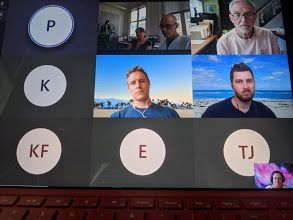- Home
- Microsoft Teams
- Microsoft Teams
- Participants not showing up on camera BUT camera shows for others
Participants not showing up on camera BUT camera shows for others
- Subscribe to RSS Feed
- Mark Discussion as New
- Mark Discussion as Read
- Pin this Discussion for Current User
- Bookmark
- Subscribe
- Printer Friendly Page
- Mark as New
- Bookmark
- Subscribe
- Mute
- Subscribe to RSS Feed
- Permalink
- Report Inappropriate Content
Jul 23 2020 04:20 PM
The view on my screen in Microsoft teams does not seem to show everyone's camera yet others in the meeting can see all the participants on camera. I instead, get a box with their initials but no video. See attached photo. We are using the free version of teams.
In the past I have been able to see all attendees. I have restarted the app, ensured that it is updated, etc. logged out and in. No luck.
Help!
- Labels:
-
Meetings
- Mark as New
- Bookmark
- Subscribe
- Mute
- Subscribe to RSS Feed
- Permalink
- Report Inappropriate Content
Jun 15 2021 07:42 AM - edited Jun 15 2021 07:48 AM
The "switching view" mostly works for me. You have to go to ... [More settings] --> Together Mode or Large Group. Magically, everyone appears that way. We're just having issues in the normal default view.
And, no--it's not a bandwidth issue. We're in the most up-to-date version of Teams. All of our Windows updates are installed. Everyone's camera is on. Random people can't see other random people. So if Suzy, Jim, Joe, Frank, Billie, Claudia, and Joan are in a meeting, maybe Suzy can see everyone; Jim can't see Joe or Frank; Joe can't see Claudia; Frank can't see Suzy or Jim; Billie can't see Suzy or Claudia; Claudia can't see Joan. It is very frustrating.
- Mark as New
- Bookmark
- Subscribe
- Mute
- Subscribe to RSS Feed
- Permalink
- Report Inappropriate Content
Jun 15 2021 07:45 AM
Honestly, I did too.
I'd uninstall Teams, cleared the temp and cache files then installed the msi site deployment version of teams, all failed.
It seemed to work a bit when i full screened it and once when I shared the screen but nothing consistent until I’d reinstalled the Windows Media Pack
- Mark as New
- Bookmark
- Subscribe
- Mute
- Subscribe to RSS Feed
- Permalink
- Report Inappropriate Content
Jun 16 2021 02:00 PM
It is not a problem of bandwidth we are at 1go. About 1200 users have the same problem. Ticket open to Microsoft premium support.
- Mark as New
- Bookmark
- Subscribe
- Mute
- Subscribe to RSS Feed
- Permalink
- Report Inappropriate Content
Jun 17 2021 03:41 AM
If i use the web app for teams, both me and the receiver can see the video.
It is also strange that this was working previously, and not happened without any config changes to my machine.
I have tried to delete the app and any related config/cashe folders, and re-installed without any success.
Note that I'm using MacBook on latest version of macOS and teams.
- Mark as New
- Bookmark
- Subscribe
- Mute
- Subscribe to RSS Feed
- Permalink
- Report Inappropriate Content
Jun 17 2021 06:23 AM
- Mark as New
- Bookmark
- Subscribe
- Mute
- Subscribe to RSS Feed
- Permalink
- Report Inappropriate Content
Jun 17 2021 07:10 AM
- Mark as New
- Bookmark
- Subscribe
- Mute
- Subscribe to RSS Feed
- Permalink
- Report Inappropriate Content
Jul 01 2021 05:33 AM
1-Sign out on Teams > Quit Microsoft Teams by right clicking the icon and select Quit.
2-On your keyboard, Hold Windows key and Press R.
Cut and paste %appdata%\Microsoft\Teams in the RUN then OK.
3-Delete the contents of the entire folder.
If this does not fix the issue then we have to check the box for "Disable GPU hardware acceleration" in settings. We can go to settings by clicking on three dots next to our picture on teams main screen.
This will solve the issue.
- Mark as New
- Bookmark
- Subscribe
- Mute
- Subscribe to RSS Feed
- Permalink
- Report Inappropriate Content
Jul 01 2021 12:26 PM
Hope this helps,
Rick
- Mark as New
- Bookmark
- Subscribe
- Mute
- Subscribe to RSS Feed
- Permalink
- Report Inappropriate Content
Jul 05 2021 04:31 AM
@Rick_Turkett You have saved me weeks of frustrations! Thank you
Your advice worked perfectly, thank you
- Mark as New
- Bookmark
- Subscribe
- Mute
- Subscribe to RSS Feed
- Permalink
- Report Inappropriate Content
Jul 05 2021 04:49 AM
- Mark as New
- Bookmark
- Subscribe
- Mute
- Subscribe to RSS Feed
- Permalink
- Report Inappropriate Content
Jul 06 2021 06:13 AM
- Mark as New
- Bookmark
- Subscribe
- Mute
- Subscribe to RSS Feed
- Permalink
- Report Inappropriate Content
Jul 06 2021 11:44 PM
Restart the pc
Reinstall teams
Hope your issue is resolved , if it is or if it didn’t plz tell me here .
I’ll be happy to give you more solutions , any of these steps will not harm your device in any way
- Mark as New
- Bookmark
- Subscribe
- Mute
- Subscribe to RSS Feed
- Permalink
- Report Inappropriate Content
Jul 08 2021 02:43 AM - edited Jul 08 2021 02:46 AM
Currently going thru this issue, the workarounds as others have said work but not acceptable as a long term solution.
Done the remove/clean cache/latest version, windows fully updated.
Also can confirm it's not account based in anyway, have tested this with a user on different computers and works fine.
One thing we're checking into is whether or not the media feature pack has any affect on this issue.
- Mark as New
- Bookmark
- Subscribe
- Mute
- Subscribe to RSS Feed
- Permalink
- Report Inappropriate Content
Jul 26 2021 09:25 PM
Having this issue with one client currently. Webex etc, fine, only Teams displaying the issue.
His video out to say, me, works fine, therefore camera is fine. Him receiving video is the problem. If the call is up on a big window, he can't see me. If he clicks somewhere else inside MS Teams (using desktop app on Windows) and the video call goes to the thumbnail in the top left, then the video starts working. Clicking on the video to make it large again, and it stops working. Back to thumbnail and it starts working again.
Tried clearing the cache folder in appdata and turning on GPU disable, neither made a difference.
- Mark as New
- Bookmark
- Subscribe
- Mute
- Subscribe to RSS Feed
- Permalink
- Report Inappropriate Content
Aug 04 2021 09:10 AM - edited Aug 04 2021 09:12 AM
Solution@Alan_Denness @P_Gascoyne @Yair_Azriel @Tamara100 and all: This is the response from the meetings features team:
-
If you have issues with video in Teams meetings, please try to update Teams to the latest version and ensure that incoming video is not turned off in your Teams client. (You can check it via three dots menu in meeting toolbar > Turn incoming video off/on). After you install the latest Teams updates, please restart your computer. If you still experience the video issues, please ask your IT manager to open a support case or call Microsoft using the support line you were given.
Other options for business subscription admins are listed here:
https://support.serviceshub.microsoft.com/supportforbusiness/create
Additional tech support is available at support.microsoft.com or Answers.microsoft.com
- « Previous
- Next »