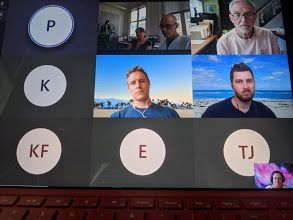- Home
- Microsoft Teams
- Microsoft Teams
- Participants not showing up on camera BUT camera shows for others
Participants not showing up on camera BUT camera shows for others
- Subscribe to RSS Feed
- Mark Discussion as New
- Mark Discussion as Read
- Pin this Discussion for Current User
- Bookmark
- Subscribe
- Printer Friendly Page
- Mark as New
- Bookmark
- Subscribe
- Mute
- Subscribe to RSS Feed
- Permalink
- Report Inappropriate Content
Jul 23 2020 04:20 PM
The view on my screen in Microsoft teams does not seem to show everyone's camera yet others in the meeting can see all the participants on camera. I instead, get a box with their initials but no video. See attached photo. We are using the free version of teams.
In the past I have been able to see all attendees. I have restarted the app, ensured that it is updated, etc. logged out and in. No luck.
Help!
- Labels:
-
Meetings
- Mark as New
- Bookmark
- Subscribe
- Mute
- Subscribe to RSS Feed
- Permalink
- Report Inappropriate Content
Mar 08 2021 02:51 AM
yes agree @MandM85 this isn’t a response or solution!
i still think @Microsoft not monitoring or bothered!
- Mark as New
- Bookmark
- Subscribe
- Mute
- Subscribe to RSS Feed
- Permalink
- Report Inappropriate Content
Mar 08 2021 06:38 AM
I'm a 35-year veteran software engineer, and I'm adding my name to the list of people experiencing this issue. It is not bandwidth (I have a 200/200mbps connection), it is some kind of bug.
If someone decides to present their screen, I can suddenly see everyone's video. As soon as they stop, I'm back to icons only. And everyone can see my camera fine.
- Mark as New
- Bookmark
- Subscribe
- Mute
- Subscribe to RSS Feed
- Permalink
- Report Inappropriate Content
Mar 08 2021 07:21 AM
UPDATE: I did a simple uninstall/reinstall of the app (not libraries or anything complicated) and now it works.
¯\_(ツ)_/¯
- Mark as New
- Bookmark
- Subscribe
- Mute
- Subscribe to RSS Feed
- Permalink
- Report Inappropriate Content
Mar 09 2021 02:50 AM
Hi everyone. I was having this same issue recently. I could not see anyone's video unless screen sharing was enabled. Also, once it was enabled certain colleagues of mine stated that suddenly MY camera would turn off for them.
I managed to solve the problem though by doing the following:
- Uninstall Teams from Programs & Features
- Close any applications that may be using any Teams add-ins (e.g. Outlook)
- Delete/rename the following folders:
- %LocalAppData%\Microsoft\Teams
- %LocalAppData%\Microsoft\TeamsMeetingsAddin
- %AppData%\Microsoft\Teams
- %LocalAppData%\SquirrelTemp
- Download and install the latest version of Teams
Once I had done all of that the problem seemed to disappear. I'm able to see people again in group calls and meetings without screen sharing enabled and they seemed to see me OK as well once sharing was enabled.
Important: This will remove any configuration settings you have made to Teams (e.g. audio/video options, theme) so you will need to reconfigure them again.
Hope it works for you.
- Mark as New
- Bookmark
- Subscribe
- Mute
- Subscribe to RSS Feed
- Permalink
- Report Inappropriate Content
Mar 09 2021 11:13 AM
@SWillettI'm having exactly the same issue? did you solve it already?
- Mark as New
- Bookmark
- Subscribe
- Mute
- Subscribe to RSS Feed
- Permalink
- Report Inappropriate Content
Mar 09 2021 11:14 AM - edited Mar 09 2021 11:15 AM
@PCosta340 Try what Mark_Stamatiades suggests (above). I did a simple delete / re-install and it worked.
- Mark as New
- Bookmark
- Subscribe
- Mute
- Subscribe to RSS Feed
- Permalink
- Report Inappropriate Content
Mar 09 2021 11:32 AM
- Mark as New
- Bookmark
- Subscribe
- Mute
- Subscribe to RSS Feed
- Permalink
- Report Inappropriate Content
Mar 11 2021 02:45 AM
@Tamara100 Same issue here. Very frustrating...
A workaround for me is that the "minimized" view shows the camera of the currently speaking person and the "auditorium" view with chairs and all shows the people without problems. But the "main" view of just all people's cameras is not working most of the time. Bandwidth and cameras are not the issue.
- Mark as New
- Bookmark
- Subscribe
- Mute
- Subscribe to RSS Feed
- Permalink
- Report Inappropriate Content
Mar 11 2021 02:46 AM
- Mark as New
- Bookmark
- Subscribe
- Mute
- Subscribe to RSS Feed
- Permalink
- Report Inappropriate Content
Mar 12 2021 10:28 AM
- Mark as New
- Bookmark
- Subscribe
- Mute
- Subscribe to RSS Feed
- Permalink
- Report Inappropriate Content
Mar 13 2021 02:25 PM
The problem does not go away when we share screen. That is how we realized the problem. Another person was sharing his screen and I noticed on his screen that my avatar was showing instead of my video feed. They all tought that my camera was off.
Also, we noticed that it changes continuously. Sometime it works for some people and then it stops. Sometimes we see everybody, and sometimes we are missing almost everybody.
There is no indication of a bandwith problem.
It used to work fine a until a couple days ago.
- Mark as New
- Bookmark
- Subscribe
- Mute
- Subscribe to RSS Feed
- Permalink
- Report Inappropriate Content
Mar 15 2021 04:02 AM
I was having this issue this morning, updating the MS teams app has solved it for me, for some reason it hadn't been updated since september 2020.
- Mark as New
- Bookmark
- Subscribe
- Mute
- Subscribe to RSS Feed
- Permalink
- Report Inappropriate Content
Mar 15 2021 07:33 AM
I am starting to see a lot of tickets come through regarding this issue too. I can get on a 1:1 video chat with one of the impacted users and it works fine. As soon as we add a third video feed to the call the user with the problem can no longer see ANY video.
From what I'm seeing it has to do with updates. Our base install is an MSI of 1.3.0.21759. Most of my cases appear after a user has had an automatic update to 1.4
- Mark as New
- Bookmark
- Subscribe
- Mute
- Subscribe to RSS Feed
- Permalink
- Report Inappropriate Content
Mar 16 2021 02:02 AM
@Ernie770 All, I used the web version of teams once instead of the one at my pc. Had teams open but worked via teams.office.com. Didn't have the issue then and afterwards the issue was solved for teams at my pc as well.
Can't guarantee it will work for everyone (cause I don't know what happened) but it's worth giving a try! ![]()
- Mark as New
- Bookmark
- Subscribe
- Mute
- Subscribe to RSS Feed
- Permalink
- Report Inappropriate Content
Mar 19 2021 02:06 AM
Interesting thing to note - even with latest version of Chrome/Edge on web I can not join video call. On Teams application when I am resizing windows I can see for a second video. So Video itself comes in, just not being displayed for participants (until you minimize and see only the dominant speaker)
- Mark as New
- Bookmark
- Subscribe
- Mute
- Subscribe to RSS Feed
- Permalink
- Report Inappropriate Content
Mar 19 2021 06:14 AM
I reported and issue through the Microsoft 365 Service Health Dashboard and linked this post and it was closed in less than 24 hours with "No Issue Found" and no further comments.
I'm not sure what else to do besides continuing to reinstall on affected computers.
- Mark as New
- Bookmark
- Subscribe
- Mute
- Subscribe to RSS Feed
- Permalink
- Report Inappropriate Content
Mar 19 2021 08:07 AM
That's some quality service right there. I'm going to do the same and see if I get the same result. And I encourage everyone else having this problem to do the same. We had a high-profile board meeting yesterday and 3 board members could not be seen by our GM. Not a good look. 90% chance we are going to have to move over to Zoom now. Thanks a lot Microsoft.
- Mark as New
- Bookmark
- Subscribe
- Mute
- Subscribe to RSS Feed
- Permalink
- Report Inappropriate Content
Mar 19 2021 08:10 AM
- Mark as New
- Bookmark
- Subscribe
- Mute
- Subscribe to RSS Feed
- Permalink
- Report Inappropriate Content
Mar 22 2021 08:01 AM
This is exactly what happens for me as well.
- Mark as New
- Bookmark
- Subscribe
- Mute
- Subscribe to RSS Feed
- Permalink
- Report Inappropriate Content
Mar 22 2021 08:18 AM
To everyone still having this problem, a simple uninstall/re-install solved it for me. YMMV.