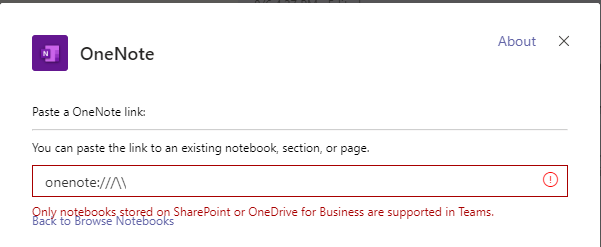- Home
- Microsoft Teams
- Microsoft Teams
- Re: Not able to add a OneNote NoteBook to Teams
Not able to add a OneNote NoteBook to Teams
- Subscribe to RSS Feed
- Mark Discussion as New
- Mark Discussion as Read
- Pin this Discussion for Current User
- Bookmark
- Subscribe
- Printer Friendly Page
- Mark as New
- Bookmark
- Subscribe
- Mute
- Subscribe to RSS Feed
- Permalink
- Report Inappropriate Content
Aug 10 2020 12:36 AM
I have received a OneNote NoteBook URL of this shape:
onenote:///\\foo.com\some\random\path\bar
and I want to add it to a Teams group chat. However I get the below error:
Only notebooks stored on SharePoint or OneDrive for Business are supported in Teams
I would appreciate if you could help me know what is the problem and how I can resolve it.
- Labels:
-
How-to
-
Microsoft Teams
-
Notes
-
Tips & Tricks
- Mark as New
- Bookmark
- Subscribe
- Mute
- Subscribe to RSS Feed
- Permalink
- Report Inappropriate Content
Aug 10 2020 02:52 AM
@fsfarimani Is the Notebook stored in SharePoint or OneDrive or on a local drive?
- Mark as New
- Bookmark
- Subscribe
- Mute
- Subscribe to RSS Feed
- Permalink
- Report Inappropriate Content
Aug 10 2020 03:06 AM
https://support.microsoft.com/en-us/office/move-a-onenote-notebook-to-onedrive-0af0a141-0bdf-49ab-9e...
Adam
- Mark as New
- Bookmark
- Subscribe
- Mute
- Subscribe to RSS Feed
- Permalink
- Report Inappropriate Content
Aug 10 2020 03:12 AM
SolutionI have tested this this morning and can add a OneNote Tab in a group chat without issue
As said in the error, the notebook needs to be located/stored in SharePoint or OneDrive for Business for it to work. If it is in SharePoint or OneDrive already select back to Browse Notebooks and it ought to be there, there should be no need to use links
A way around this could be
1.) In a Team or the group chat itself add a new OneNote Tab and create a new workbook
2.) Copy the data over from one notebook to the other
3.) If you created it in a Team, add it to the group chat as a Tab
Or move the OneNote file, if it is stored on your local machine into your OneDrive and then add it to the Group Chat via a Tab
Hope that answers your question. Let me know how you get on
Best, Chris
Accepted Solutions
- Mark as New
- Bookmark
- Subscribe
- Mute
- Subscribe to RSS Feed
- Permalink
- Report Inappropriate Content
Aug 10 2020 03:12 AM
SolutionI have tested this this morning and can add a OneNote Tab in a group chat without issue
As said in the error, the notebook needs to be located/stored in SharePoint or OneDrive for Business for it to work. If it is in SharePoint or OneDrive already select back to Browse Notebooks and it ought to be there, there should be no need to use links
A way around this could be
1.) In a Team or the group chat itself add a new OneNote Tab and create a new workbook
2.) Copy the data over from one notebook to the other
3.) If you created it in a Team, add it to the group chat as a Tab
Or move the OneNote file, if it is stored on your local machine into your OneDrive and then add it to the Group Chat via a Tab
Hope that answers your question. Let me know how you get on
Best, Chris