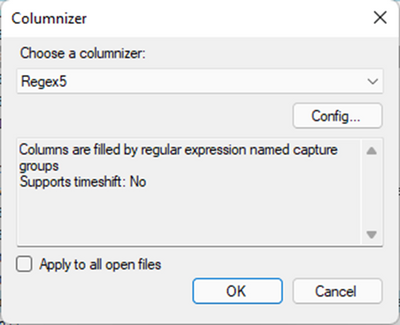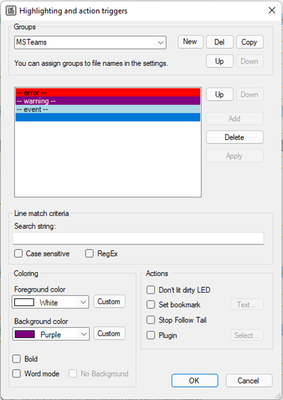- Subscribe to RSS Feed
- Mark Discussion as New
- Mark Discussion as Read
- Pin this Discussion for Current User
- Bookmark
- Subscribe
- Printer Friendly Page
- Mark as New
- Bookmark
- Subscribe
- Mute
- Subscribe to RSS Feed
- Permalink
- Report Inappropriate Content
Feb 21 2022 07:29 PM - edited Aug 08 2022 12:09 PM
Hello,
The goal of this post is to simplify the reading of the MS Teams Logs with a tool to make them more readable by the human eye
For example, reading the logs generated by MS Teams using the notepad is very difficult
here is when I recommend to use the open-source tool called LogExpert
to follow this tutorial we need to have already installed a Log Reader Software called LogExpert, you can find the installation instructions in this link https://github.com/zarunbal/LogExpert
Inside LogExpert we need to configure it to recognize the ms teams log information as separated columns and also style it with your favourite colours
Columns configuration
Options -> Columnizer
Choose a Columnizer (Choose one of the RegexX default profiles)
Click on Config
Inside the Regex text field insert the following regular expression:
UPDATE 1.0: Simple Regex
([Sun|Mon|Tue|Wed|Thu|Fri|Sat]{3,}[\s][Jan|Feb|Mar|Apr|May|Jun|Jul|Aug|Sep|Oct|Nov|Dec]{3,}[\s][0-9]{2,}[\s][0-9]{4,}[\s][0-9]{2,}(?::[0-9]{2,}(?::[0-9]{2,})[\s]))(GMT[\+|-][0-1][0-9]{3})?[\s]\((.*)\)[\s](<[0-9]+>[\s])(--\s[a-z]+\s--[\s])(.*)
UPDATE 1.1: The same but enhanced and with headers.
(?<Date>[Sun|Mon|Tue|Wed|Thu|Fri|Sat]{3,}[\s][Jan|Feb|Mar|Apr|May|Jun|Jul|Aug|Sep|Oct|Nov|Dec]{3,}[\s][0-9]{2,}[\s][0-9]{4,})[\s](?<Time>[0-9]{2,}(?::[0-9]{2,}(?::[0-9]{2,})))[\s](?<Timezone>GMT[\+|-][0-1][0-9]{3}?[\s]\(.*\))[\s](?<Thread><[0-9]+>)[\s](?<Level>--\s[a-z]+\s--[\s])(?<Message>.*)
UPDATE 2.0: German Fix
(?<Date>[Sun|Mon|Tue|Wed|Thu|Fri|Sat]{3,}[\s][Jan|Feb|Mar|Apr|May|Jun|Jul|Aug|Sep|Oct|Nov|Dec]{3,}[\s][0-9]{2,}[\s][0-9]{4,})[\s](?<Time>[0-9]{2,}(?::[0-9]{2,}(?::[0-9]{2,})))[\s](?<Timezone>GMT[\+|-][0-1][0-9]{3}?[\s]\(.*\))[\s](?<Thread><[0-9]+>)[\s](?<Level>--\s[a-z]+\s--[\s])(?<Message>.*)
Highlights configuration
Options -> Highlighting and triggers
Click on New to create the group of Highlights
Click on Add to generate new Highlights rules
here you can choose your favourite colours
List of MS Teams Log Levels
-- error --
-- info --
-- warning --
-- event --
* I say this because of what I have seen in the log files, this list could be updated
LogExpert Documentation:
https://documentation.help/LogExpert/documentation.pdf
- Labels:
-
Microsoft Teams
-
tools
-
Troubleshooting