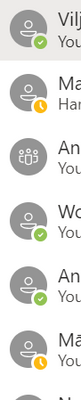- Subscribe to RSS Feed
- Mark Discussion as New
- Mark Discussion as Read
- Pin this Discussion for Current User
- Bookmark
- Subscribe
- Printer Friendly Page
- Mark as New
- Bookmark
- Subscribe
- Mute
- Subscribe to RSS Feed
- Permalink
- Report Inappropriate Content
Jun 29 2020 09:07 AM
Hei Community,
I hope you are all well and safe. I`m having trouble with my MS Teams delaying all incoming messages from colleagues(outgoing messages seems to be sent on time) I`m only made aware when someone has sent me a message is either by receiving notification email via outlook with text they`ve sent(not always it will appear on my Teams, so I would need to start new conversation) OR when I notice pop-up on my mobile phone(mobile phone however seems to update conversation on time). I`ve checked my other PC where I also have Teams installed and linked to the same account(There it seems to be working as expected)
So I believe its my laptop for whatever reason. Has anyone else experienced similar issue/seen and is aware on how to resolve this?
Best Regards,
V
- Mark as New
- Bookmark
- Subscribe
- Mute
- Subscribe to RSS Feed
- Permalink
- Report Inappropriate Content
Jun 29 2020 02:07 PM
Solution@VSILVR10 Hey, a colleague of mine had a similar issue today actually. He first did a manual sign out / sign in using the Teams desktop client and it got a bit better. But when he deleted the entire Teams desktop cache the problem was solved. So.
1. Sign out and back in using the Teams desktop app.
If no success.
2. Delete the Teams app cache (go to start button and type %appdata%\microsoft\teams and press enter. Delete the content in the Teams folder).
If on a Mac ~/Library/Application Support/Microsoft/Teams
- Mark as New
- Bookmark
- Subscribe
- Mute
- Subscribe to RSS Feed
- Permalink
- Report Inappropriate Content
Jun 30 2020 01:00 AM
Hey@ChristianBergstrom
Thanks a lot for your prompt response. I`ve just cleared the folder you mentioned and tested incoming messages. They are getting updated on time(no more delays) so massive THANK YOU :)
Have a lovely day!
Best Regards,
V
- Mark as New
- Bookmark
- Subscribe
- Mute
- Subscribe to RSS Feed
- Permalink
- Report Inappropriate Content
Jul 01 2020 07:55 AM
Hey @VSILVR10
I just deleted the content from Teams folder for the same problem you had (delay receiving messages) but now the pictures for my chat users and teams do not appear. Did you have the same issue?
Thanks in advance
- Mark as New
- Bookmark
- Subscribe
- Mute
- Subscribe to RSS Feed
- Permalink
- Report Inappropriate Content
- Mark as New
- Bookmark
- Subscribe
- Mute
- Subscribe to RSS Feed
- Permalink
- Report Inappropriate Content
Aug 28 2020 08:09 AM
I experienced the same and tried closing Teams, then logging back in (did not resolve). I was going to try deleting the application cache as noted in this thread. I closed Teams, then attempted to rename the %appdata%\Microsoft\Teams folder. It said the folder was still in use, so I launched Task Manager and it revealed that multiple Teams processes were active. I ended all Microsoft Teams processes, then relaunched and the IM delay was gone. Something else to check. Hope this helps.
- Mark as New
- Bookmark
- Subscribe
- Mute
- Subscribe to RSS Feed
- Permalink
- Report Inappropriate Content
May 17 2023 08:30 PM
We see this all the time, but unfortunately on the web app so we can't clean out %appdata%\microsoft\teams - the symptom is that messages from some people just won't show up, even when doing a shift-reload, while messages from others turn up fine. Telling the browser to empty the cache and then restarting the browser seems to fix it, as does ignoring it for a few hours (long lunch, overnight, etc) and then it suddenly seems to catch up.
Due to a number of "near misses" with staff not receiving urgent missives, there's some pressure to move away from Teams if this can't be resolved.
- Mark as New
- Bookmark
- Subscribe
- Mute
- Subscribe to RSS Feed
- Permalink
- Report Inappropriate Content
Jun 19 2023 12:54 PM - edited Jun 19 2023 12:59 PM
@ChristianBergstrom I suggest, don't delete the teams folder. I recommend users always rename the folder instead. Why?
- If you delete, then you don't have a backup unless you first make a copy, which might or might not work as you expect if some files are locked.
- A delete may not purge some files such as files that are locked. If you are deleting, you really want to delete all, to start clean.
- If any files are locked, a rename will fail, offering the opportunity to determine what has your files locked (which is likely a Teams process that should be terminated) helping to ensure you are re-starting Teams clean.
- If you rename, when you restart Teams, a new, empty Teams folder will first be created by Teams, applying Teams business rules, ensuring a clean start. (If you create the folder manually, you could be bypassing some Teams logic...)
- If this approach doesn't work for any reason, you can restore the renamed folder to return to the previous state.
All said, this approach, to re-start Teams with a clean folder works for me. I've had to repeat this exercise as my issues eventually resurface in the future for whatever reason.
- Mark as New
- Bookmark
- Subscribe
- Mute
- Subscribe to RSS Feed
- Permalink
- Report Inappropriate Content
Jan 12 2024 12:56 AM
Hi @ChristianBergstrom,
Thanks for coming through with this solution.
It worked just perfectly.
Cheers!
- Mark as New
- Bookmark
- Subscribe
- Mute
- Subscribe to RSS Feed
- Permalink
- Report Inappropriate Content
Feb 29 2024 11:11 AM
Accepted Solutions
- Mark as New
- Bookmark
- Subscribe
- Mute
- Subscribe to RSS Feed
- Permalink
- Report Inappropriate Content
Jun 29 2020 02:07 PM
Solution@VSILVR10 Hey, a colleague of mine had a similar issue today actually. He first did a manual sign out / sign in using the Teams desktop client and it got a bit better. But when he deleted the entire Teams desktop cache the problem was solved. So.
1. Sign out and back in using the Teams desktop app.
If no success.
2. Delete the Teams app cache (go to start button and type %appdata%\microsoft\teams and press enter. Delete the content in the Teams folder).
If on a Mac ~/Library/Application Support/Microsoft/Teams