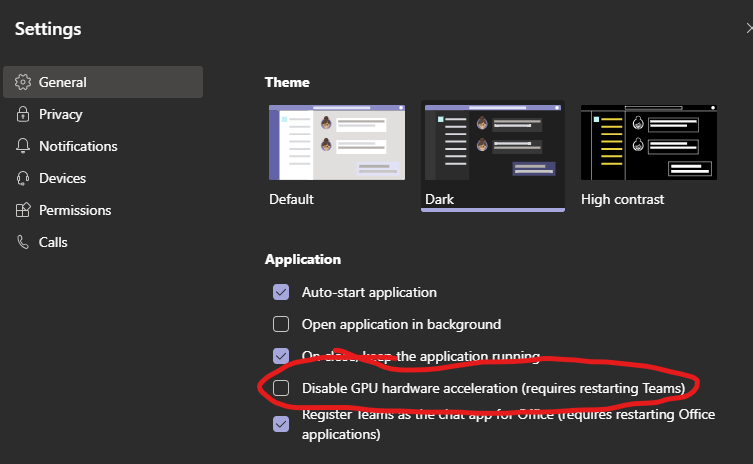- Home
- Microsoft Teams
- Microsoft Teams
- Re: MS Teams crashes *sometimes* during Video calls/meetings
MS Teams crashes *sometimes* during Video calls/meetings
- Subscribe to RSS Feed
- Mark Discussion as New
- Mark Discussion as Read
- Pin this Discussion for Current User
- Bookmark
- Subscribe
- Printer Friendly Page
- Mark as New
- Bookmark
- Subscribe
- Mute
- Subscribe to RSS Feed
- Permalink
- Report Inappropriate Content
Jul 26 2019 04:37 PM
I've been researching an issue where several users are experiencing periodic Teams crashes always during a Video call/meeting. A call that crashes once is often successful right after, and the crashes don't follow any pattern. I haven't found any commonalities across hardware or drivers, and have been checking network quality pretty closely. It really seems like it's a Teams software issue. Is anyone else dealing with this kind of inconsistent stability?
The errors in logs (that I've seen) are always:
Renderer process crashed; rendererName=mainWindow; crashType=crashed; url=https://teams.microsoft.com; restarting app=YES
Other forum threads haven't been useful; they usually point to a software glitch that has since been patched, or some common hardware issue with a specific laptop model (Surface) or webcam (Logitech).
I tried to figure out if I could disable GPU rendering (just as a test) and that doesn't appear to be an option. Is there another test we could try? This seems to be related to graphics rendering, particularly since it always happens during a beginning of a Video call or meeting, and the detail in the error logs...
I opened a Microsoft support case, but it's going no where fast, particularly since the issue isn't reproducible on-demand.
In my various testing and research, I tried launching Teams from a command prompt window (thinking maybe "--disable-gpu" would be an option to launch with). It launched and then I stumbled upon this strange output; I eventually canceled with Ctrl+C and Teams closed.
I think this is totally unrelated, but figured I'd share it in case it ends up being relevant. The messages sure look like Teams is experiencing a memory leak ("MaxListenersExceededWarning: Possible EventEmitter memory leak detected."). In any case, this output was on a system where Teams has never crashed as described before, so probably not the best clue.
- Labels:
-
Microsoft Teams
- Mark as New
- Bookmark
- Subscribe
- Mute
- Subscribe to RSS Feed
- Permalink
- Report Inappropriate Content
Jul 27 2019 04:10 AM
@ecmillion no, and I typically have half a dozen teams meetings a day with always with video. The convention wisdom would be to look at the devices and drivers, is there really nothing common between the users with this issue?
- Mark as New
- Bookmark
- Subscribe
- Mute
- Subscribe to RSS Feed
- Permalink
- Report Inappropriate Content
Jul 29 2019 09:20 AM
@Steven Collier Not that we've been able to identify so far. There are about 15 different model Dell laptops with a variety of drivers out there. Issue has affected both Windows 7 and Windows 10 on those laptops. Typically only two types of headsets are used, though the issue has affected users that don't use headsets as well. We generally have only one model of webcam deployed, and again the issue has affected users not using an external webcam as well. We use two styles of docking hardware and a variety of dock models and firmware, and the issue has affected users that are not docked at the time of the issue. I've also seen this issue affect users with different versions of MS Teams.
Users with half a dozen teams calls/meetings with video daily (like yourself) will not have any issues for a week or two, and then the one day they have issues the circumstances aren't out-of-the-ordinary compared to the other numerous calls they had with no problems. This is probably the most challenging part of troubleshooting this.
As you might imagine, the diverse landscape is making it challenging to identify a common thread between users with the issue. We are continuously engaging users to ask about the circumstances of the crashes to try to identify any sort of pattern: are they docked, what dock are they using, what devices were they using (model headset, webcam, any Bluetooth or wireless devices), what was network speed & latency at the time, was VPN connected, what OS version are they using, what model laptop, what graphics, wifi and ethernet drivers do they have, what Teams version do they have, do they reboot their computer regularly, what other applications were open at the time of the crash. If you can think of any other data we should be gathering to aide in this investigation to narrow down a common cause, please do share!
- Mark as New
- Bookmark
- Subscribe
- Mute
- Subscribe to RSS Feed
- Permalink
- Report Inappropriate Content
Jul 29 2019 11:16 AM
@ecmillion I would suggest using Call Quality Dashboard v3, and try to see if you can create a filter to identify failing calls, there may be little to show if it's a client-side hang (as you don't get reports form a failed client). CQD also records things like hardware used and driver versions, so it's useful to help identify common factors. It's hard when it's not easily repeatable, but the power of CQD is that you can analyse all your calls across the tenant.
- Mark as New
- Bookmark
- Subscribe
- Mute
- Subscribe to RSS Feed
- Permalink
- Report Inappropriate Content
Aug 08 2019 01:34 PM
@Steven Collier I've found that many times for these crashes, the call session is less than 30 seconds and the affected user where it crashed has "Data isn't available" for all that user's device system and connectivity areas. So basically it seems like I need to run a report for calls with missing data, then later manually combine with my records for details about their computer.
My question now is, how do I get a data export of user session details where one user on the call has "Data isn't available" for all those fields?
- Mark as New
- Bookmark
- Subscribe
- Mute
- Subscribe to RSS Feed
- Permalink
- Report Inappropriate Content
Dec 10 2019 12:54 PM
We've found that the crashes are typically occurring with Windows 7 and seem to be much more stable in Windows 10, even with identical hardware.
Beyond this, it looks like Teams pushed an application update that may help alleviate this type of software crashing issue, which we are going to test with next.
- Mark as New
- Bookmark
- Subscribe
- Mute
- Subscribe to RSS Feed
- Permalink
- Report Inappropriate Content
Feb 29 2020 03:22 PM
@ecmillionWe are seeing this issue in Dell AIO systems the past few weeks. What happens is that the audio and video drivers temporarily disappear. The first TEAMS call goes fine for any duration. When subsequent call is attempted, the program hangs and resets itself. Then all you can do is CHAT, because it shows that there are missing audio / video devices. Support has not been helpful beyond fundamental troubleshooting despite sending in the logs. Even a clean install of the operating system (WIndows 10 Professional 1909) does not solve the issue. Any advice?
- Mark as New
- Bookmark
- Subscribe
- Mute
- Subscribe to RSS Feed
- Permalink
- Report Inappropriate Content
Mar 30 2020 06:03 AM
@TIER4TS I have also the same issue as you, Mi PC is a Acer A-515-51G84SN with two graphis adapters, the internal Inter 620 and a a Nvidia GeForce MX150, the problem ocurre when I have my Dell DisplayLink connected to the laptop.
- Mark as New
- Bookmark
- Subscribe
- Mute
- Subscribe to RSS Feed
- Permalink
- Report Inappropriate Content
Apr 07 2020 09:39 PM
I have the same issue, so researching now
- Mark as New
- Bookmark
- Subscribe
- Mute
- Subscribe to RSS Feed
- Permalink
- Report Inappropriate Content
Apr 08 2020 06:28 AM
@Darwin JebhaSupport received multiple chunks of logs and they just doing TIER one related troubleshooting and was very little help. It manifested with most models of All in Ones AND Microsoft Windows 10 1903-1909. Didn't notice prior. If you want to do some troubleshooting together, lets connect because this is seriously frustrating.
- Mark as New
- Bookmark
- Subscribe
- Mute
- Subscribe to RSS Feed
- Permalink
- Report Inappropriate Content
Apr 08 2020 11:41 AM
Just a quick update on my side:
Folks that experience this crashing that have then tested with the GPU rendering option in MS Teams has not helped the issue.
- Mark as New
- Bookmark
- Subscribe
- Mute
- Subscribe to RSS Feed
- Permalink
- Report Inappropriate Content
Apr 09 2020 07:36 AM
- Mark as New
- Bookmark
- Subscribe
- Mute
- Subscribe to RSS Feed
- Permalink
- Report Inappropriate Content
Apr 15 2020 07:57 AM
@ecmillion Same Issue here. I have a Surface ProX. Happens randomly. Hope there will be a solution for this problem.
- Mark as New
- Bookmark
- Subscribe
- Mute
- Subscribe to RSS Feed
- Permalink
- Report Inappropriate Content
Apr 15 2020 08:00 AM
@Dennis1712Can you clear your log and then once the issue does this again post your logs here? I had zero luck with Microsoft Support on this issue where they just kept doing rudimentary things under three separate tickets that didn't even correlate to the issue. My key issue that i can duplicate on some systems running 1903 and 1909 is that you make one good call / conference and then hang up, perform a second call afterwards it crashes the TEAMS app and also causes the audio/video drivers to become temporarily locked for a short duration of time. TEAMS restarts but remains unstable until computer reboot. What about you?
- Mark as New
- Bookmark
- Subscribe
- Mute
- Subscribe to RSS Feed
- Permalink
- Report Inappropriate Content
Apr 18 2020 09:44 PM
- Mark as New
- Bookmark
- Subscribe
- Mute
- Subscribe to RSS Feed
- Permalink
- Report Inappropriate Content
Apr 19 2020 02:46 AM
- Mark as New
- Bookmark
- Subscribe
- Mute
- Subscribe to RSS Feed
- Permalink
- Report Inappropriate Content
Apr 19 2020 02:48 AM
- Mark as New
- Bookmark
- Subscribe
- Mute
- Subscribe to RSS Feed
- Permalink
- Report Inappropriate Content
Apr 19 2020 05:42 AM
Im willing to test organization to organization, as Microsoft Product Support kept wanting to point to individual tenants as experiencing the problem and not multiple tenants despite sharing logs. Have you sent in a log report to product support yet? Also, I would like to clear the logs and do a couple of test calls one after another to demonstrate it is not related to hardware configuration. These issues primarily manifested after Windows 10 Build 1803.
- Mark as New
- Bookmark
- Subscribe
- Mute
- Subscribe to RSS Feed
- Permalink
- Report Inappropriate Content
Apr 19 2020 05:55 AM
@JbavielloI had significantly less problems until recently with my Microsoft Surface Pro 6 running 8GB of RAM but, again after the updates it definitely presents more issues.
- Mark as New
- Bookmark
- Subscribe
- Mute
- Subscribe to RSS Feed
- Permalink
- Report Inappropriate Content
Apr 19 2020 08:30 AM
@dmezaspeedWhat operating system version and build are you currently using that you are experiencing this issue on?
Accepted Solutions
- Mark as New
- Bookmark
- Subscribe
- Mute
- Subscribe to RSS Feed
- Permalink
- Report Inappropriate Content
Nov 19 2020 01:36 PM
SolutionThanks, but I found what these instructions should say. (my updates are in BOLD)
Go into Control Panel and then “Programs and Features”
Remove the Realtek Audio Driver (Publisher Realtek Semiconductor Corp.) Program
It will prompt you to reboot the computer, do not reboot yet
Go into DEVICE MANAGER
Scroll down to Sound, Video and Game Controllers (expand)
Double Click "Realtek Audio"
Click Driver Tab
Click Update Driver
Click “Browse My Computer for Driver Software” (Locate and install driver software manually)
Click "Let me pick from a list of available drivers on my computer"
Uncheck “Show compatible hardware”
For “Manufacturer” select Microsoft
For “Model” select High Definition Audio Device Version [most recent date]
Click Next
A pop-up will state "Installing this device driver is not recommended because Windows cannot verify that it is compatible with your hardware..."
Click Yes to the pop-up
You will receive a screen that states "Windows has successfully updated your drivers"
Click Close
Click Close again
Answer yes to RESTART YOUR COMPUTER NOW