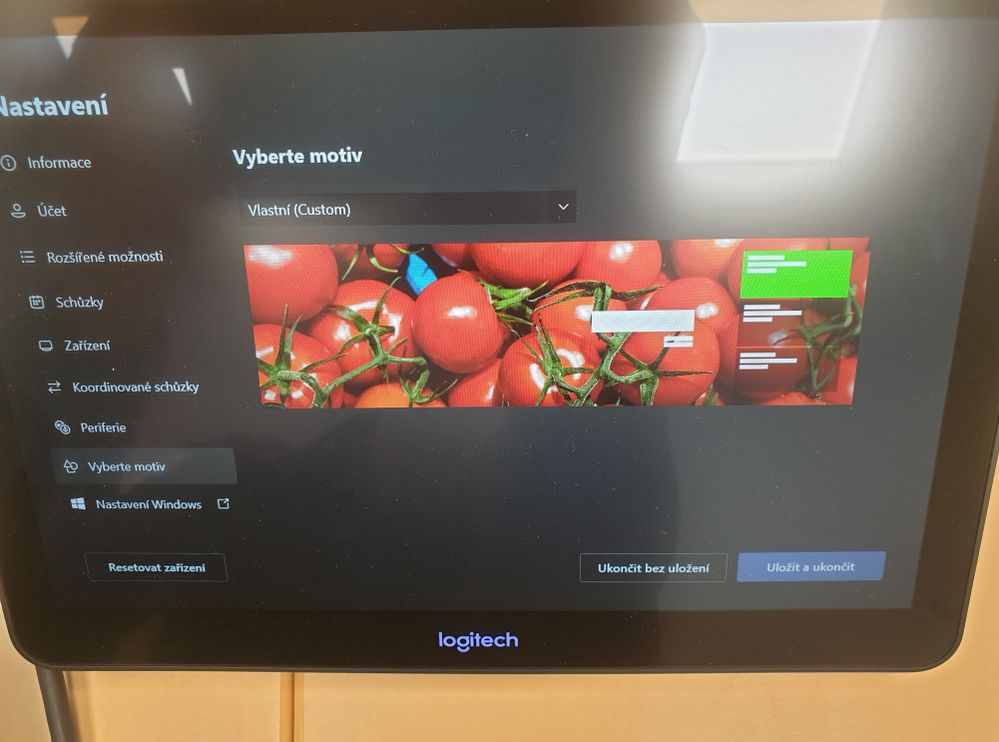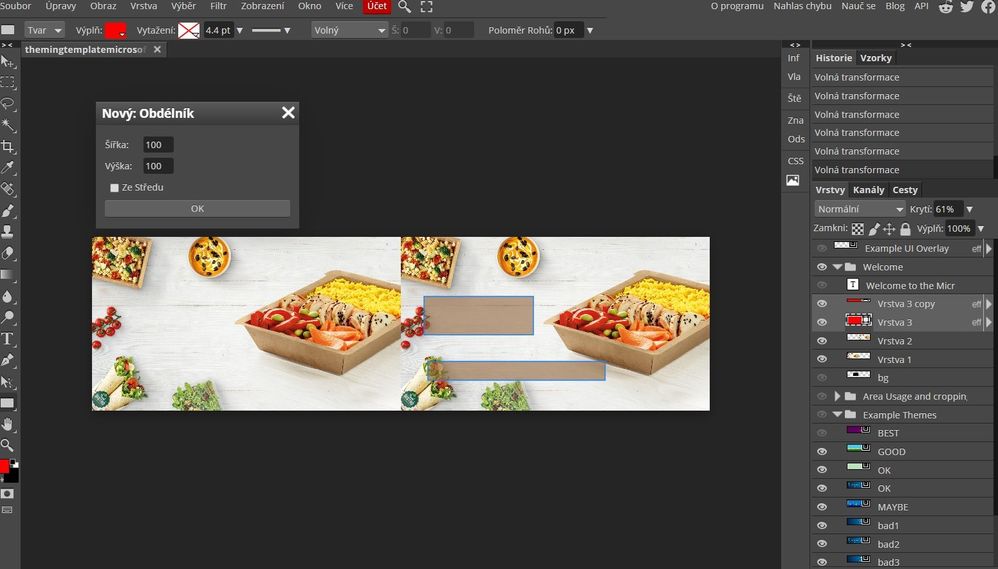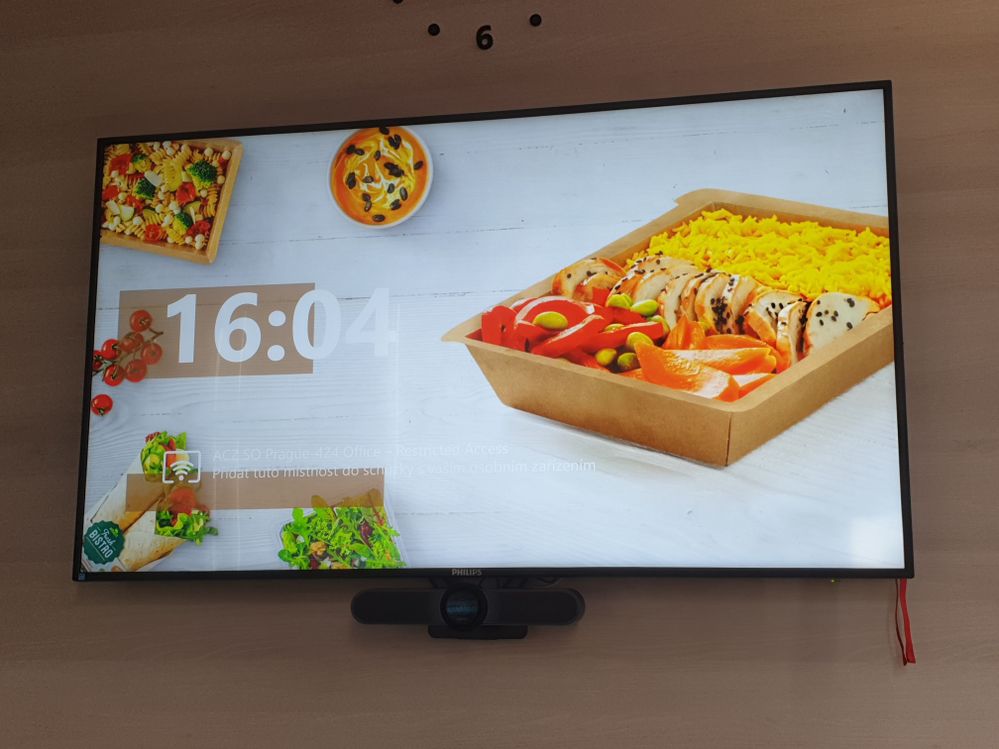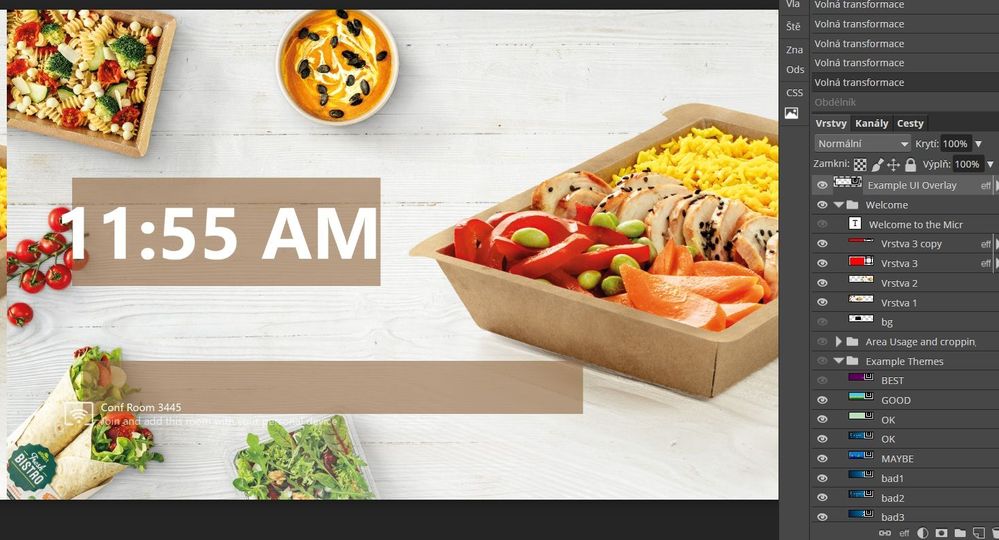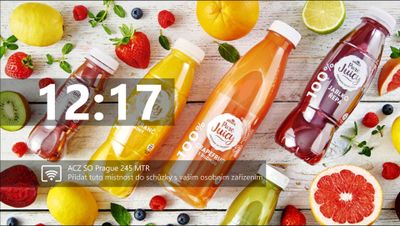- Home
- Microsoft Teams
- Microsoft Teams
- Re: Microsoft Teams RoOms : Theme Template (Font color)
Microsoft Teams RoOms : Theme Template (Font color)
- Subscribe to RSS Feed
- Mark Discussion as New
- Mark Discussion as Read
- Pin this Discussion for Current User
- Bookmark
- Subscribe
- Printer Friendly Page
- Mark as New
- Bookmark
- Subscribe
- Mute
- Subscribe to RSS Feed
- Permalink
- Report Inappropriate Content
Mar 26 2021 06:29 AM - edited Apr 06 2021 10:33 AM
Dear Microsoft,
We are having our Albert Czech republic headquters equiped with about 40 Microsoft Teams Rooms rooms and in many others across the globe.
Questions are:
- How to use full capability of screen resolution for background ?
Some of our screens are capable of doing 3840 x 2160 pixels with 30hz refresh rate and we want to use pictures with 7680x 2160 dimensions.
Microsoft suggests actually only "lowresolution dimensions 3840X1080 pixels" for two screens background.
- How to change font color on default screen? (or how to create our own template, we need bright backgrounds, ...)
Default screen means when Microsoft Teams Rooms NUC system got signal from TAP sensor, then following screen appears...
(on picture in first position is "Default Template", second is our "Actual Template" and in third position is "Template that we need").
Custom Theme Photoshop Template
https://docs.microsoft.com/en-us/microsoftteams/downloads/themingtemplatemicrosoftteamsrooms_v2.1.ps...
Please help.
We tried scripts and steps from:
Remotely manage Microsoft Teams Rooms device settings - Microsoft Teams | Microsoft Docs
Script...
(<Theming> <ThemeName>Custom</ThemeName> <CustomThemeImageUrl>file name</CustomThemeImageUrl> <CustomThemeColor> <RedComponent>0</RedComponent> <GreenComponent>255</GreenComponent> <BlueComponent>0</BlueComponent> </CustomThemeColor> </Theming>)
...did changes only for background.
... on following picture there is green color that we put into script and we have been looking for as Font color. But this green is showed only in menu in location where is possible to choose betwen Templates.
This green does not appear anywhere on screen.
Thank you so much for reply
Best wishes
Jan Tvrdík
IT Specialist
(from history v-jatvrd@microsoft.com)
- Labels:
-
Microsoft Teams Rooms
-
MTR
- Mark as New
- Bookmark
- Subscribe
- Mute
- Subscribe to RSS Feed
- Permalink
- Report Inappropriate Content
Apr 06 2021 10:07 AM - edited Apr 06 2021 10:31 AM
Huge Hi to anybody :),
Please, we would appreciate even help with those templates provided via Microsoft .
Does anybody have any idea if there is any for example HTML5 Template (customizable)? Or how are those Templates constructed?
The Scripts provided on Microsoft pages shows posibilities to change colors for Custom Templates, but we still have no idea how to create such "Own Design of Reactive Template".
We found our own workaround, but this is not usefull for cases when we need to often change backgrounds due to Marketing and Corporation needs.
"unusefull workaround for weekly changing wallpapers":
create JPG background with integrated rectangle about 40% of transparency
BUT
not only because our monitors are from many different makers with different resolutions, we have no chance to know where exactly those rectangles we should place. So before changing each screen we have to arange exactly possitions for about 3 to 10 times in picture editor and also with any following background change.
Because we are in corporate retail, we are also about seasons and daily new adverts, so we also needs to update those backgrounds very often.
And truly our workaround works for final users, but this workaround really does not work for all of us who are maintaing those devices!
Looking forward for help with Microsoft Teams Rooms Templates.
Best regards
Jan Tvrdík
IT Specialist
- Mark as New
- Bookmark
- Subscribe
- Mute
- Subscribe to RSS Feed
- Permalink
- Report Inappropriate Content
Apr 06 2021 10:29 AM
Following picture shows:
Time and room details are positioned originally from Microsoft, but appearance on our screens is equal to position of showed rectangles for Philips monitor (we also do have Samsung, Panasonic, ... with different pixel dimensions)
- Mark as New
- Bookmark
- Subscribe
- Mute
- Subscribe to RSS Feed
- Permalink
- Report Inappropriate Content
Apr 15 2021 09:57 AM
@CyDraY I've never got the RGB colours to do anything. Maybe @Greg Baribault has an idea on this?
- Mark as New
- Bookmark
- Subscribe
- Mute
- Subscribe to RSS Feed
- Permalink
- Report Inappropriate Content
Apr 22 2021 08:18 AM
Does anybody know if Microsoft is going to release some major updates for Microsoft Teams Rooms (including solutions for issues above:) ) ?
Best regards
Jan Tvrdík
- Mark as New
- Bookmark
- Subscribe
- Mute
- Subscribe to RSS Feed
- Permalink
- Report Inappropriate Content
Jan 06 2022 03:48 PM
- Mark as New
- Bookmark
- Subscribe
- Mute
- Subscribe to RSS Feed
- Permalink
- Report Inappropriate Content
Jan 10 2022 04:04 AM - edited Jan 10 2022 04:05 AM
Hi @ashkirby
Only workaround that I found until now is to :
Use kind of Photoshop tool to create 3840x1080 picture with darkered rectangles in specific positions.
If you want any details, please conact me here.
Best regards
- Mark as New
- Bookmark
- Subscribe
- Mute
- Subscribe to RSS Feed
- Permalink
- Report Inappropriate Content
Mar 15 2022 08:41 AM - edited Mar 15 2022 08:41 AM
Hi Jan,
Where you able to use a higher resolution image than the Microsoft template 1080p resolution?
We have 4k TVs in our meeting rooms, and the 1080p wallpapers look awful, especially when the overlaid content is native resolution and looks super crisp! I'm not sure why Teams can't adapt to a custom size image.
Thanks,
Chris
- Mark as New
- Bookmark
- Subscribe
- Mute
- Subscribe to RSS Feed
- Permalink
- Report Inappropriate Content
Mar 23 2022 04:19 AM
I did many tests with pictures of different resolutions and there was no success. :persevering_face:
Image has to be excatly the 3840x1080 .
That actually makes us upset probably the same way as you.
Our screens are having also 4K pixel resolution and yes, that 1080p wallpapers really do look "awful", "ugly", ....
1080p quality of source image simply does not meet the quality of technology that is equiped with 4K resolution as basic.
We can probably only hope for better future in this case.
Mar 26 2021 06:29 AM : almost year without response from Microsoft
Best regards
Jan Tvrdík
- Mark as New
- Bookmark
- Subscribe
- Mute
- Subscribe to RSS Feed
- Permalink
- Report Inappropriate Content
Jun 24 2022 03:18 AM - edited Jun 24 2022 03:19 AM
Manual arrangement:
- Mark as New
- Bookmark
- Subscribe
- Mute
- Subscribe to RSS Feed
- Permalink
- Report Inappropriate Content
Aug 03 2022 11:30 AM
https://feedbackportal.microsoft.com/feedback/idea/0021c2bb-4e13-ed11-a81b-6045bd864d4f
- Mark as New
- Bookmark
- Subscribe
- Mute
- Subscribe to RSS Feed
- Permalink
- Report Inappropriate Content
Jul 04 2023 12:58 AM
Set up and manage Teams Rooms on Windows custom backgrounds - Microsoft Teams | Microsoft Learn
I hope this helps for new version of User Interface (4.16;4.17;...)
- Mark as New
- Bookmark
- Subscribe
- Mute
- Subscribe to RSS Feed
- Permalink
- Report Inappropriate Content
Jul 24 2023 05:06 AM
Needs also specific *.jpg
SPECS:
If *.jpg exported whatever software with %100 quality, then maybe you will not make this "up and running". So take standard Microsoft Paint, open your 4K jpg wallpaper and SAVE it.
Knowledge:
https://learn.microsoft.com/microsoftteams/rooms/custom-backgrounds?tabs=Enhanced
To avoid cropping of background images, use the following image dimensions (based on 1080p display standards) for each screen aspect ratio respectively:
• 16:9 – 1920 x 1080 px (minimum image dimension required for room displays)
• 21:9 – 2560 x 1080 px
• 3:2 – 1920 x 1280 px
• 16:10 – 1280 x 800 px (minimum image dimension required for room consoles)
If a 4K image with a 3840 x 2160 px dimension is applied to a 4K display, the full image will be shown. However, if the dimensions of the image and the display do not match, the image scales to fill the frame while preserving the image aspect ratio (without letterboxing) and/or the image is cropped from the center. For example:
• If a 1080p image (1920 x 1080 px) with 16:9 aspect ratio is applied on a 21:9 display, the image scales to fill the frame without distorting the image, and is cropped from the center
• If a 4K image (3840 x 2160 px) is applied on a 1080p display, the image is cropped from the center
Note that once these new custom background XML settings are applied, the legacy custom theme settings will be disregarded. For more information, see