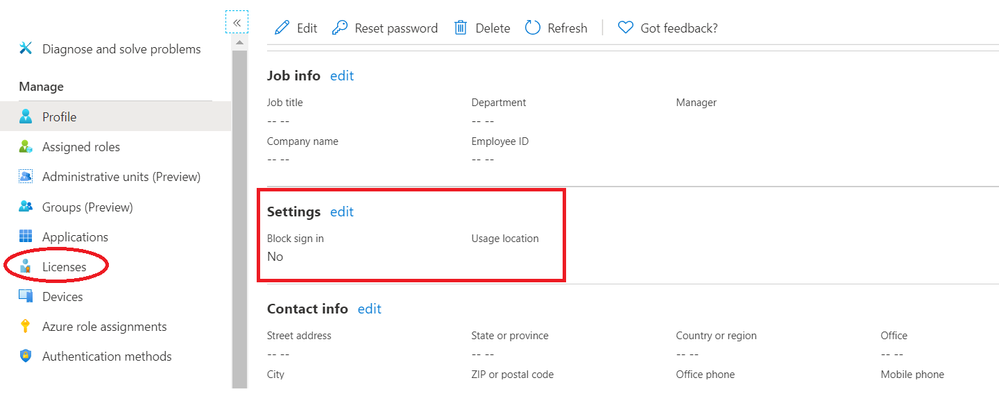- Home
- Microsoft Teams
- Microsoft Teams
- Re: Microsoft Teams Exploratory - Not Working as I thought. Can't Schedule a Meeting
Microsoft Teams Exploratory - Not Working as I thought. Can't Schedule a Meeting
- Subscribe to RSS Feed
- Mark Discussion as New
- Mark Discussion as Read
- Pin this Discussion for Current User
- Bookmark
- Subscribe
- Printer Friendly Page
- Mark as New
- Bookmark
- Subscribe
- Mute
- Subscribe to RSS Feed
- Permalink
- Report Inappropriate Content
Mar 19 2020 08:50 AM
This article "Manage the Microsoft Teams Exploratory license" suggests that when you assign the licence to a Guest user, they should be able to schedule a meeting. However, this hasn't been working so well for me.
So from the screenshot below, a guest is invited and active in Azure AD and is assigned the Teams Exploratory licence which has with it other licences as shown in the screenshot. However the user doesn't have the ability to schedule a meeting.
From the Guests Teams window, there is no option to schedule a meeting...just to start a meeting which I believe exists even without the Teams Exploratory licence.
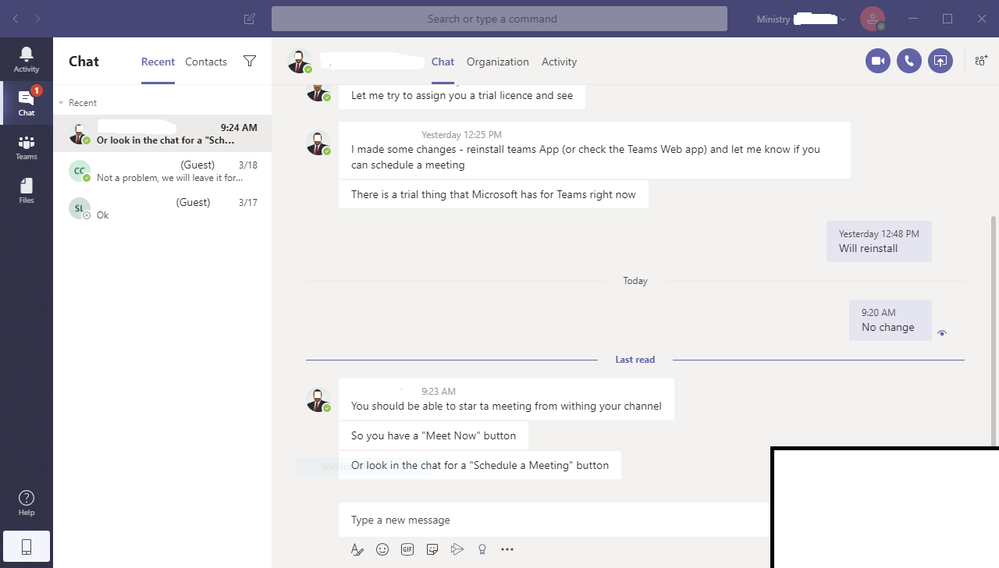
I've asked them to try installing the Outlook Teams Plug-in to see if they would get the option.
Any help would be appreciated.
Thanks in advance.
- Labels:
-
Guest Access
-
Meetings
-
Microsoft Teams
- Mark as New
- Bookmark
- Subscribe
- Mute
- Subscribe to RSS Feed
- Permalink
- Report Inappropriate Content
Aug 05 2020 01:35 PM
I´m having the same problem. Did you have any luck finding an solution?
Best regards,
Eduardo
- Mark as New
- Bookmark
- Subscribe
- Mute
- Subscribe to RSS Feed
- Permalink
- Report Inappropriate Content
Aug 07 2020 11:00 AM
Solution
Yes - found 2 ways of getting this to work.
First way - I created a user within my organization giving them an email address from my domain. When it came to assigning licences, i assigned them a Teams Exploratory licence and everything worked well.
Second way I just discovered and is probably better than the first.
Once you have a Guest User that has already created an account in your Azure Directory, you can go to your Azure Admin Centre (https://aad.portal.azure.com/), search for that user and then under Licence, assign the Teams Exploratory Licence. This works well as you don't have to give them an email address from your entity.
Ensure that in AAD when looking at the user, under the Source column, it should say External Azure Active Directory and not "Invited user". Invited User means they haven't completed the account setup steps.
You may get an error that the user doesn't have a Usage Location, you'll have to edit that under the User Settings as well.
Lastly, you can create a Guest User from within AAD and assign the Teams Exploratory licence from there. So instead of doing it from within regular Microsoft 365 Admin Centre, do it from AAD Portal.
I hope that helps.
Accepted Solutions
- Mark as New
- Bookmark
- Subscribe
- Mute
- Subscribe to RSS Feed
- Permalink
- Report Inappropriate Content
Aug 07 2020 11:00 AM
Solution
Yes - found 2 ways of getting this to work.
First way - I created a user within my organization giving them an email address from my domain. When it came to assigning licences, i assigned them a Teams Exploratory licence and everything worked well.
Second way I just discovered and is probably better than the first.
Once you have a Guest User that has already created an account in your Azure Directory, you can go to your Azure Admin Centre (https://aad.portal.azure.com/), search for that user and then under Licence, assign the Teams Exploratory Licence. This works well as you don't have to give them an email address from your entity.
Ensure that in AAD when looking at the user, under the Source column, it should say External Azure Active Directory and not "Invited user". Invited User means they haven't completed the account setup steps.
You may get an error that the user doesn't have a Usage Location, you'll have to edit that under the User Settings as well.
Lastly, you can create a Guest User from within AAD and assign the Teams Exploratory licence from there. So instead of doing it from within regular Microsoft 365 Admin Centre, do it from AAD Portal.
I hope that helps.